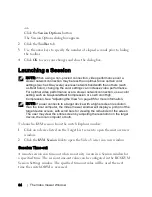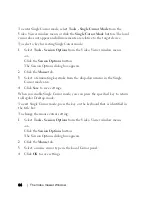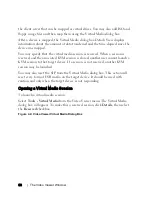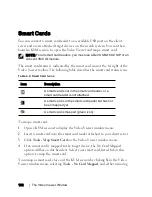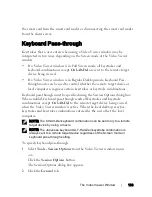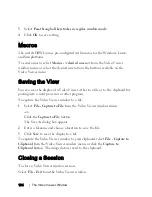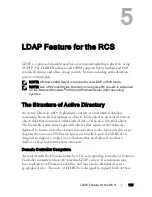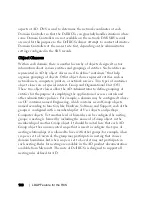94
xxx
|
The Video Viewer Window
xxx
To enter Single Cursor mode, select
Tools - Single Cursor Mode
from the
Video Viewer window menu, or click the
Single Cursor Mode
button. The local
cursor does not appear and all movements are relative to the target device.
To select a key for exiting Single Cursor mode:
1
Select
Tools - Session Options
from the Video Viewer window menu.
-or-
Click the
Session Options
button.
The Session Options dialog box appears.
2
Click the
Mouse
tab.
3
Select a terminating keystroke from the drop-down menu in the Single
Cursor mode area.
4
Click
Save
to save settings.
When you enable Single Cursor mode, you can press the specified key to return
to Regular Desktop mode.
To exit Single Cursor mode, press the key on the keyboard that is identified in
the title bar.
To change the mouse cursor setting:
1
Select
Tools - Session Options
from the Video Viewer window menu.
-or-
Click the
Session Options
button.
The Session Options dialog box appears.
2
Click the
Mouse
tab.
3
Select a mouse cursor type in the Local Cursor panel.
4
Click
OK
to save settings.