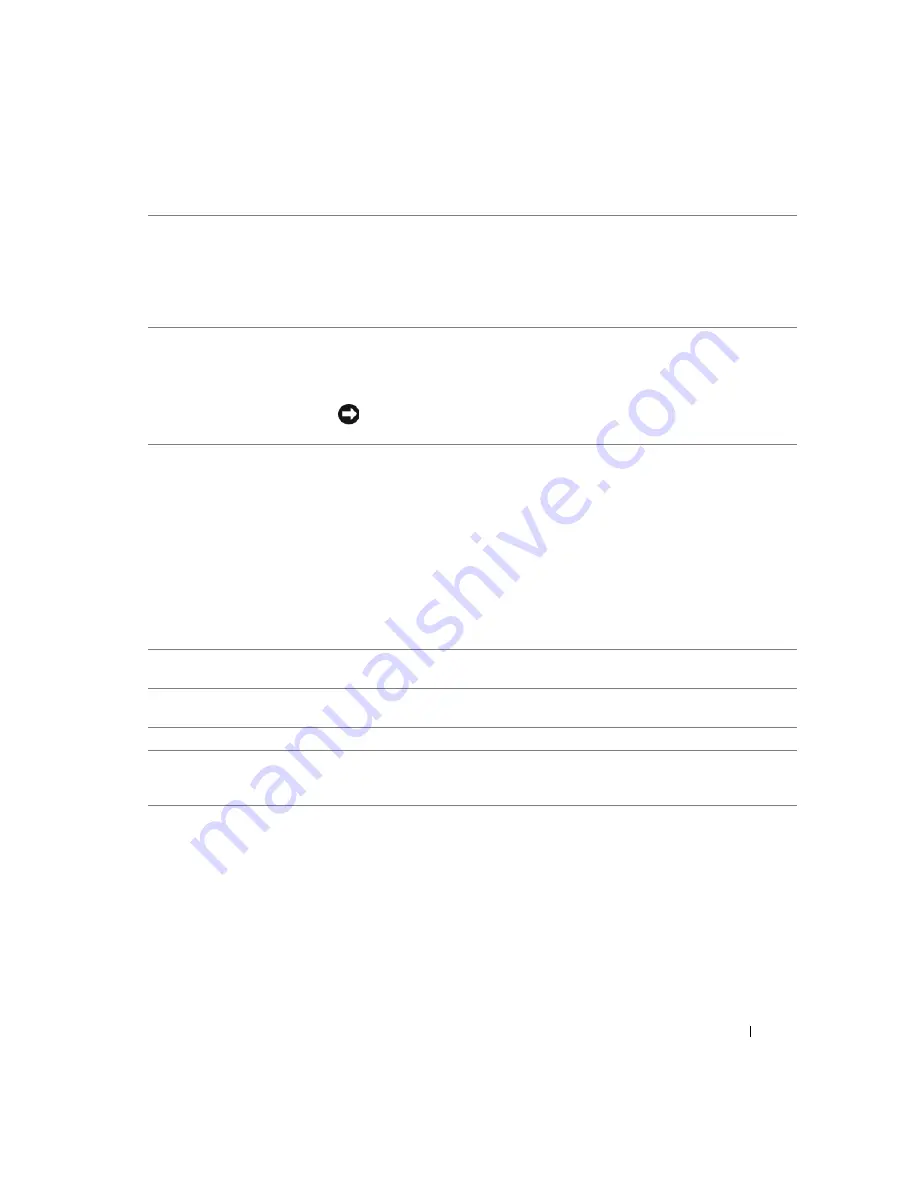
Quick Reference Guide
23
7
USB 2.0 connectors (2)
Use the USB connectors on the front of the computer for devices that you connect
occasionally, such as flash memory keys or cameras, or for bootable USB devices
(see
User’s Guide
for more information on booting to a USB
device).
It is recommended that you use the back USB connectors for devices that typically
remain connected, such as printers and keyboards.
8
power button
Press this button to turn the computer on.
NOTE:
The power button can also be used to wake the system or to place it into a
power-saving mode. See "Power Management" in the
User’s Guide
" for more
information.
NOTICE:
To avoid losing data, do not use the power button to turn the
computer off. Instead, perform an operating system shutdown.
9
power light
The power light illuminates and blinks or remains solid to indicate different states:
• No light — The computer is turned off.
• Steady green — The computer is in a normal operating state.
• Blinking green — The computer is in a power-saving mode.
• Blinking or solid amber — See "Power Management" in the User’s Guide."
To exit from a power-saving mode, press the power button or use the keyboard or
the mouse if it is configured as a wake device in the Windows Device Manager. For
more information about sleep modes and exiting from a power-saving mode, see
"Power Management" in the
User’s Guide
for more information. See "Diagnostic
Lights" on page 37 for a description of light codes that can help you troubleshoot
problems with your computer.
10
diagnostic lights (4)
Use the lights to help you troubleshoot a computer problem based on the
diagnostic code. For more information See "Diagnostic Lights" on page 37.
11
microphone connector
Use the microphone connector to attach a personal computer microphone
for voice or musical input into a sound or telephony program.
12
headphone connector
Use the headphone connector to attach headphones and most kinds of speakers.
13
network link light
The network light is on when the computer sends or receives data over a network
connection. The light might also be on when a network device is establishing a
network connection.
Summary of Contents for Precision Workstation 390
Page 4: ...4 Contents ...
Page 44: ...44 Quick Reference Guide ...
Page 50: ...50 Indholdsfortegnelse ...
Page 90: ...90 Hurtig referencevejledning ...
Page 96: ...96 Sisällysluettelo ...
Page 142: ...142 Innhold ...
Page 188: ...188 Spis treści ...
Page 234: ...234 Содержание ...
Page 276: ...276 Краткий справочник ...
Page 280: ...280 Индекс 280 Индекс ...
Page 284: ...284 Innehåll ...
Page 365: ...328 העניינים תוכן book book Page 1 Friday May 26 2006 11 06 AM ...
















































