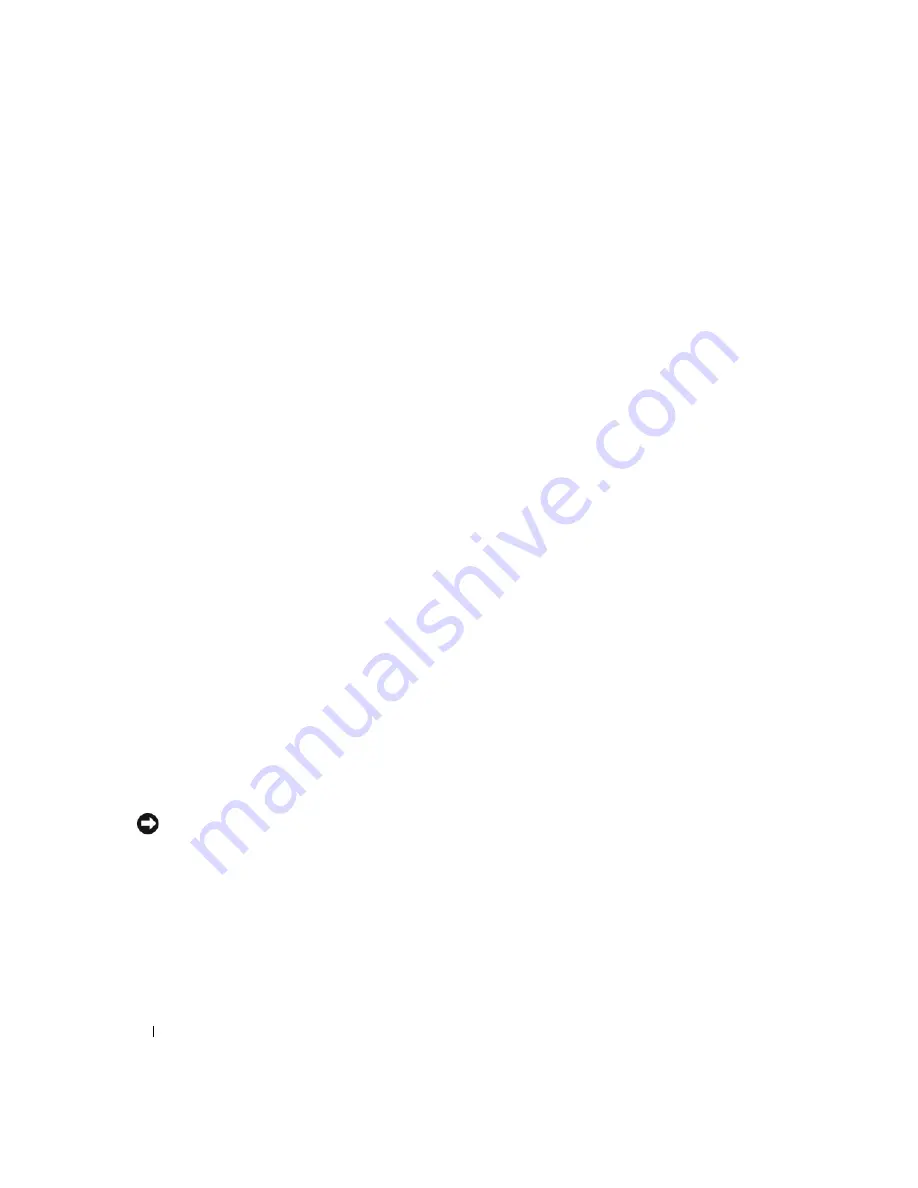
32
Quick Reference Guide
Solving Problems
Troubleshooting Tips
Perform the following checks when you troubleshoot your computer:
•
If you added or removed a part before the problem started, review the installation procedures
and ensure that the part is correctly installed.
•
If a peripheral device does not work, ensure that the device is properly connected.
•
If an error message appears on the screen, write down the exact message. The message may help
technical support personnel diagnose and fix the problem(s).
•
If an error message occurs in a program, see the program’s documentation.
•
If the recommended action in the troubleshooting section is to see a section in your
User’s Guide
,
go to
support.dell.com
(on another computer if necessary) to access your
User’s Guide.
Resolving Software and Hardware Incompatibilities
If a device is either not detected during the operating system setup or is detected but incorrectly configured,
you can use the Hardware Troubleshooter to resolve the incompatibility.
To resolve incompatibilities using the Hardware Troubleshooter:
1
Click the
Start
button and click
Help and Support
.
2
Type
hardware troubleshooter
in the
Search
field and click the arrow to start the search.
3
Click
Hardware Troubleshooter
in the
Search Results
list.
4
In the
Hardware Troubleshooter
list, click
I need to resolve a hardware conflict on my computer
,
and click
Next
.
Using Microsoft Windows XP System Restore
The Microsoft Windows XP operating system provides System Restore to allow you to return your computer
to an earlier operating state (without affecting data files) if changes to the hardware, software, or other
system settings have left the computer in an undesirable operating state. See the Windows Help and
Support Center (see "Finding Information" on page 5) for information about using System Restore.
NOTICE:
Make regular backups of your data files. System Restore does not monitor your data files or recover
them.
Creating a Restore Point
1
Click the
Start
button and click
Help and Support
.
2
Click
System Restore
.
3
Follow the instructions on the screen.
Summary of Contents for Precision Workstation 390
Page 4: ...4 Contents ...
Page 44: ...44 Quick Reference Guide ...
Page 50: ...50 Indholdsfortegnelse ...
Page 90: ...90 Hurtig referencevejledning ...
Page 96: ...96 Sisällysluettelo ...
Page 142: ...142 Innhold ...
Page 188: ...188 Spis treści ...
Page 234: ...234 Содержание ...
Page 276: ...276 Краткий справочник ...
Page 280: ...280 Индекс 280 Индекс ...
Page 284: ...284 Innehåll ...
Page 365: ...328 העניינים תוכן book book Page 1 Friday May 26 2006 11 06 AM ...






























