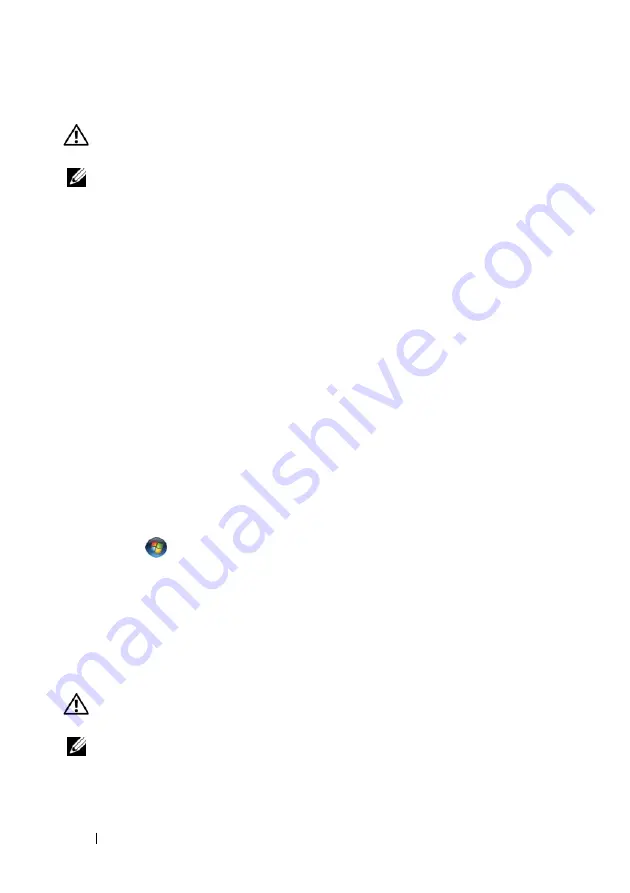
50
Quick Reference Guide
Printer Problems
CAUTION:
Before you begin any of the procedures in this section, follow the
safety instructions in the
Product Information Guide
.
NOTE:
If you need technical assistance for your printer, contact the printer’s
manufacturer.
C
H E C K
T H E
P R I N T E R
D O C U M E N T A T I O N
—
See the printer documentation for setup
and troubleshooting information.
E
N S U R E
T H A T
T H E
P R I N T E R
I S
T U R N E D
O N
C
H E C K
T H E
P R I N T E R
C A B L E
C O N N E C T I O N S
—
• See the printer documentation for cable connection information.
• Ensure that the printer cables are securely connected to the printer and the computer.
T
E S T
T H E
E L E C T R I C A L
O U T L E T
—
Ensure that the electrical outlet is working by testing
it with another device, such as a lamp.
V
E R I F Y
T H A T
T H E
P R I N T E R
I S
R E C O G N I Z E D
B Y
W
I N D O W S
—
Windows XP
:
1
Click
Start
→
Control Panel
→
Printers and Other Hardware
→
View installed
printers or fax printers
.
2
If the printer is listed, right-click the printer icon.
3
Click
Properties
→
Ports
. For a parallel printer, ensure that the
Print to the following
port(s):
setting is
LPT1 (Printer Port)
. For a USB printer, ensure that the
Print to the
following port(s):
setting is
USB
.
Windows Vista
:
1
Click
Start
→
Control Panel
→
Hardware and Sound
→
Printer
.
2
If the printer is listed, right-click the printer icon.
3
Click
Properties
, and then click
Ports
.
4
Adjust the settings, as needed.
R
E I N S T A L L
T H E
P R I N T E R
D R I V E R
—
See the printer documentation for information
on reinstalling the printer driver.
Scanner Problems
CAUTION:
Before you begin any of the procedures in this section, follow the
safety instructions in the
Product Information Guide
.
NOTE:
If you need technical assistance for your scanner, contact the scanner’s
manufacturer.
C
H E C K
T H E
S C A N N E R
D O C U M E N T A T I O N
—
See the scanner documentation for setup
and troubleshooting information.
Summary of Contents for Precision T5400
Page 4: ...4 Contents ...
Page 60: ...60 Index ...
Page 61: ...w w w d e l l c o m s u p p o r t d e l l c o m Dell Precision T5400 Naslaggids Model DCTA ...
Page 64: ...64 Inhoud Dell Diagnostics Dell diagnostiek 100 Problemen oplossen 103 Index 121 ...
Page 74: ...74 Naslaggids ...
Page 126: ...126 Index ...
Page 130: ...130 Table des matières Dell Diagnostics 166 Dépannage 169 Index 187 ...
Page 140: ...140 Guide de référence rapide ...
Page 186: ...186 Guide de référence rapide ...
Page 192: ...192 Index ...
Page 207: ...Kurzanleitung 207 ...
Page 256: ...256 Kurzanleitung ...
Page 262: ...262 Stichwortverzeichnis ...
Page 266: ...266 Sommario Dell Diagnostics 301 Risoluzione dei problemi 304 Indice analitico 323 ...
Page 276: ...276 Guida di consultazione rapida ...
Page 328: ...328 Indice analitico ...
Page 332: ...332 Contenido Dell Diagnostics 369 Solución de problemas 372 Índice 389 ...
Page 342: ...342 Guía de referencia rápida ...
Page 394: ...394 Índice ...
















































