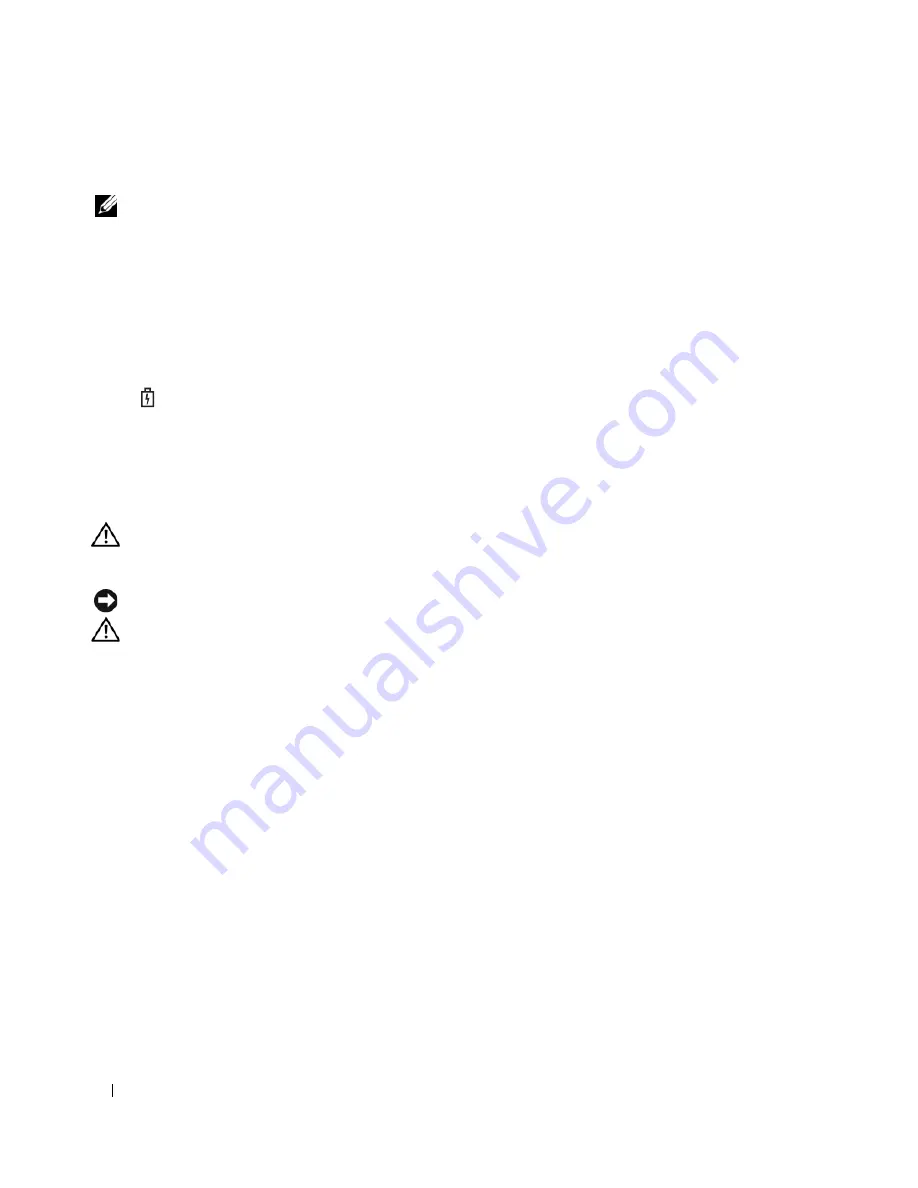
16
Quick Reference Guide
Charging the Battery
NOTE:
With Dell™ ExpressCharge™, when the computer is turned off, the AC adapter charges a completely
discharged battery to 80 percent in about 1 hour and to 100 percent in approximately 2 hours. Charge time is longer
with the computer turned on. You can leave the battery in the computer for as long as you like. The battery’s internal
circuitry prevents the battery from overcharging.
When you connect the computer to an electrical outlet or install a battery while the computer is
connected to an electrical outlet, the computer checks the battery charge and temperature. If necessary,
the AC adapter then charges the battery and maintains the battery charge.
If the battery is hot from being used in your computer or being in a hot environment, the battery may
not charge when you connect the computer to an electrical outlet.The battery is too hot to start charging
if the
light flashes alternately orange and green. Disconnect the computer from the electrical outlet
and allow the computer and the battery to cool to room temperature. Then connect the computer to an
electrical outlet to continue charging the battery.
For more information about resolving problems with a battery, see "Power Problems" in your
User’s Guide
.
Replacing the Battery
CAUTION:
Before performing these procedures, turn off the computer, disconnect the AC adapter from the
electrical outlet and the computer, disconnect the modem from the wall connector and computer, and remove any
other external cables from the computer.
NOTICE:
You must remove all external cables from the computer to avoid possible connector damage.
CAUTION:
Using an incompatible battery may increase the risk of fire or explosion. Replace the battery only
with a compatible battery purchased from Dell. The battery is designed to work with your Dell™ computer. Do not
use a battery from other computers with your computer.
To remove the battery:
1
If the computer is connected to a docking device (docked), undock it. See the documentation that
came with your docking device for instructions.
2
Ensure that the computer is turned off.
3
Slide and hold the battery-bay latch release on the bottom of the computer, and then lift the battery
from the bay.
Summary of Contents for Precision M90 PP05XA
Page 4: ...4 Contents ...
Page 22: ...22 Quick Reference Guide ...
Page 28: ...28 Indholdsfortegnelse ...
Page 46: ...46 Hurtig referenceguide ...
Page 52: ...52 Sisältö ...
Page 70: ...70 Pikaopas ...
Page 76: ...76 Innhold ...
Page 94: ...94 Hurtigveiledning ...
Page 100: ......
Page 124: ...124 Содержание ...
Page 148: ...148 Innehåll ...
Page 166: ...166 Snabbreferensguide ...
Page 171: ... מהיר עזר מדריך 190 ...
Page 189: ... עניינים תוכן 172 ...
















































