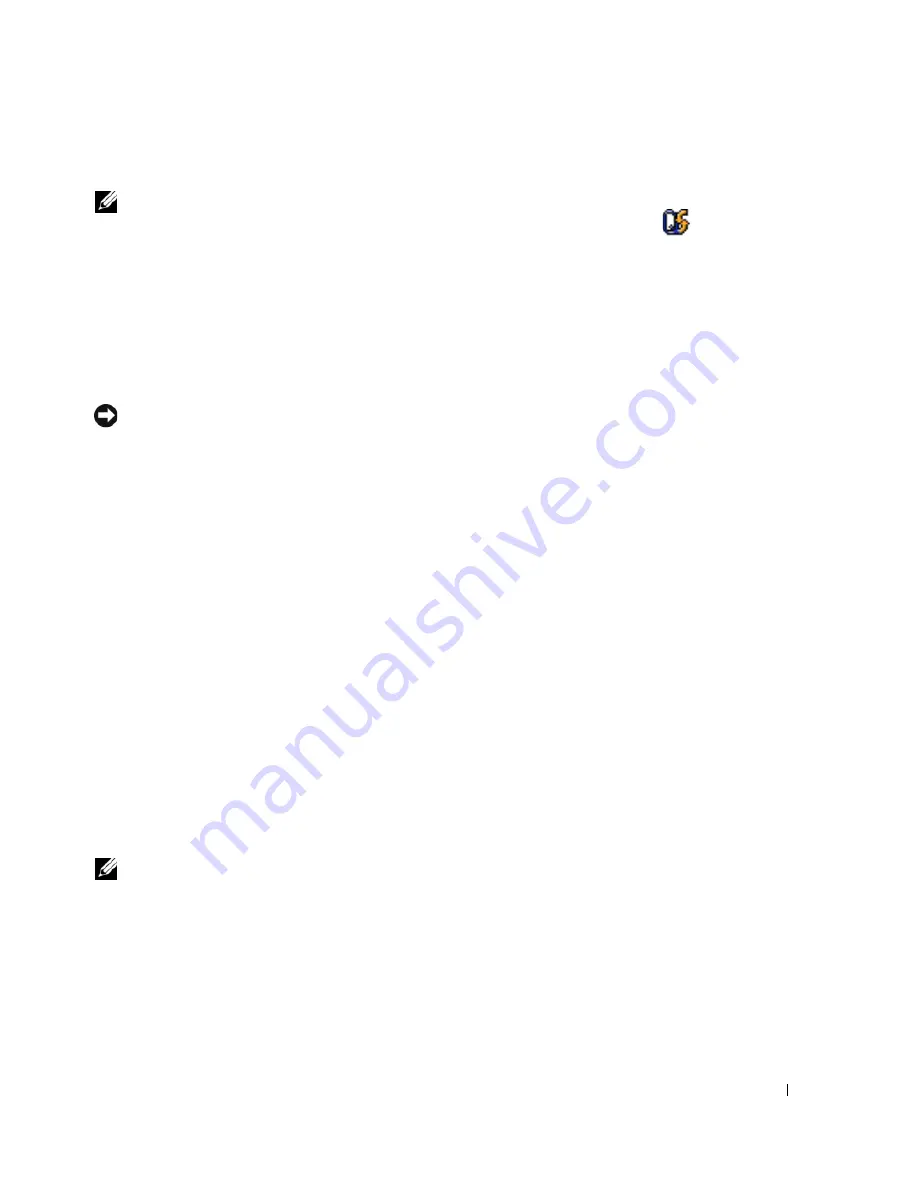
Quick Reference Guide
15
Check the Battery Health
NOTE:
You can check battery health either by using the charge gauge on the battery as described below, or by
using the Battery Meter in Dell QuickSet. For information about QuickSet, right-click the
icon in the taskbar,
and click
Help
.
To check the battery health using the charge gauge,
press and hold
the status button on the battery
charge gauge for at least 3 seconds. If no lights appear, the battery is in good condition, and more than
80 percent of its original charge capacity remains. Each light represents incremental degradation. If five
lights appear, less than 60 percent of the charge capacity remains, and you should consider replacing the
battery. See "Specifications" in your
User’s Guide
for more information about the battery operating time.
Low-Battery Warning
NOTICE:
To avoid losing or corrupting data, save your work immediately after a low-battery warning.
Then connect the computer to an electrical outlet. If the battery runs completely out of power,
hibernate mode begins automatically.
A pop-up window warns you when the battery charge is approximately 90 percent depleted. The
computer enters hibernate mode when the battery charge is at a critically low level.
You can change the settings for the battery alarms in QuickSet or the
Power Options Properties
window.
See "Configuring Power Management Settings" in your
User’s Guide
for information about accessing
QuickSet or the
Power Options Properties
window.
Conserving Battery Power
Perform the following actions to conserve battery power:
•
Connect the computer to an electrical outlet when possible because battery life is largely determined
by the number of times the battery is used and recharged.
•
Place the computer in standby mode or hibernate mode when you leave the computer unattended for
long periods of time. See "Power Management Modes" in your
User’s Guide
for more information
about standby and hibernate modes.
•
Use the Power Management Wizard
to select options to optimize your computer’s power usage. These
options can also be set to change when you press the power button, close the display, or press
<Fn><Esc>. See "Configuring Power Management Settings" in your
User’s Guide
for more
information on using the Power Management Wizard.
NOTE:
See "Configuring Power Management Settings" in your
User’s Guide
.
Summary of Contents for Precision M90 PP05XA
Page 4: ...4 Contents ...
Page 22: ...22 Quick Reference Guide ...
Page 28: ...28 Indholdsfortegnelse ...
Page 46: ...46 Hurtig referenceguide ...
Page 52: ...52 Sisältö ...
Page 70: ...70 Pikaopas ...
Page 76: ...76 Innhold ...
Page 94: ...94 Hurtigveiledning ...
Page 100: ......
Page 124: ...124 Содержание ...
Page 148: ...148 Innehåll ...
Page 166: ...166 Snabbreferensguide ...
Page 171: ... מהיר עזר מדריך 190 ...
Page 189: ... עניינים תוכן 172 ...






























