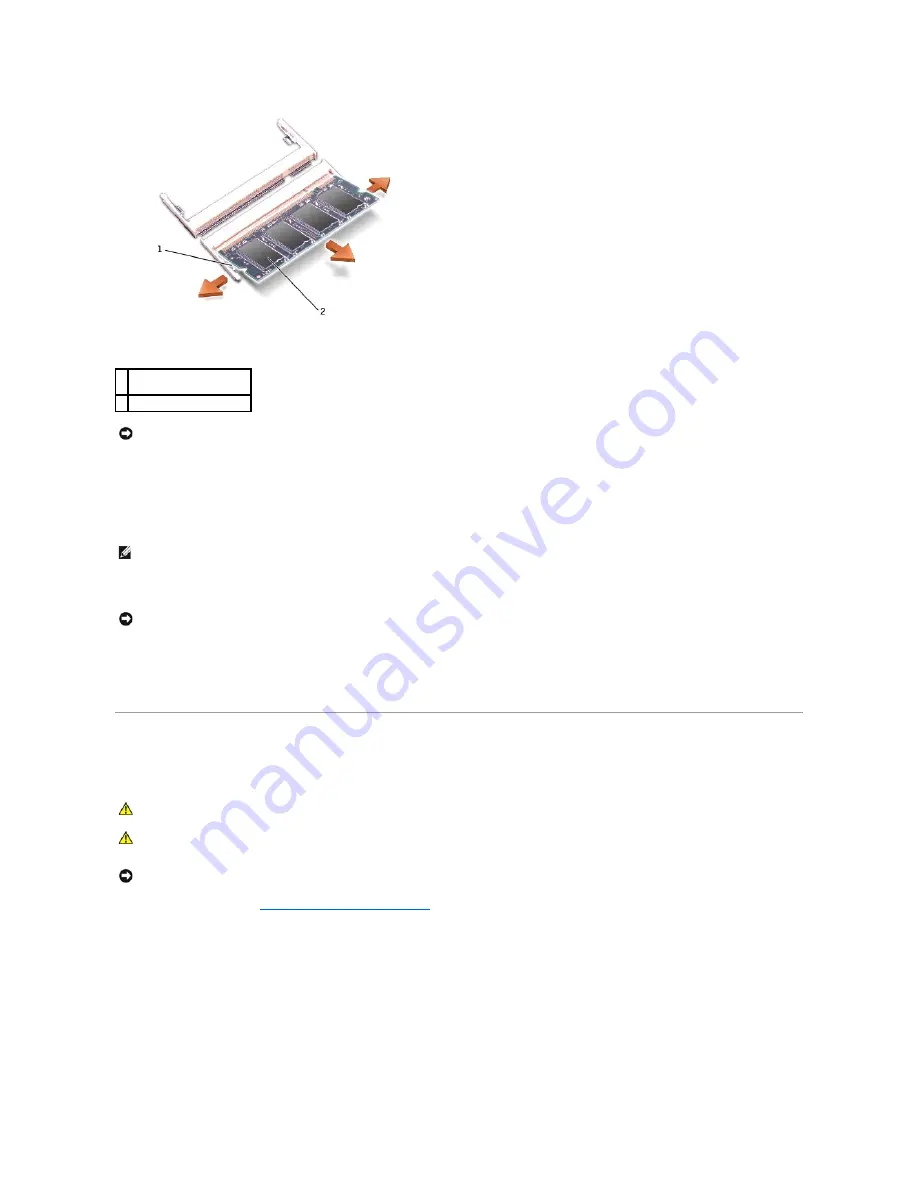
4.
Ground yourself and install the new memory module:
a.
Align the notch in the module with the slot in the center of the connector.
b.
Slide the edge of the module firmly into the connector, and rotate the module down until you feel a click. If you do not feel the click, remove the
module and reinstall it.
5.
Replace the cover and screw.
6.
Insert the battery into the battery bay, or connect the AC adapter to your computer and an electrical outlet.
7.
Turn on the computer.
As the computer boots, it detects the additional memory and automatically updates the system configuration information.
Mini PCI Card
If you ordered a Mini PCI card at the same time that you ordered your computer, Dell has already installed the card for you.
1.
Follow the instructions in "
Preparing to Work Inside the Computer
."
2.
Turn the computer over, and loosen the captive screw on the Mini PCI card/modem cover.
1 securing clips (2 per
connector)
2 memory module
NOTICE:
If you need to install memory modules in two connectors, install a memory module in the connector labeled "DIMMA (Slot 1)" before you install
a module in the connector labeled "DIMMB."
NOTE:
If the memory module is not installed properly, the computer does not boot. The Num Lock and Scroll Lock lights blink about ten times.
NOTICE:
If the memory module cover is difficult to close, remove the module and reinstall it. Forcing the cover to close may damage your computer.
CAUTION:
Before working inside your computer, read the safety instructions in your
System Information
Guide
.
CAUTION:
To prevent static damage to components inside your computer, discharge static electricity from your body before you touch any of
your computer's electronic components. You can do so by touching an unpainted metal surface.
NOTICE:
Handle components and cards by their edges, and avoid touching pins and contacts.







































