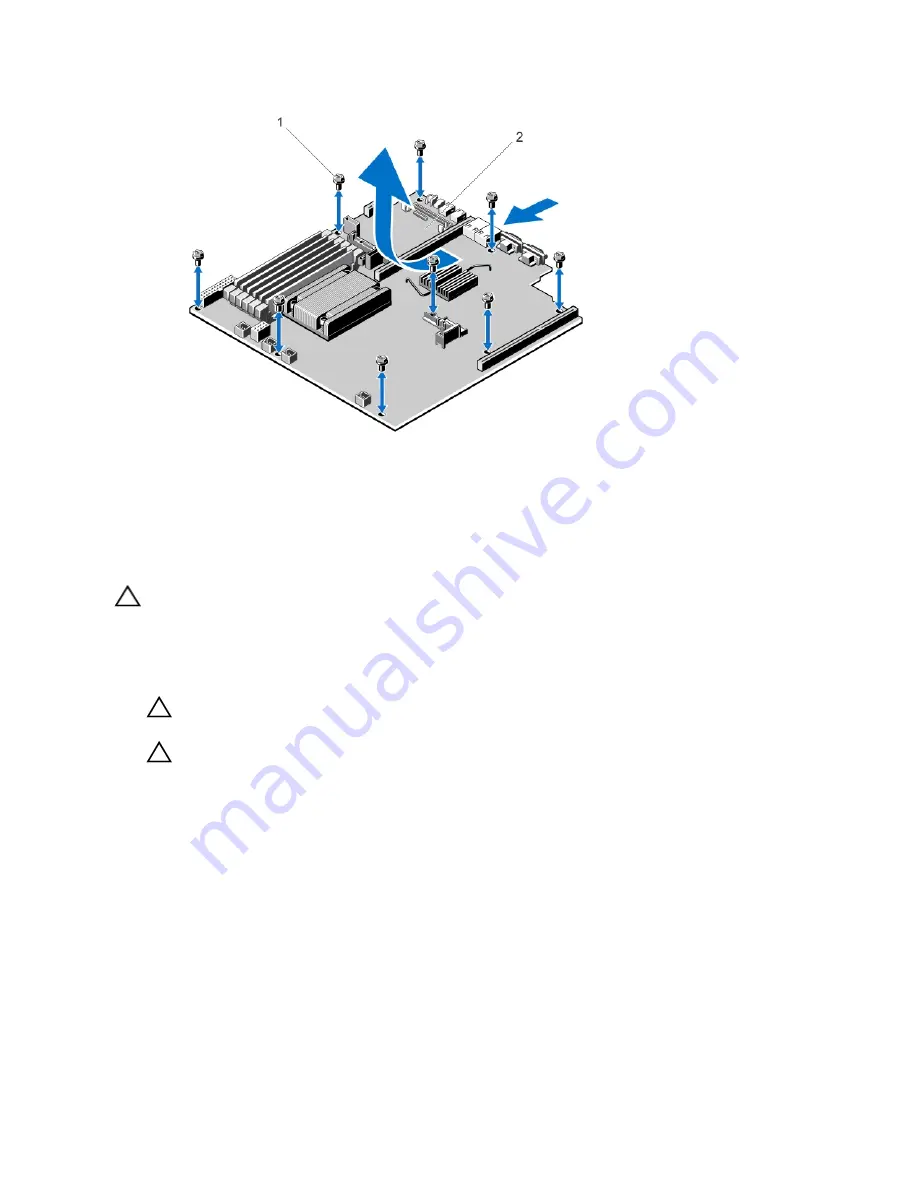
Figure 42. Removing and Installing the System Board
1. screws (9)
2. system board
Installing The System Board
CAUTION: Many repairs may only be done by a certified service technician. You should only perform
troubleshooting and simple repairs as authorized in your product documentation, or as directed by the online or
telephone service and support team. Damage due to servicing that is not authorized by Dell is not covered by your
warranty. Read and follow the safety instructions that came with the product.
1.
Unpack the new system board assembly.
CAUTION: Do not lift the system board assembly by grasping a memory module, processor, or other
components.
CAUTION: Take care not to damage the system identification button while placing the system board into the
chassis.
2.
Hold the system board by its edges and angle it toward the back of the chassis.
3.
Lower the system board into the chassis till the connectors at the back of the system board align with the slots on
the rear wall of the chassis, and the screw holes on the system board align with the standoffs on the chassis.
4.
Install the nine screws that secure the system board to the chassis.
5.
Replace the following:
a) internal dual SD module
b) heat sink/heat-sink blank and processor/processor blank
c) expansion-card risers
d) all expansion cards and the integrated storage controller card
e) cooling fan cables
f) memory modules
g) PDB shroud
h) cooling shroud
82
Summary of Contents for PowerVault NX400
Page 8: ...8 ...
Page 32: ...32 ...
Page 84: ...84 ...
Page 100: ...100 ...
Page 104: ...104 ...
Page 122: ...122 ...
















































