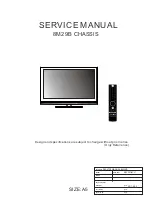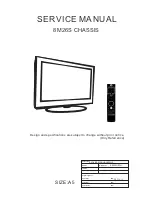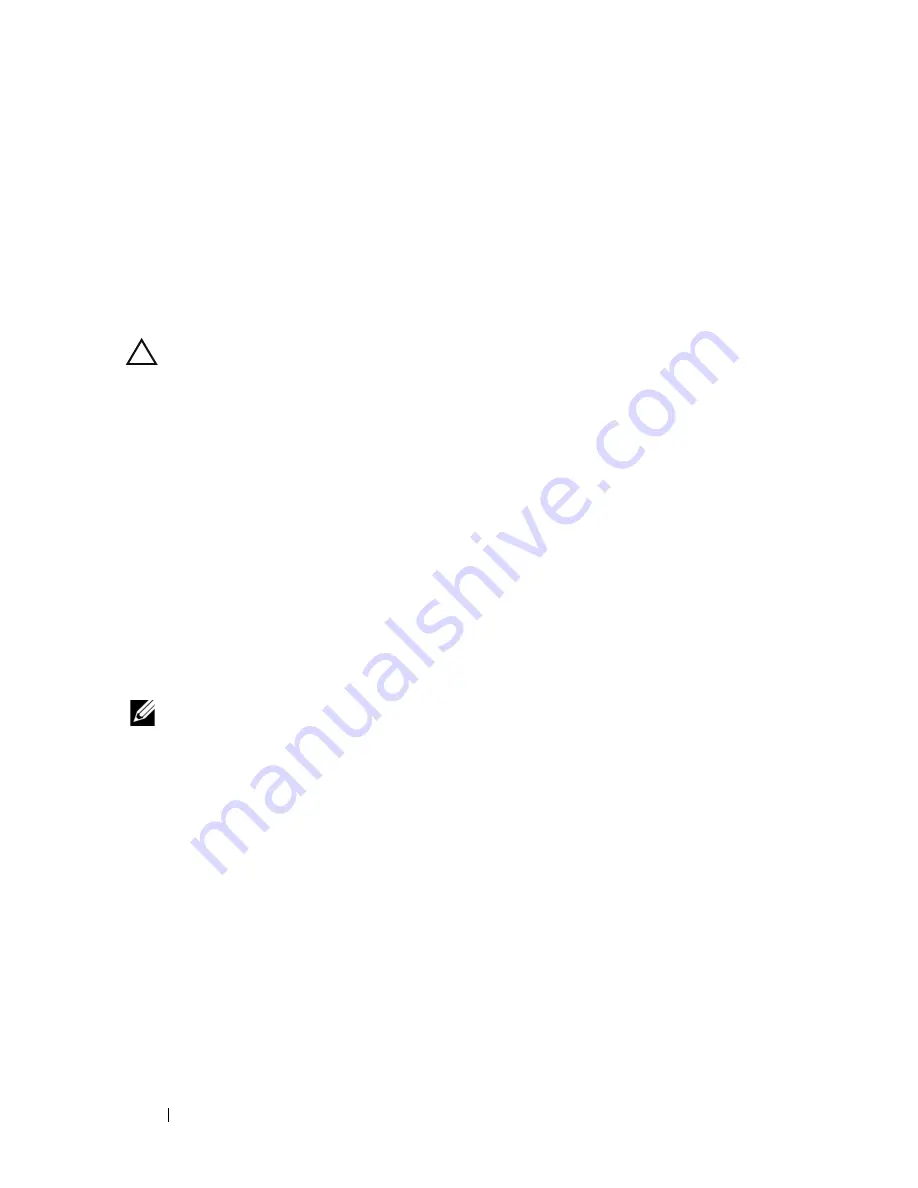
298
Troubleshooting Your System
6
Close the blade. See "Closing the Blade" on page 159.
7
Install the blade. See "Installing a Blade" on page 148.
8
Run the system memory test in the system diagnostics. See "Running
System Diagnostics" on page 303.
If the test fails, see "Getting Help" on page 337.
Troubleshooting Hard Drives
CAUTION:
This troubleshooting procedure can destroy data stored on the hard
drive. Before you proceed, back up all the files on the hard drive, if possible. Refer
to the RAID controller documentation for rebuilding and servicing a RAID array.
1
Run the appropriate controllers test and the hard drive tests in system
diagnostics. See "Running System Diagnostics" on page 303.
If the tests fail, go to step 3.
2
Take the hard drive offline and wait until the hard-drive indicator codes on
the drive carrier signal that the drive may be removed safely, then remove
and reseat the drive carrier in the blade. See "Hard Drives" on page 247.
3
Restart the blade, enter the System Setup program, and confirm that the
drive controller is enabled. See "Integrated Devices Screen" on page 133.
4
Ensure that any required device drivers are installed and are configured
correctly.
NOTE:
Installing a hard drive into another bay may break the mirror if the mirror
state is optimal.
5
Remove the hard drive and install it in the other drive bay. See "Hard
Drives" on page 247.
6
If the problem is resolved, reinstall the hard drive in the original bay.
If the hard drive functions properly in the original bay, the drive carrier
could have intermittent problems. Replace the drive carrier.
7
If the hard drive is the boot drive, ensure that the drive is configured and
connected properly. See "Configuring the Boot Drive" on page 249.
8
Partition and logically format the hard drive.
9
If possible, restore the files to the drive.
If the problem persists, see "Getting Help" on page 337.
Summary of Contents for PowerEdge M1000e
Page 1: ...Dell PowerEdge Modular Systems Hardware Owner s Manual ...
Page 56: ...56 About Your System Figure 1 21 Example of M610x Blade Port Mapping of Blade 2 ...
Page 64: ...64 About Your System Figure 1 23 Example of Half Height Blade Port Mapping ...
Page 126: ...126 About Your System ...
Page 144: ...144 Using the System Setup Program and UEFI Boot Manager ...
Page 264: ...264 Installing Blade Components ...
Page 286: ...286 Installing Enclosure Components ...
Page 308: ...308 Running System Diagnostics ...
Page 336: ...336 System Board Information ...
Page 338: ...338 Getting Help ...
Page 344: ...Index 344 V video controller installing 252 ...
Page 345: ...Index 345 ...
Page 346: ...346 Index ...