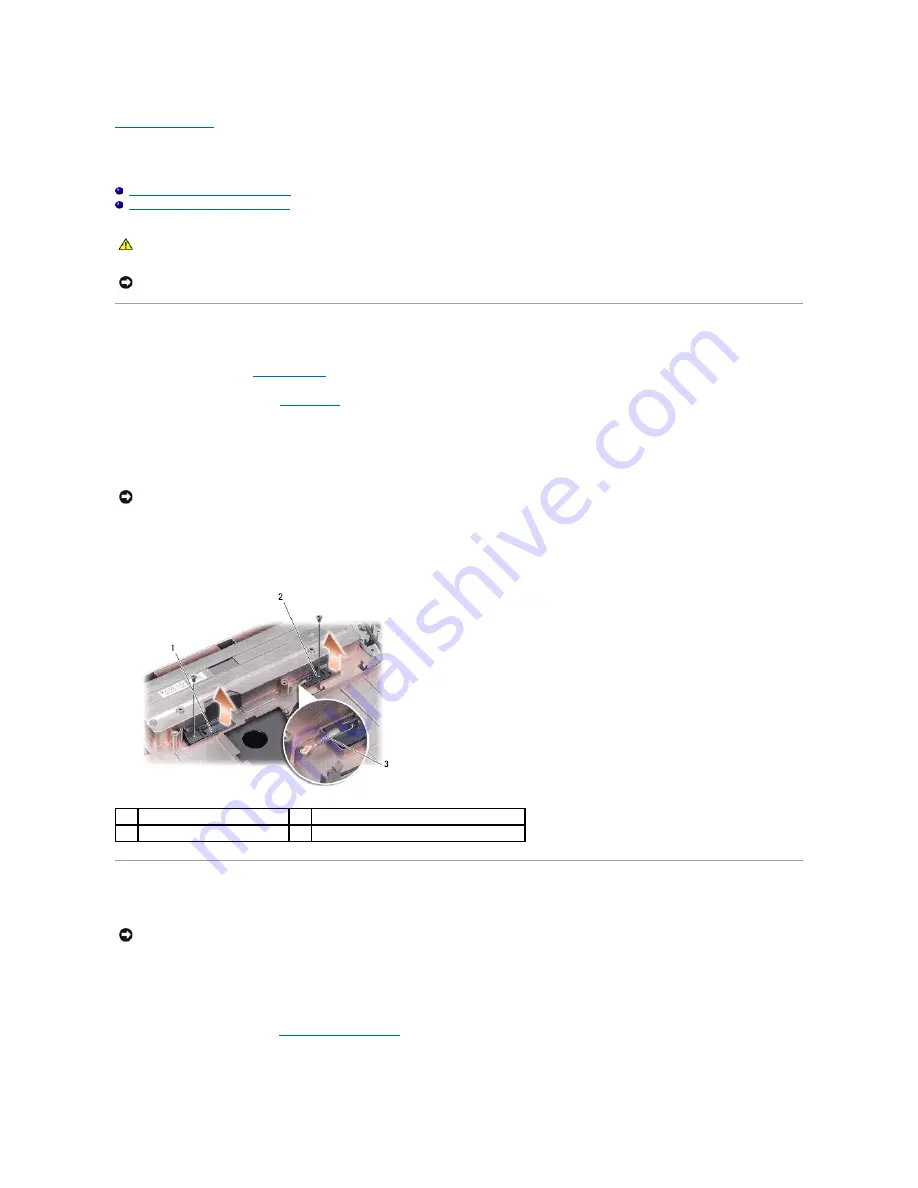
Back to Contents Page
Battery Latch Assembly
Dell™ Vostro™ A840/A860 Service Manual
Removing the Battery Latch Assembly
Replacing the Battery Latch Assembly
Removing the Battery Latch Assembly
1.
Follow the instructions in
Before You Begin
.
1.
Remove the system board (see
System Board
).
2.
Remove the screw from the battery-lock latch and remove it.
3.
Remove the screw from the battery-bay release latch.
4.
Slide the battery latch assembly to the right to remove it.
5.
Unhook the latch spring from the latch.
Replacing the Battery Latch Assembly
1.
Replace the spring and slide the battery latch assembly into place.
2.
Replace and tighten the screws.
3.
Replace the system board (see
Replacing the System Board
).
4.
Slide the battery into the battery bay, until it clicks in place.
CAUTION:
Before working inside your computer, read the safety information that shipped with your computer. For additional safety best
practices information, see the Regulatory Compliance Homepage at www.dell.com/regulatory_compliance.
NOTICE:
To avoid electrostatic discharge, ground yourself by using a wrist grounding strap or by periodically touching a connector on the back
panel of the computer.
NOTICE:
Before you remove the battery release button, observe the orientation of the button to ensure proper installation when the button is
replaced.
1
battery-lock latch
2
battery-bay release latch
3
latch spring
NOTICE:
Ensure the battery latch assembly is properly oriented. The indent for the button should face up when installing the assembly.
Summary of Contents for PowerEdge 860
Page 4: ...Back to Contents Page ...




































