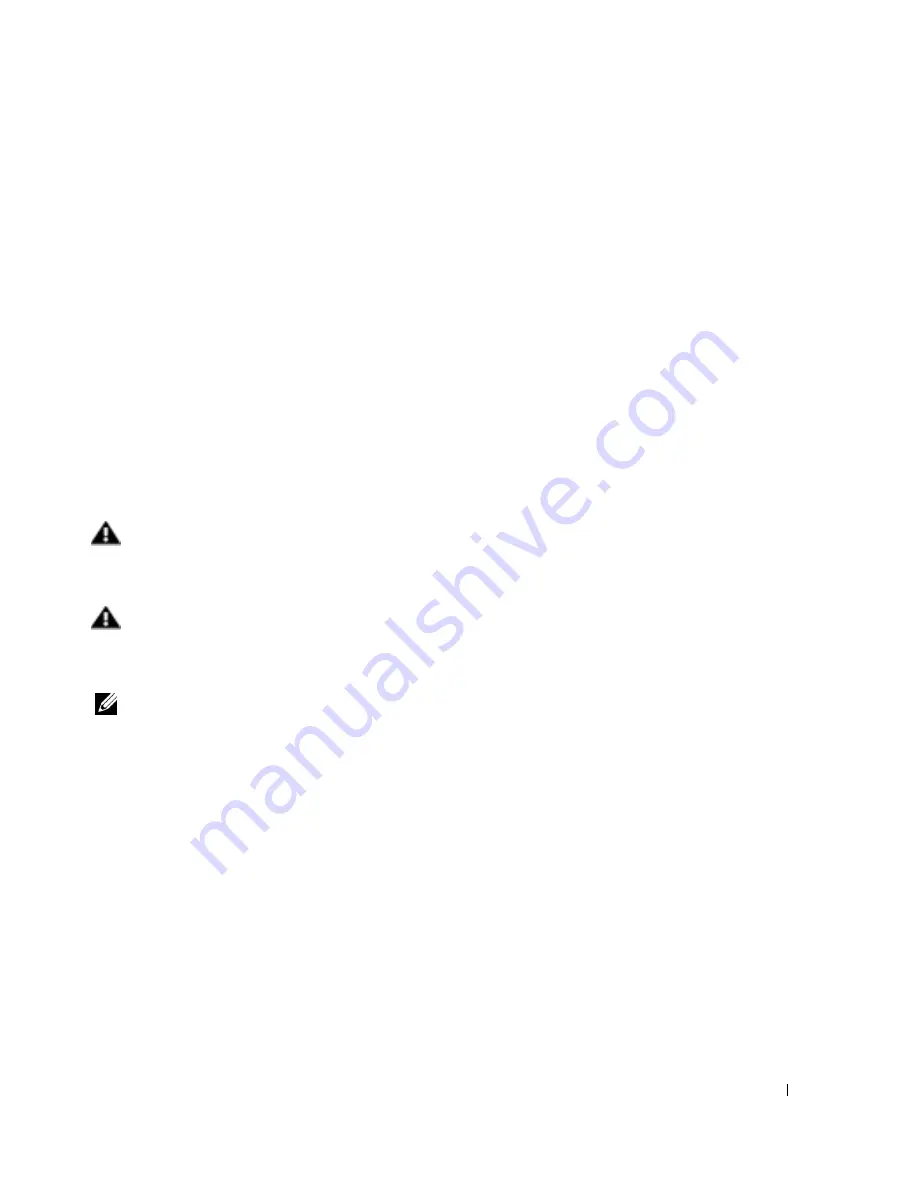
3
Safety Instructions
Safety Caution and Warnings
Use the following safety guidelines to ensure your own personal safety and to help protect
your server, storage system, or appliance from potential damage. For complete safety,
regulatory, and warranty information, refer to your system’s
System Information
document.
Precautions for Rack-Mountable Products
Observe the following precautions for rack stability and safety. Also refer to the rack
installation documentation accompanying the system and the rack for specific warning
and/or caution statements and procedures.
Servers, storage systems, and appliances are considered to be components in a rack. Thus,
“component” refers to any server, storage system, or appliance, as well as to various
peripherals or supporting hardware.
WARNING: Installing Dell system components in a Dell rack without the front
and side stabilizers installed could cause the rack to tip over, potentially
resulting in bodily injury under certain circumstances. Therefore, always install
the stabilizers before installing components in the rack.
WARNING: After installing system/components in a rack, never pull more than
one component out of the rack on its slide assemblies at one time. The weight of
more than one extended component could cause the rack to tip over and injure
someone.
NOTE:
Dell’s servers, storage systems, and appliances are certified as components for use in
Dell’s rack cabinet using the Dell customer rack kit. The final installation of Dell systems and
rack kits in any other brand of rack cabinet has not been approved by any safety agencies. It is
the customer’s responsibility to have the final combination of Dell systems and rack kits for use
in other brands of rack cabinets evaluated for suitability by a certified safety agency.
• System rack kits are intended to be installed in a Dell rack by trained service
technicians. If you install the kit in any other rack, be sure that the rack meets the
specifications of a Dell rack.
• Do not move large racks by yourself. Due to the height and weight of the rack, Dell
recommends a minimum of two people to accomplish this task.
• Before working on the rack, make sure that the stabilizers are secured to the rack,
extend to the floor, and that the full weight of the rack rests on the floor. Install front
and side stabilizers on a single rack or front stabilizers for joined multiple racks before
working on the rack.




































