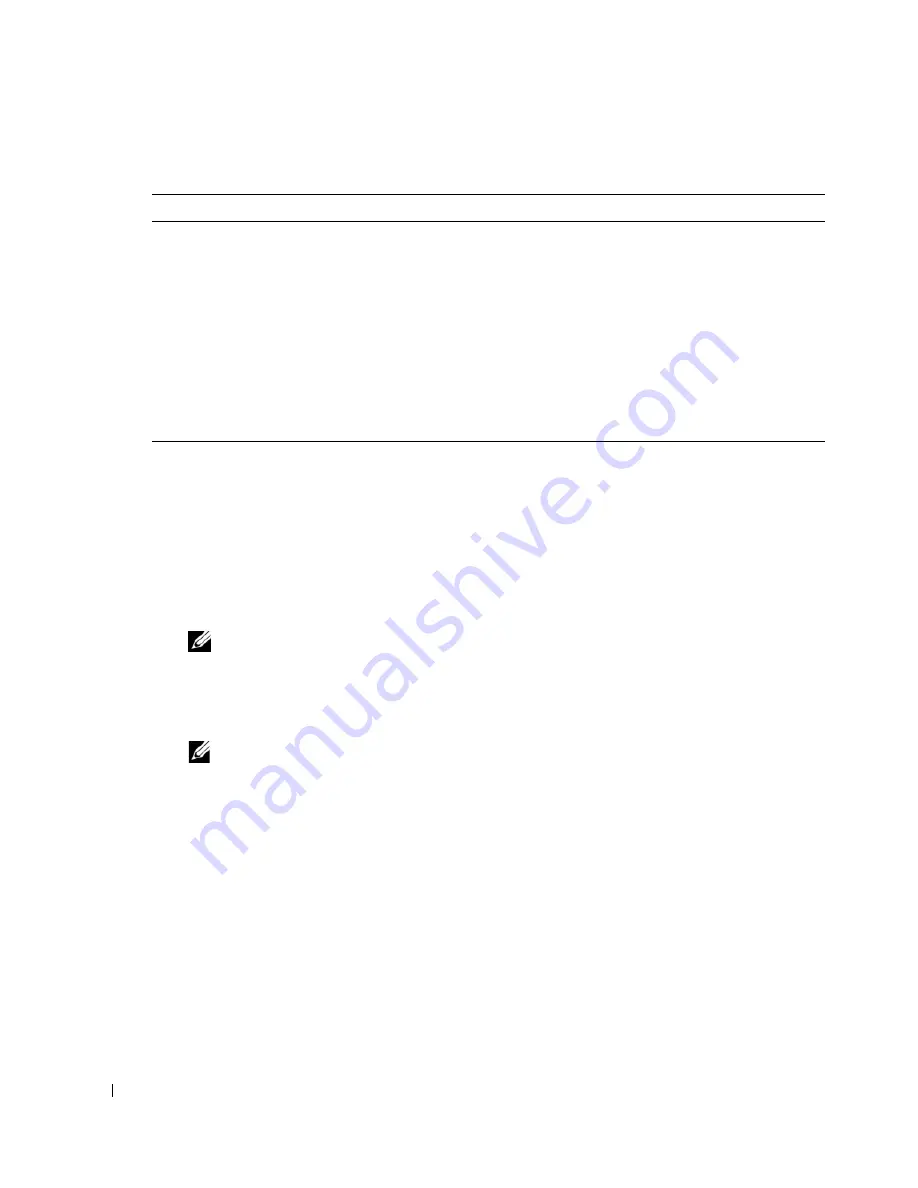
44
Configuring the KVM Switch Module
Using the Video Viewer
Using the Video Viewer, you can view and manage server modules remotely as easily as if you were
physically present. Using the Virtual Media dialog box, you can manage virtual media sessions
allowing you to remotely back up server modules, perform recovery operations, and manage
operating system installation to name a few examples.
1
From a web browser, Type
https://<
IP address>
where
<IP address>
is the IP address for the DRAC/MC.
NOTE:
The DRAC/MC default IP address is
192.168.0.120
.
2
Click on
DRAC/MC
on the left side of the DRAC interface to open the menu beneath it.
3
Open the Video Viewer (by selecting
Console
).
4
From the list of servers, select the server module (blade) you would like to view.
NOTE:
You can also use the <Print Screen> key to switch between server modules.
5
Click the
Launch Viewer Application
button. The server module’s desktop will appear.
Once you have connected to a server module, you will see its desktop on your screen. This desktop
opens in a separate window where you will see two cursors: your client’s cursor and the remote
server’s cursor, which you will also control through your local mouse. From this window, you will be
able to access all the normal functions of this server module as if you were physically present.
Aligning Mouse Cursors
The mouse acceleration speed on the server module may not synchronize with the mouse
pointer on your management station, causing two cursors to appear in the
Viewer Application
window. The procedure varies depending on the server module’s operating system. See
"Synchronizing the Mouse Pointers" in the
Dell Remote Access Controller/Modular Chassis
User’s Guide
for specific instructions for various supported operating systems.
Static Subnet Mask
Specifies or edits the static subnet mask for the Avocent Digital Access KVM
NIC. This option is not available if
Use DHCP
is selected.
Auto Negotiation
Determines whether the DRAC/MC automatically sets the
Duplex Mode
and
Network Speed
by communicating with the nearest router or hub (
On
)
or allows you to set the
Duplex Mode
and
Network Speed
manually (
Off
).
Duplex Mode
Enables you to set the duplex mode to full or half to match your network
environment. This option is not available if
Auto Negotiation
is set to
On
.
Network Speed
Enables you to set the network speed to 100 Mb or 10 Mb to match your
network environment. This option is not available if
Auto Negotiation
is set
to
On
.
Table 2-3.
KVM NIC Settings
(continued)
Setting
Description
Summary of Contents for PowerEdge 1955
Page 2: ......
Page 34: ...32 General System Configuration ...
Page 84: ...82 Configuration générale du système ...
















































