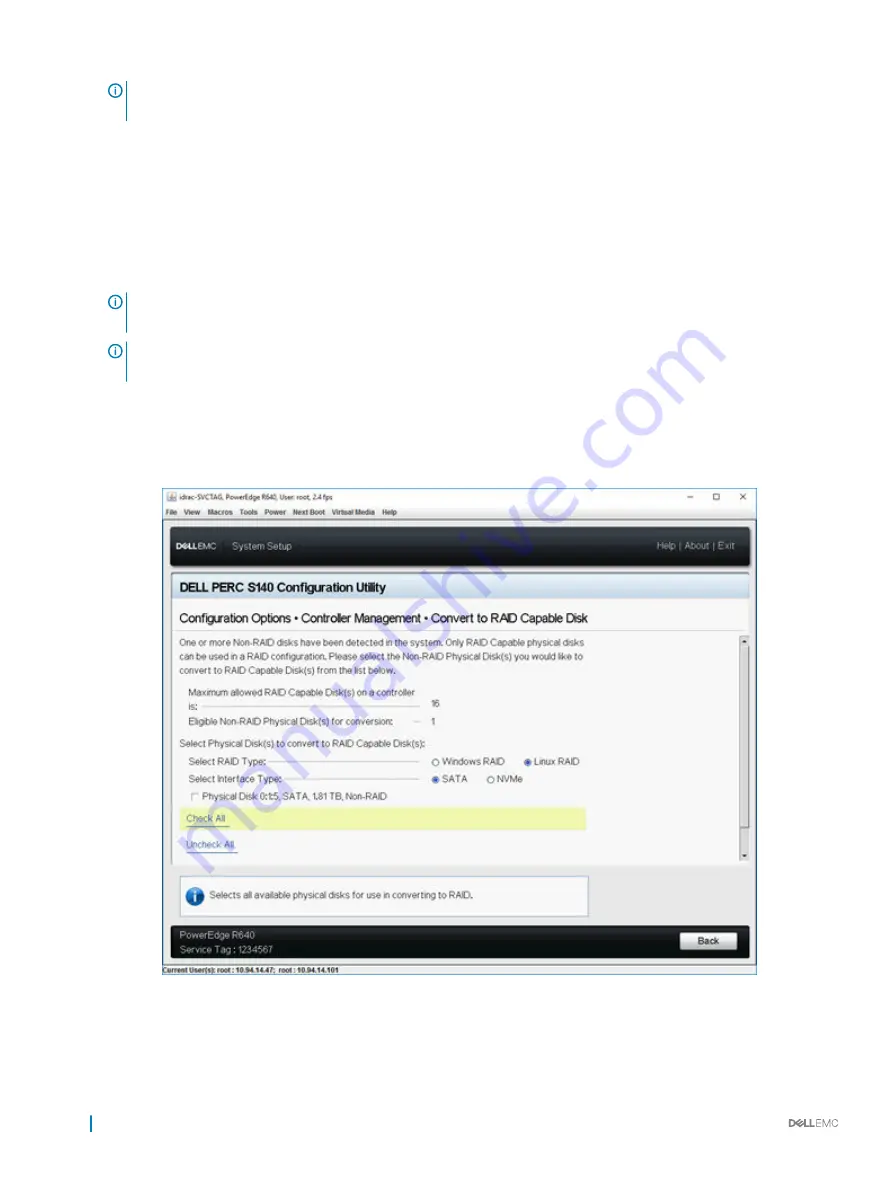
NOTE:
If the option to choose Linux RAID is disabled, convert the disk to a non-RAID disk(see
) and then convert it back to RAID capable disk (see
Converting physical disk to RAID capable disk
).
4
Select the
Interface Type
.The options are SATA and NVMe.
5
Select the physical disk and click
Apply Changes
.
A confirmation screen is displayed.
6
Click
Yes
to continue.
7
Click
Back
to return to the configuration options screen.
8
After converting the physical disks, click the
Virtual Disk Management
in the
Configuration Options
screen, and click
Create Virtual
Disks
.
9
Select the required Linux operating system.
NOTE:
If you select RHEL as the operating system, the entire physical disk space is used in the Virtual Disk Size field.
With RHEL, you can create virtual disks only on the entire physical disk space.
NOTE:
If you select SLES as the operating system, you can create virtual disks on both full and partial physical disk
space.
10 Click
Select the Physical Disk
.
11 Select the interface type, media type, sector size, and the physical disks.
12 Click
Apply Changes
.
13 Click
Create Virtual Disk
.
The virtual disk is ready.
Figure 4. Convert to Linux RAID selection page
32
UEFI RAID configuration utility






























