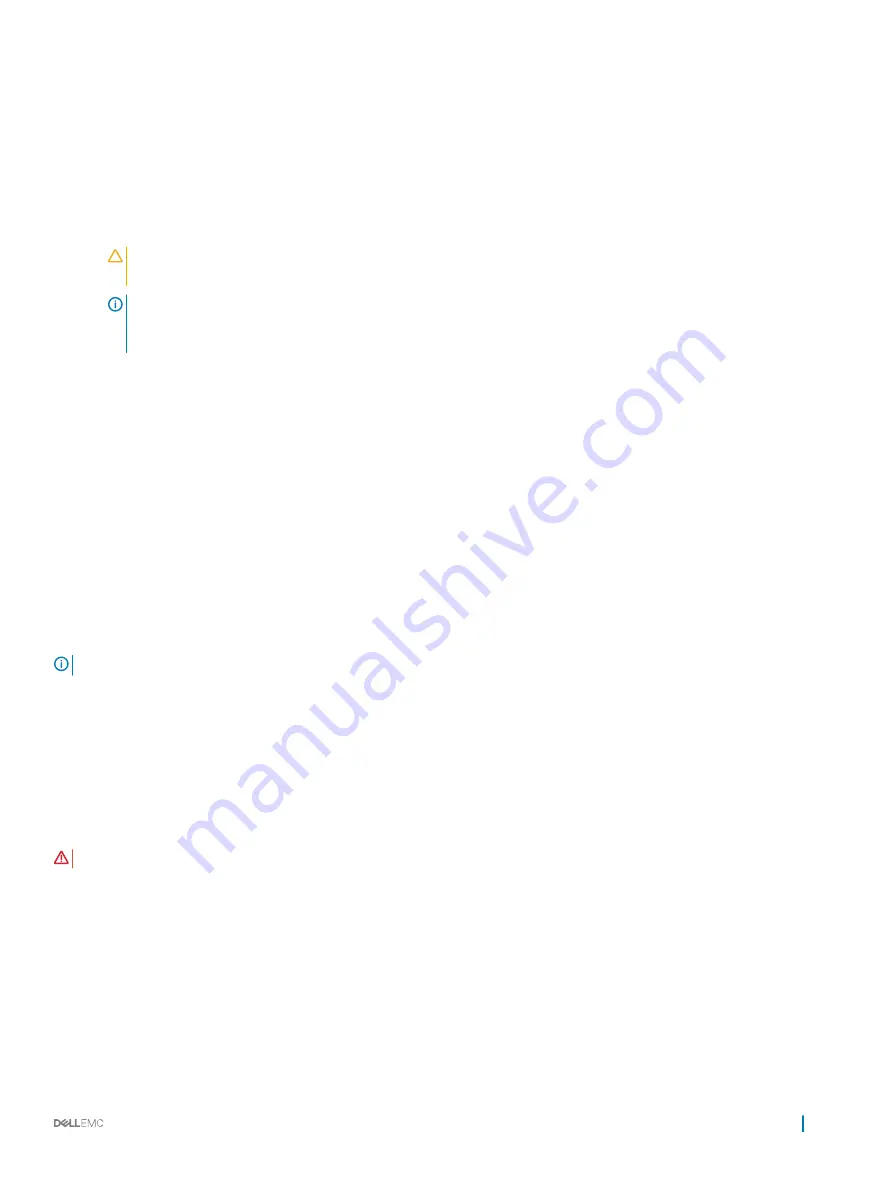
•
•
•
Entering the BIOS configuration utility
1
Turn on the system.
2
While the system starts up, press Ctrl+R to boot to the BIOS configuration utility.
CAUTION:
If the SATA controller is not set to RAID Mode, data might be destroyed. Ensure that you backup all data
before changing modes.
NOTE:
If the BIOS Configuration Utility <Ctrl><R> does not appear and your system uses a PERC S140, press F2 to
access the system BIOS. In the SATA Settings field, ensure that SATA controller is set to RAID Mode. If the settings are
correct and the BIOS Configuration Utility <Ctrl><R> does not appear, contact Dell support at dell.com/support.
Exiting the BIOS Configuration Utility
1
Press Esc in any menu screen.
A dialog box is displayed to confirm your choice.
2
Select C to exit or press Esc to cancel.
Initializing the physical disks
New physical disks must be converted to RAID capable disks before they can be used. When you convert a disk to a RAID capable disk, the
controller configuration information is written to the physical disk.
Physical disks with the following status can be initialized:
•
Non-RAID
— A physical disk that was configured by a non-PERC S140.
•
Ready
— Contains no stored data but has PERC S140 configuration information.
NOTE:
Physical disks that are online cannot be converted to Non-RAID or RAID capable disks.
1
Enter the BIOS configuration utility. See
Entering the BIOS configuration utility
2
In the
Main Menu
field use the arrow keys to select the
Initialize Physical Disks
option.
3
Press Enter.
The
Initializing the physical disks
screen is displayed.
Converting to RAID disks
WARNING:
You may lose data while converting a disk to a RAID disk.
1
Enter the BIOS configuration utility. See
Entering the BIOS configuration utility
2
Use the arrow keys to select
Initializing the physical disks
menu and press Enter.
3
Select
Convert to RAID disk
and press Enter.
4
Press C to continue.
5
In the
Physical Disks
menu, use the arrow keys to move between the physical disks and press Insert to select the desired physical
disk.
6
Press Enter.
The selected physical disk is converted to a RAID capable disk.
BIOS Configuration Utility
21






























