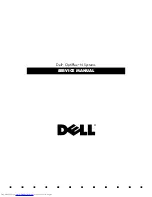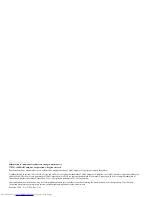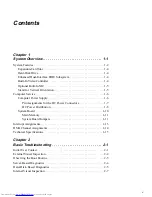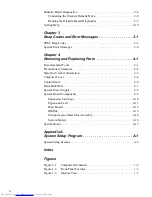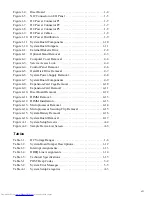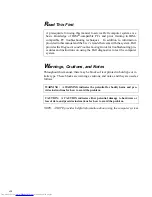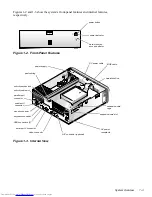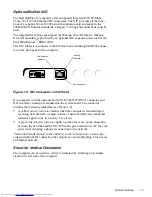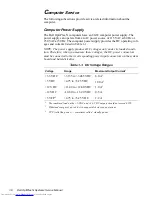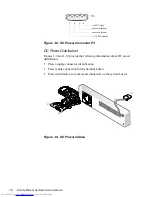Reviews:
No comments
Related manuals for OptiPlex N

8010
Brand: Xerox Pages: 20

MT-6733
Brand: Gateway Pages: 12

DT122-BE
Brand: DFI Pages: 69

GAMING MEK1
Brand: Zotac Pages: 17

ECS-9000
Brand: Vecow Pages: 127

IntelliStation 6866
Brand: IBM Pages: 148

ISK 310-150
Brand: Antec Pages: 10

HALion Sonic 2
Brand: Steinberg Pages: 820

GOT-5100TL
Brand: AXIOMTEK Pages: 65

POWERMATE ENTERPRISE - 10-1997
Brand: NEC Pages: 270

VERTDESK V3
Brand: BTOD Pages: 12

Optiplex 9010 All In One
Brand: Dell Pages: 67

OptiPlex XE3
Brand: Dell Pages: 38

OptiPlex XE2
Brand: Dell Pages: 61

OptiPlex XE3
Brand: Dell Pages: 70

Precision 450N
Brand: Dell Pages: 208

Precision 8F765
Brand: Dell Pages: 260

Precision 8F764
Brand: Dell Pages: 152