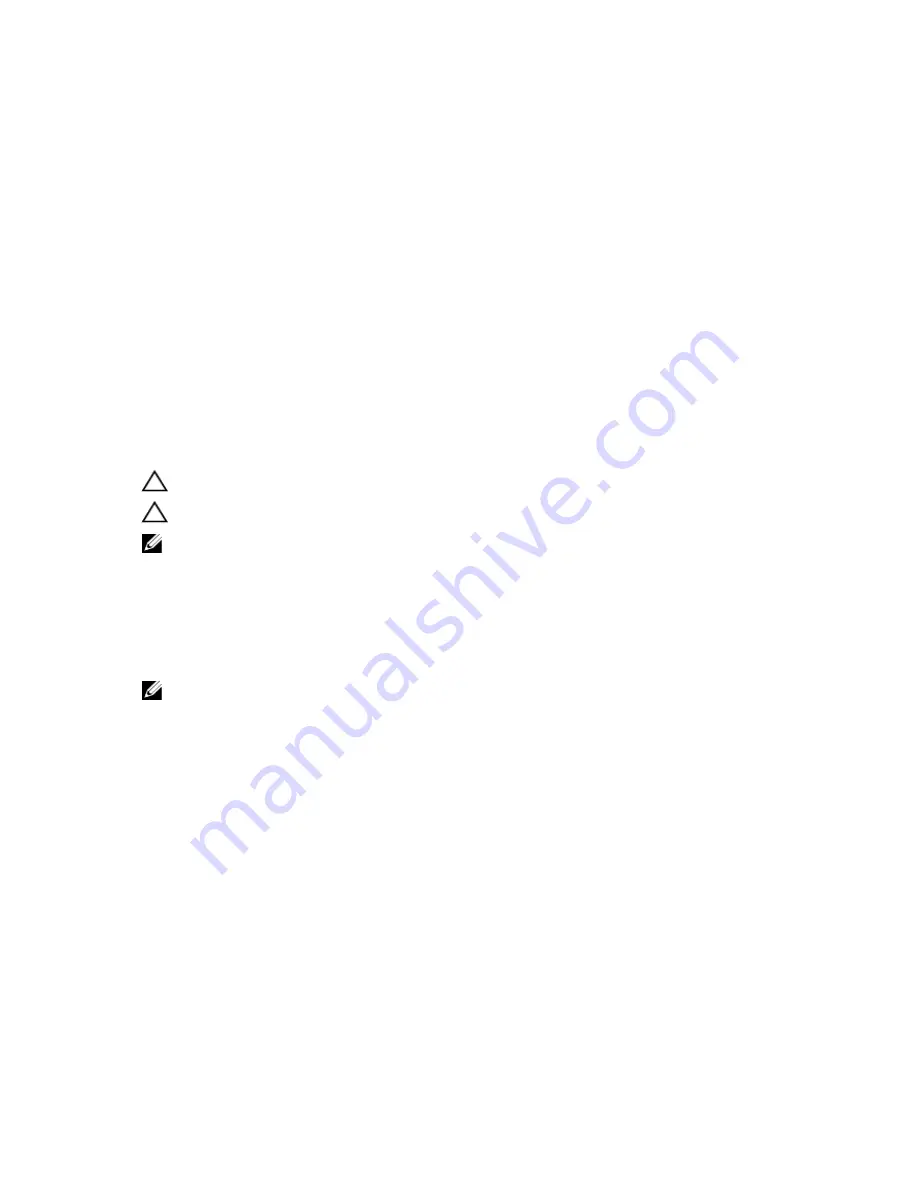
c) Choose from a list of all Dell products
5.
On the application and drivers screen, under the Operating System drop-down list, select BIOS.
6.
Identify the latest BIOS file and click Download File.
7.
Select your preferred download method in the Please select your download method below window; click Download
Now.
The File Download window appears.
8.
Click Save to save the file on your computer.
9.
Click Run to install the updated BIOS settings on your computer.
Follow the instructions on the screen.
System and Setup Password
You can create a system password and a setup password to secure your computer.
Password Type
Description
System password Password that you must enter to log on to your system.
Setup password
Password that you must enter to access and make changes to the BIOS settings of your computer.
CAUTION: The password features provide a basic level of security for the data on your computer.
CAUTION: Anyone can access the data stored on your computer if is not locked and left unattended.
NOTE: Your computer is shipped with the system and setup password feature disabled.
Assigning a System Password and Setup Password
You can assign a new System Password and/or Setup Password or change an existing System Password and/or Setup
Password only when Password Status is Unlocked. If the Password Status is Locked, you cannot change the System
Password.
NOTE: If the password jumper is disabled, the existing System Password and Setup Password is deleted and you
need not provide the system password to log on to the computer.
To enter a system setup, press <F2> immediately after a power-on or reboot.
1.
In the System BIOS or System Setup screen, select System Security and press <Enter>.
The System Security screen appears.
2.
In the System Security screen, verify that Password Status is Unlocked.
3.
Select System Password , enter your system password, and press <Enter> or <Tab>.
Use the following guidelines to assign the system password:
– A password can have up to 32 characters.
– The password can contain the numbers 0 through 9.
– Only lower case letters are valid, upper case letters are not allowed.
– Only the following special characters are allowed: space, (”), (+), (,), (-), (.), (/), (;), ([), (\), (]), (`).
Re-enter the system password when prompted.
4.
Type the system password that you entered earlier and click OK.
5.
Select Setup Password, type your system password and press <Enter> or <Tab>.
47
Summary of Contents for OptiPlex 9010 AIO
Page 1: ...Dell OptiPlex 9010 All In One Owner s Manual Regulatory Model W04C Regulatory Type W04C001 ...
Page 50: ...50 ...
Page 52: ...52 ...
Page 58: ...58 ...













































