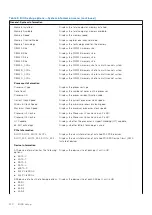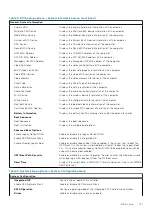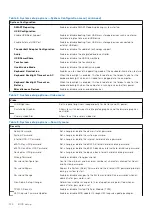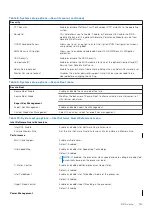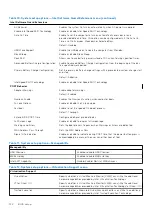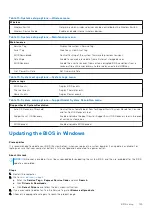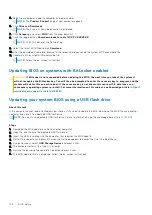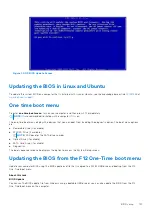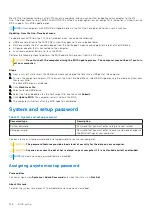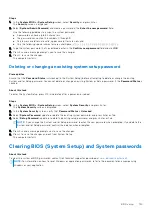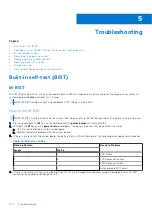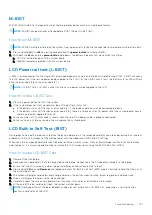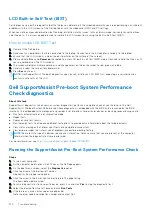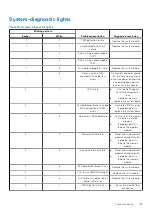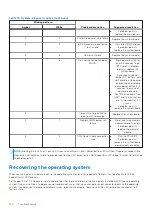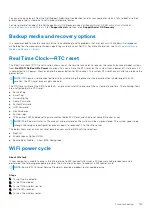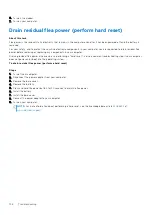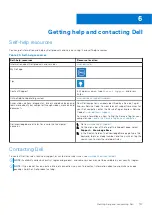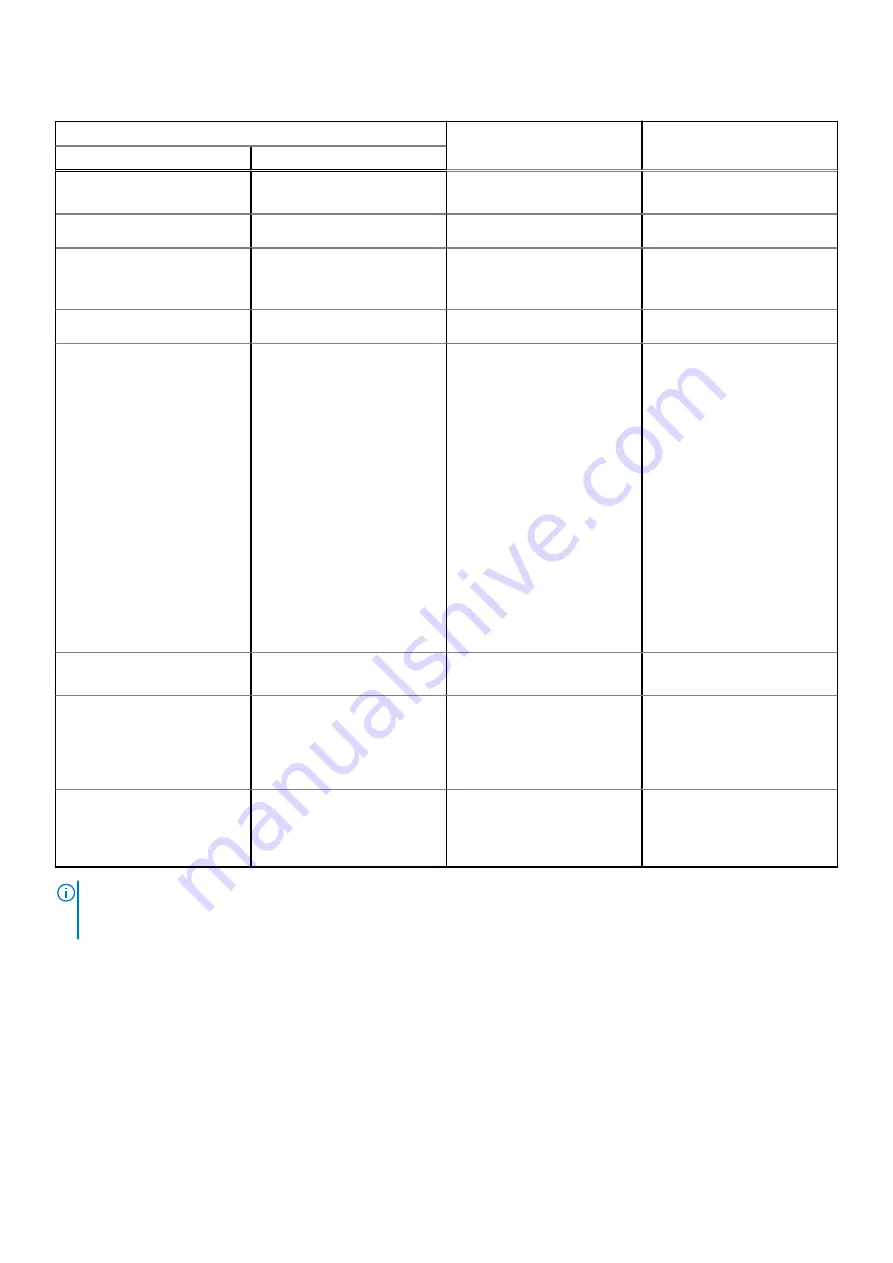
Table 19. System-diagnostic lights (continued)
Blinking pattern
Problem description
Suggested resolution
Amber
White
●
If problem persists,
replace the main battery.
3
2
PCI or Video card/chip failure
Replace the system board.
3
4
BIOS Recovery image found
but invalid
●
Flash latest BIOS version
●
If problem persists,
replace the system board.
3
5
Power rail failure
Replace the system board.
3
6
Flash corruption detected by
SBIOS.
●
Press power button for
over 25 seconds to do
RTC reset. If problem
persists, replace the
system board.
●
Disconnect all power
source (AC, battery, coin
cell) and drain flea power
by pressing and holding
down power button 3~5
seconds to ensure all
power are drained.
●
Run "BIOS recovery from
USB", and the instructions
are in the website
.
●
If problem persists,
replace the system board.
3
7
Timeout waiting on ME to
reply to HECI message.
Replace the system board
4
1
Memory DIMM power rail
failure
●
Reset and swap memory
modules among the slots.
●
If problem persists,
replace the memory
module.
4
2
CPU Power Cable connection
issue
●
Run the PSU BIST.
●
If problem persists,
replace the system board,
power supply or cabling.
NOTE:
Blinking 3-3-3 LEDs on Lock LED (Caps-Lock or Nums-Lock), Power button LED (without Fingerprint reader), and
Diagnostic LED indicates failure to provide input during LCD panel test on Dell SupportAssist Pre-boot System Performance
Check diagnostics.
Recovering the operating system
When your computer is unable to boot to the operating system even after repeated attempts, it automatically starts Dell
SupportAssist OS Recovery.
Dell SupportAssist OS Recovery is a standalone tool that is preinstalled in all Dell computers installed with Windows operating
system. It consists of tools to diagnose and troubleshoot issues that may occur before your computer boots to the operating
system. It enables you to diagnose hardware issues, repair your computer, back up your files, or restore your computer to its
factory state.
134
Troubleshooting
Summary of Contents for OptiPlex 7760
Page 1: ...Precision 7760 Service Manual Regulatory Model P44E Regulatory Type P44E002 July 2021 Rev A01 ...
Page 17: ...For computers without SSD door configuration Removing and installing components 17 ...
Page 25: ...Removing and installing components 25 ...
Page 29: ...Removing and installing components 29 ...
Page 74: ...74 Removing and installing components ...
Page 87: ...Removing and installing components 87 ...
Page 97: ...Removing and installing components 97 ...
Page 98: ...98 Removing and installing components ...