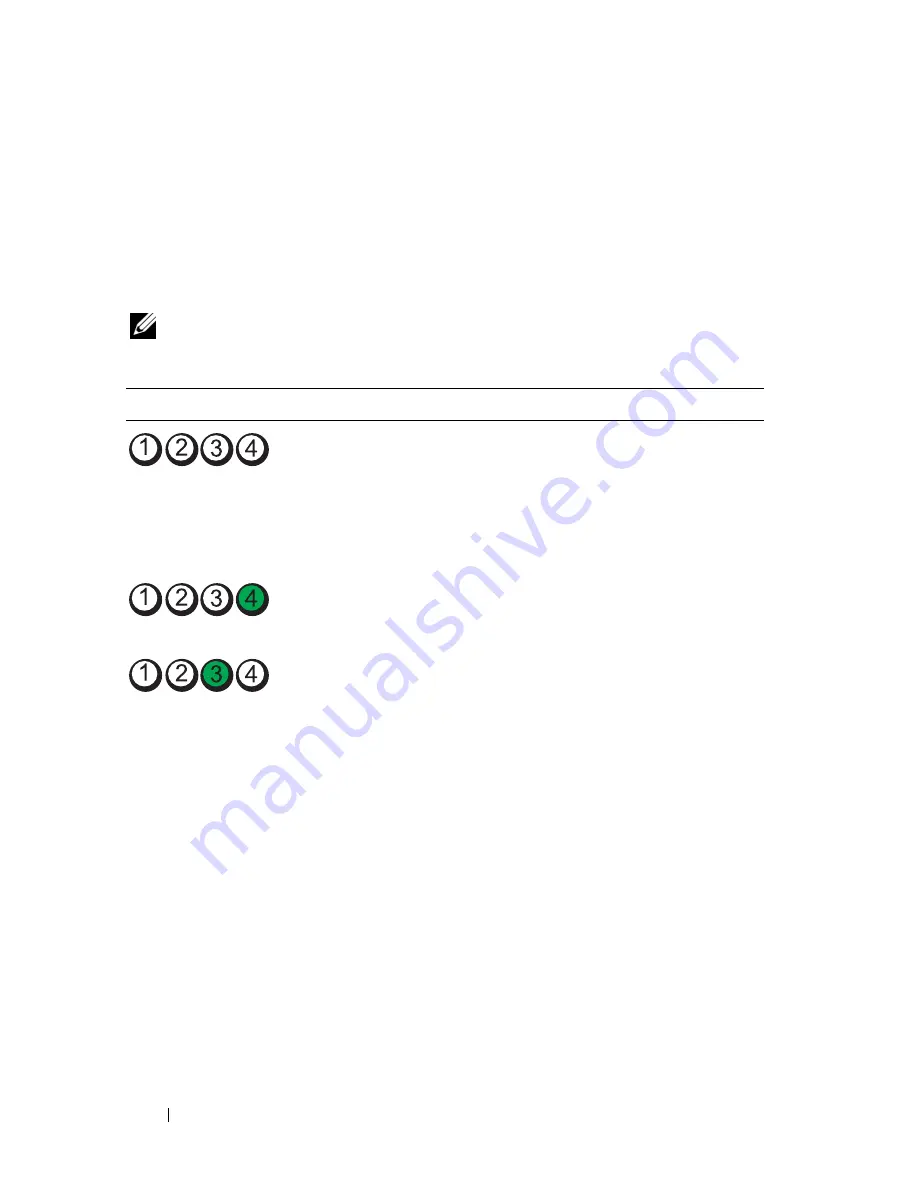
56
Quick Reference Guide
To help you troubleshoot a problem, your computer has four lights labeled
"1," "2," "3," and "4" on the front panel. The lights can be off or green. When
the computer starts normally, the patterns or codes on the lights change as
the boot process completes. If the POST portion of system boot completes
successfully, all four lights display solid green. If the computer malfunctions
during the POST process, the pattern displayed on the LEDs may help
identify where in the process the computer halted.
NOTE:
The orientation of the diagnostic lights may vary depending on the system
type. The diagnostic lights can appear either vertical or horizontal.
Light Pattern
Problem Description
Suggested Resolution
The computer is in a normal
off
condition, or a possible pre-
BIOS failure has occurred.
The diagnostic lights are not lit
after the computer successfully
boots to the operating system.
Plug the computer into a
working electrical outlet and
press the power button.
A possible BIOS failure has
occurred; the computer is in
the recovery mode.
Run the BIOS Recovery utility,
wait for recovery completion,
and then restart the computer.
A possible processor failure has
occurred.
Reinstall the processor and
restart the computer.
Summary of Contents for OptiPlex 740 DCCY
Page 14: ...14 Quick Reference Guide System Views Mini Tower Computer Front View 3 10 9 6 7 2 1 8 5 4 ...
Page 74: ...74 Index ...
Page 91: ...Guide de référence rapide 91 Ordinateur mini tour Vue arrière 4 3 5 6 2 1 ...
Page 148: ...148 Guide de référence rapide ...
Page 152: ...152 Index ...
Page 230: ...230 Stichwortverzeichnis ...
Page 306: ...306 Guida di consultazione rapida ...
Page 310: ...310 Indice analitico ...
Page 327: ...Guía de referencia rápida 327 Ordenador de minitorre vista posterior 4 3 5 6 2 1 ...
Page 384: ...384 Guía de referencia rápida ...
Page 388: ...388 Índice ...
















































