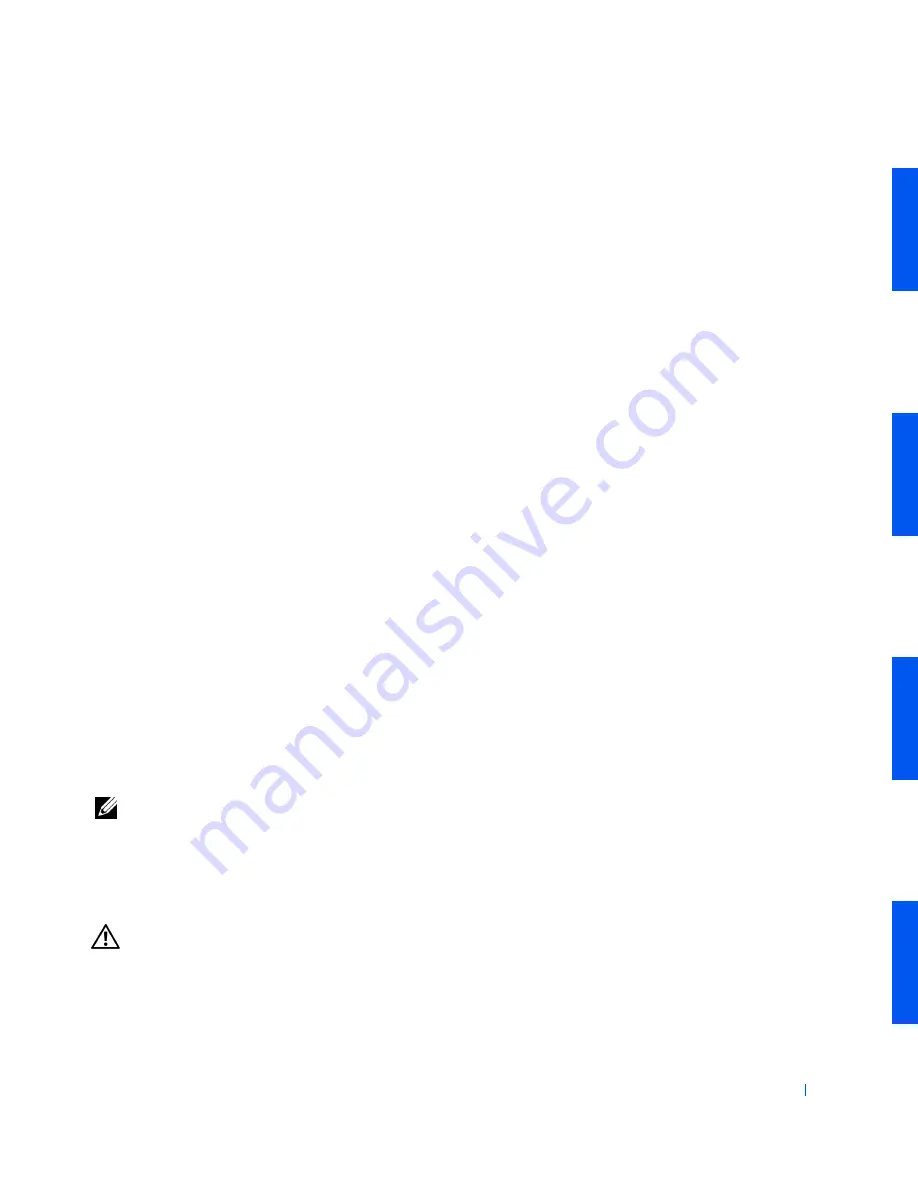
Disk Drives and Media
87
6
If the chassis drive bay was previously empty, remove the
corresponding insert from the front panel.
Hold the front panel with the outside facing you. Press the ends of the
insert with your thumbs until the insert snaps free of the front panel.
7
Replace the front panel.
8
Rotate the power supply back into position until the securing tab
snaps into the release latch.
9
Replace the computer cover and
restart the system
.
10
If the drive you installed is a hard drive, enter system setup, and
update the drive settings.
After you update the system settings, exit system setup and reboot the
computer.
11
If the device you installed is a hard drive, partition and logically format
the drive before proceeding to the next step.
See the operating system’s documentation for instructions.
12
Test the drive to verify that it is operating properly.
• If the drive you installed is a hard drive, run the Dell Diagnostics
to test the drive.
• For other types of drives, see the drive’s documentation for
information on testing the drive.
13
If the drive you installed is the primary hard drive, install the operating
system on the drive.
See the operating system’s documentation for instructions.
NOTE:
Tape drives sold by Dell come with their own operating software and
documentation. After you install a tape drive, refer to the documentation that
came with the drive for instructions on installing and using the tape drive
software.
Removing a Hard Drive (Mini Tower Chassis)
CAUTION:
Before you perform this procedure, see "
Precautionary
Measures
."
Summary of Contents for OptiPlex 330
Page 1: ...www dell com support dell com Dell Precision WorkStation 330 Systems SERVICE MANUAL ...
Page 9: ...Contents 9 Removing the System Board 168 Replacing the System Board 169 ...
Page 10: ...10 Contents ...
Page 14: ...14 Before You Begin w w w d e l l c o m s u p p o r t d e l l c o m ...
Page 22: ...22 Computer Cover w w w d e l l c o m s u p p o r t d e l l c o m ...
Page 28: ...28 Inside Your Computer w w w d e l l c o m s u p p o r t d e l l c o m ...
Page 34: ...34 System Board Components w w w d e l l c o m s u p p o r t d e l l c o m ...
Page 38: ...38 Front Panel Mini Tower Chassis Only w w w d e l l c o m s u p p o r t d e l l c o m ...
Page 62: ...62 System Memory w w w d e l l c o m s u p p o r t d e l l c o m ...
Page 96: ...96 Disk Drives and Media w w w d e l l c o m s u p p o r t d e l l c o m ...
Page 100: ...100 AGP Card Brace Mini Tower Chassis Only w w w d e l l c o m s u p p o r t d e l l c o m ...
Page 106: ...106 Expansion Cards w w w d e l l c o m s u p p o r t d e l l c o m ...
Page 112: ...112 Expansion Card Guide w w w d e l l c o m s u p p o r t d e l l c o m ...
Page 116: ...116 I O Cooling Fan Mini Tower Chassis Only w w w d e l l c o m s u p p o r t d e l l c o m ...
Page 122: ...122 Control Panel w w w d e l l c o m s u p p o r t d e l l c o m ...
Page 134: ...134 Chassis Intrusion Switch w w w d e l l c o m s u p p o r t d e l l c o m ...
Page 140: ...140 Speaker w w w d e l l c o m s u p p o r t d e l l c o m ...
Page 146: ...146 Microprocessor Airflow Shroud w w w d e l l c o m s u p p o r t d e l l c o m ...
Page 158: ...158 Microprocessor Cooling Fan w w w d e l l c o m s u p p o r t d e l l c o m ...
Page 166: ...166 System Battery w w w d e l l c o m s u p p o r t d e l l c o m ...






























