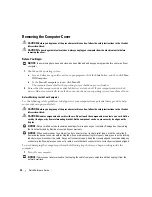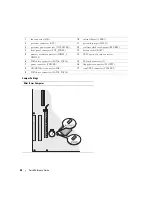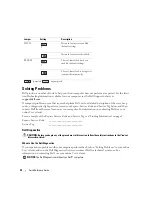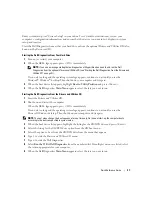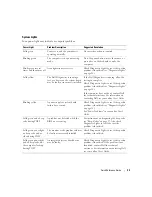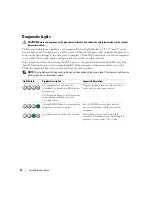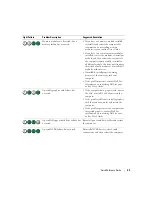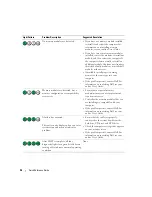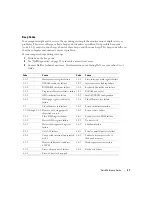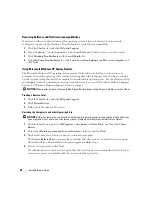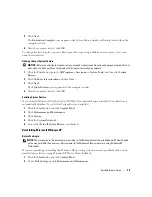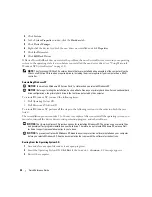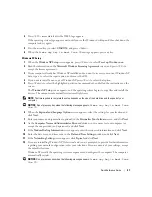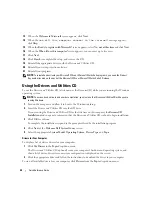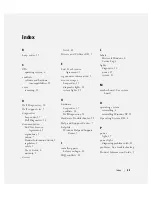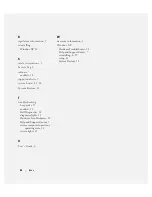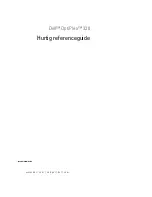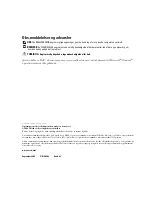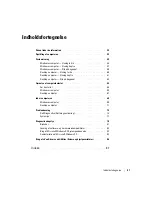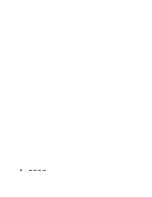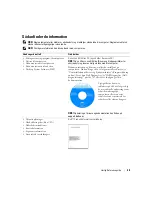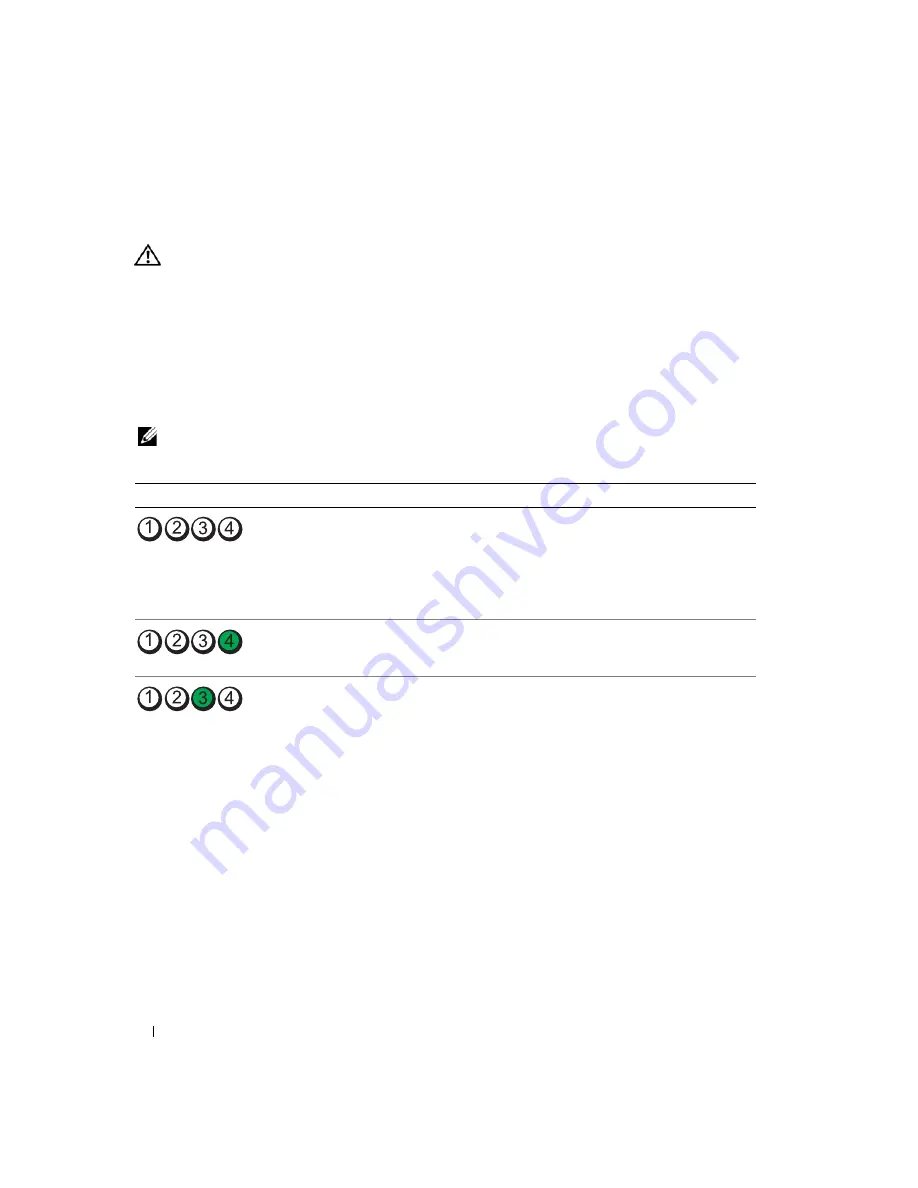
34
Quick Reference Guide
Diagnostic Lights
CAUTION:
Before you begin any of the procedures in this section, follow the safety instructions in the
Product
Information Guide
.
To help you troubleshoot a problem, your computer has four lights labeled "1," "2," "3," and "4" on the
front or back panel. The lights can be "off" or green. When the computer starts normally, the patterns or
codes on the lights change as the boot process completes. If the POST portion of system boot completes
successfully, all four lights display solid green for a short time, and then turn off.
If the computer malfunctions during the POST process, the pattern displayed on the LEDs may help
identify where in the process the computer halted. If the computer malfunctions after a successful
POST, the diagnostic lights do not indicate the cause of the problem.
NOTE:
The orientation of the diagnostic lights may vary depending on the system type. The diagnostic lights can be
either vertically or horizontally oriented.
Light Pattern
Problem Description
Suggested Resolution
The computer is in a normal "off"
condition, or a possible pre-BIOS failure
has occurred.
The diagnostic lights are not lit after the
computer successfully boots to the
operating system.
Plug the computer into a working electrical
outlet and press the power button.
A possible BIOS failure has occurred; the
computer is in recovery mode.
Run the BIOS Recovery utility, wait for
recovery completion, and then restart the
computer.
A possible processor failure has occurred.
Reinstall the processor and restart the
computer.
For information on reinstalling the
processor, see your online
User’s Guide
.
Summary of Contents for OptiPlex 320
Page 4: ...4 Contents ...
Page 22: ...22 Quick Reference Guide 1 security cable slot 2 cover release latch 3 padlock ring 2 1 3 ...
Page 25: ...Quick Reference Guide 25 System Board Components 1 2 4 6 15 3 16 17 14 10 5 8 7 12 13 9 11 ...
Page 28: ...28 Quick Reference Guide System Board Components 1 2 4 6 15 3 16 17 14 10 5 8 7 12 13 11 9 ...
Page 48: ...48 Indholdsfortegnelse ...
Page 69: ...Hurtig Referenceguide 69 Systemkortkomponenter 1 2 4 6 15 3 16 17 14 10 5 8 7 12 13 9 11 ...
Page 72: ...72 Hurtig Referenceguide Systemkortkomponenter 1 2 4 6 15 3 16 17 14 10 5 8 7 12 13 11 9 ...
Page 89: ...w w w d e l l c o m s u p p o r t d e l l c o m Dell OptiPlex 320 Pikaopas Mallit DCSM DCNE ...
Page 92: ...92 Sisältö ...
Page 110: ...110 Pikaopas 1 suojakaapelin paikka 2 kannen vapautuspainike 3 riippulukkorengas 2 1 3 ...
Page 113: ...Pikaopas 113 Järjestelmälevyn osat 1 2 4 6 15 3 16 17 14 10 5 8 7 12 13 9 11 ...
Page 116: ...116 Pikaopas Järjestelmälevyn osat 1 2 4 6 15 3 16 17 14 10 5 8 7 12 13 11 9 ...
Page 132: ...132 Pikaopas ...
Page 138: ...138 Innhold ...
Page 156: ...156 Hurtigveiledning 1 åpning for sikkerhetskabel 2 deksellåsutløser 3 hengelåsring 2 1 3 ...
Page 159: ...Hurtigveiledning 159 Systemkortkomponenter 1 2 4 6 15 3 16 17 14 10 5 8 7 12 13 9 11 ...
Page 162: ...162 Hurtigveiledning Systemkortkomponenterr 1 2 4 6 15 3 16 17 14 10 5 8 7 12 13 11 9 ...
Page 182: ...182 Содержание ...
Page 204: ...204 Краткий справочник Компоненты системной платы 1 2 4 6 15 3 16 17 14 10 5 8 7 12 13 9 11 ...
Page 207: ...Краткий справочник 207 Компоненты системной платы 1 2 4 6 15 3 16 17 14 10 5 8 7 12 13 11 9 ...
Page 222: ...222 Краткий справочник ...
Page 228: ...228 Obsah ...
Page 272: ...272 Kazalo ...
Page 316: ...316 Innehåll ...
Page 334: ...334 Snabbreferensguide 1 säkerhetskabeluttag 2 kåpans spärrhake 3 hänglåsring 2 1 3 ...
Page 337: ...Snabbreferensguide 337 Komponenter på systemkortet 1 2 4 6 15 3 16 17 14 10 5 8 7 12 13 9 11 ...
Page 340: ...340 Snabbreferensguide Komponenter på systemkortet 1 2 4 6 15 3 16 17 14 10 5 8 7 12 13 11 9 ...