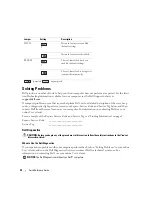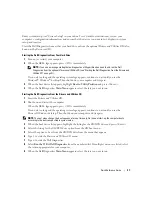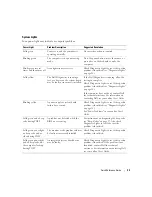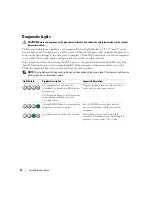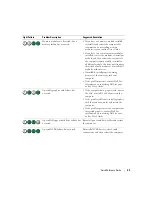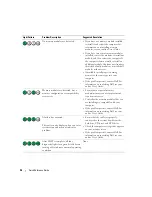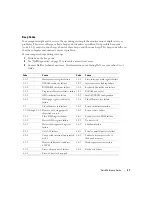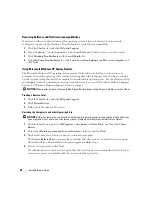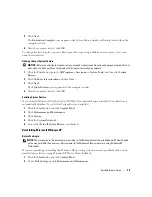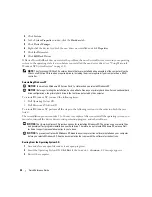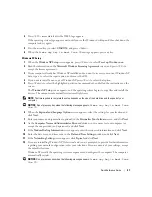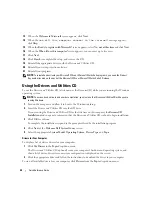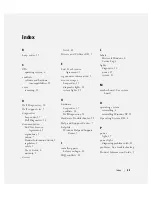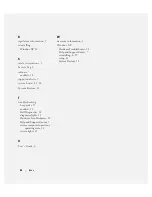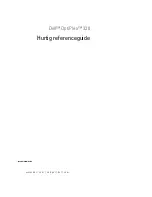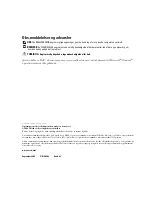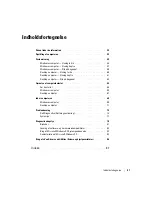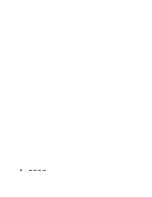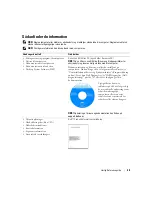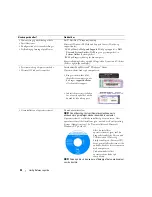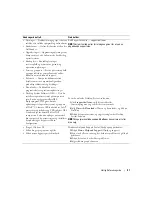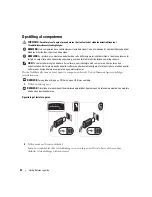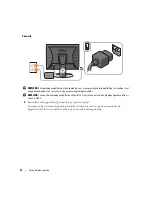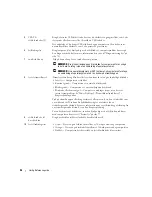Quick Reference Guide
41
4
Press <F12> immediately after the DELL logo appears.
If the operating system logo appears, wait until you see the Windows desktop, and then shut down the
computer and try again.
5
Press the arrow keys to select
CD-ROM
, and press <Enter>.
6
When the
Press any key to boot from CD
message appears, press any key.
Windows XP Setup
1
When the
Windows XP Setup
screen appears, press <Enter> to select
To set up Windows now
.
2
Read the information on the
Microsoft Windows Licensing Agreement
screen, and press <F8> to
accept the license agreement.
3
If your computer already has Windows XP installed and you want to recover your current Windows XP
data, type
r
to select the repair option, and remove the CD.
4
If you want to install a new copy of Windows XP, press <Esc> to select that option.
5
Press <Enter> to select the highlighted partition (recommended), and follow the instructions on the
screen.
The
Windows XP Setup
screen appears, and the operating system begins to copy files and install the
devices. The computer automatically restarts multiple times.
NOTE:
The time required to complete the setup depends on the size of the hard drive and the speed of your
computer.
NOTICE:
Do not press any key when the following message appears:
Press any key to boot from
the CD
.
6
When the
Regional and Language Options
screen appears, select the settings for your location and
click
Next
.
7
Enter your name and organization (optional) in the
Personalize Your Software
screen, and click
Next
.
8
At the
Computer Name and Administrator Password
window, enter a name for your computer (or
accept the one provided) and a password, and click
Next
.
9
If the
Modem Dialing Information
screen appears, enter the requested information and click
Next
.
10
Enter the date, time, and time zone in the
Date and Time Settings
window, and click
Next
.
11
If the
Networking Settings
screen appears, click
Typical
and click
Next
.
12
If you are reinstalling Windows XP Professional and you are prompted to provide further information
regarding your network configuration, enter your selections. If you are unsure of your settings, accept
the default selections.
Windows XP installs the operating system components and configures the computer. The computer
automatically restarts.
NOTICE:
Do not press any key when the following message appears:
Press any key to boot from
the CD
.
Summary of Contents for OptiPlex 320
Page 4: ...4 Contents ...
Page 22: ...22 Quick Reference Guide 1 security cable slot 2 cover release latch 3 padlock ring 2 1 3 ...
Page 25: ...Quick Reference Guide 25 System Board Components 1 2 4 6 15 3 16 17 14 10 5 8 7 12 13 9 11 ...
Page 28: ...28 Quick Reference Guide System Board Components 1 2 4 6 15 3 16 17 14 10 5 8 7 12 13 11 9 ...
Page 48: ...48 Indholdsfortegnelse ...
Page 69: ...Hurtig Referenceguide 69 Systemkortkomponenter 1 2 4 6 15 3 16 17 14 10 5 8 7 12 13 9 11 ...
Page 72: ...72 Hurtig Referenceguide Systemkortkomponenter 1 2 4 6 15 3 16 17 14 10 5 8 7 12 13 11 9 ...
Page 89: ...w w w d e l l c o m s u p p o r t d e l l c o m Dell OptiPlex 320 Pikaopas Mallit DCSM DCNE ...
Page 92: ...92 Sisältö ...
Page 110: ...110 Pikaopas 1 suojakaapelin paikka 2 kannen vapautuspainike 3 riippulukkorengas 2 1 3 ...
Page 113: ...Pikaopas 113 Järjestelmälevyn osat 1 2 4 6 15 3 16 17 14 10 5 8 7 12 13 9 11 ...
Page 116: ...116 Pikaopas Järjestelmälevyn osat 1 2 4 6 15 3 16 17 14 10 5 8 7 12 13 11 9 ...
Page 132: ...132 Pikaopas ...
Page 138: ...138 Innhold ...
Page 156: ...156 Hurtigveiledning 1 åpning for sikkerhetskabel 2 deksellåsutløser 3 hengelåsring 2 1 3 ...
Page 159: ...Hurtigveiledning 159 Systemkortkomponenter 1 2 4 6 15 3 16 17 14 10 5 8 7 12 13 9 11 ...
Page 162: ...162 Hurtigveiledning Systemkortkomponenterr 1 2 4 6 15 3 16 17 14 10 5 8 7 12 13 11 9 ...
Page 182: ...182 Содержание ...
Page 204: ...204 Краткий справочник Компоненты системной платы 1 2 4 6 15 3 16 17 14 10 5 8 7 12 13 9 11 ...
Page 207: ...Краткий справочник 207 Компоненты системной платы 1 2 4 6 15 3 16 17 14 10 5 8 7 12 13 11 9 ...
Page 222: ...222 Краткий справочник ...
Page 228: ...228 Obsah ...
Page 272: ...272 Kazalo ...
Page 316: ...316 Innehåll ...
Page 334: ...334 Snabbreferensguide 1 säkerhetskabeluttag 2 kåpans spärrhake 3 hänglåsring 2 1 3 ...
Page 337: ...Snabbreferensguide 337 Komponenter på systemkortet 1 2 4 6 15 3 16 17 14 10 5 8 7 12 13 9 11 ...
Page 340: ...340 Snabbreferensguide Komponenter på systemkortet 1 2 4 6 15 3 16 17 14 10 5 8 7 12 13 11 9 ...