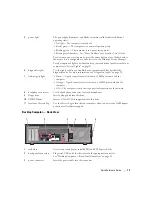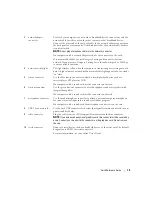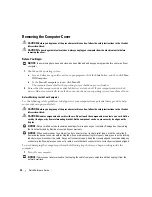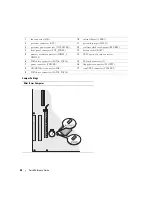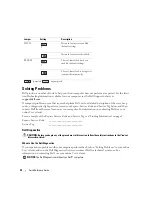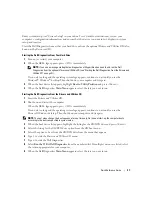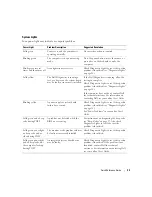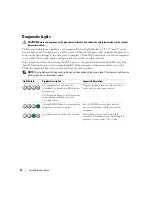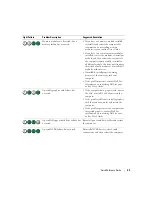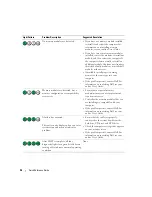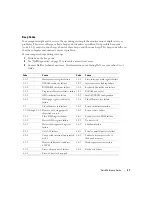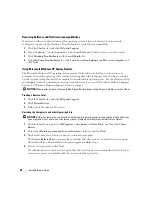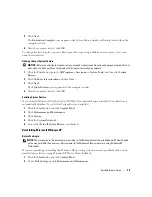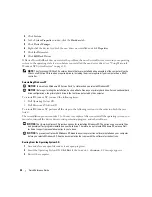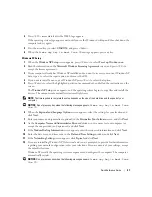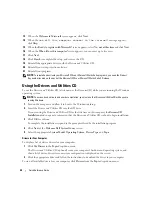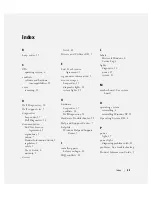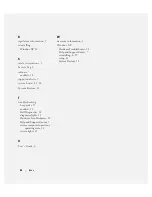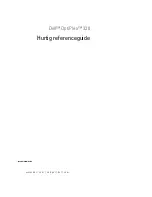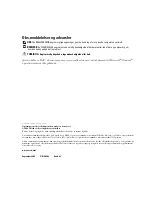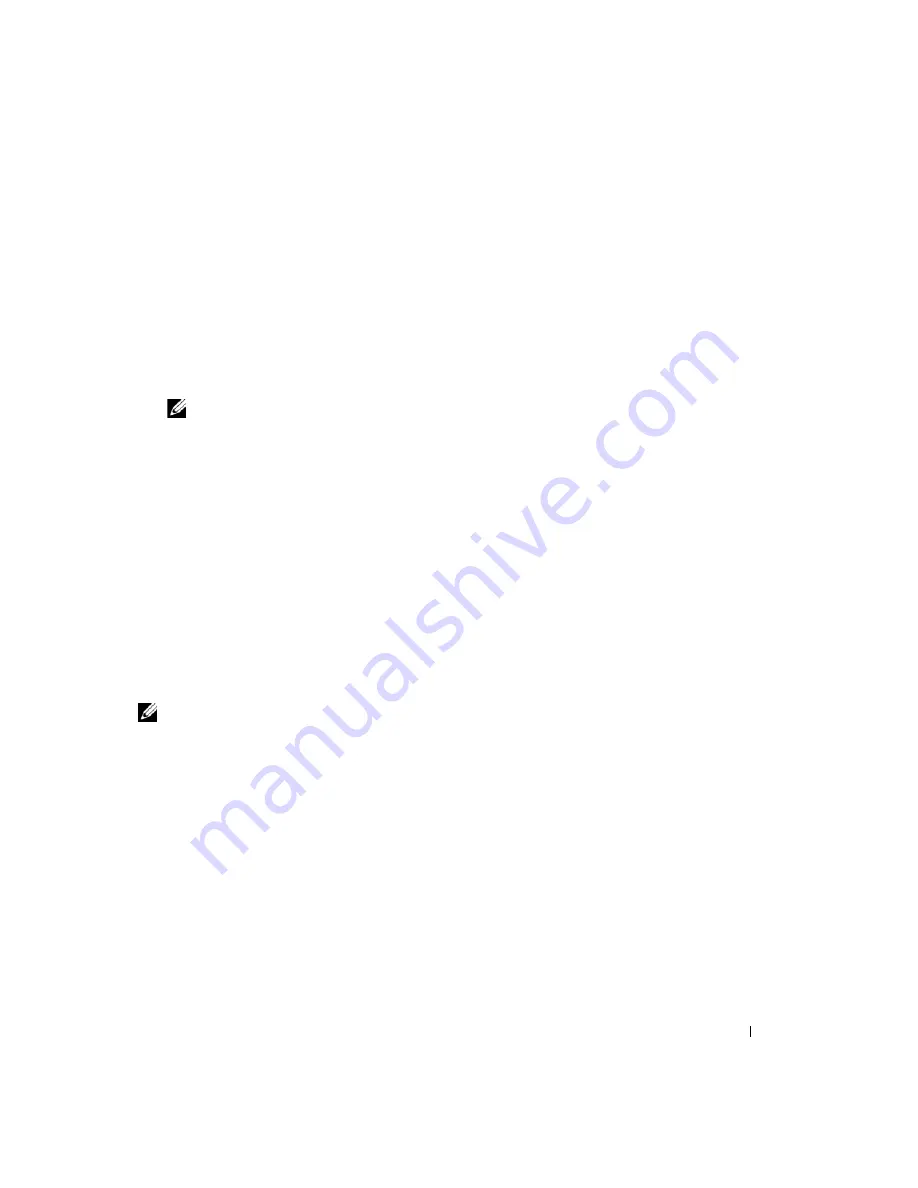
Quick Reference Guide
31
Enter system setup (see "System Setup" in your online
User’s Guide
for instructions), review your
computer’s configuration information, and ensure that the device you want to test displays in system
setup and is active.
Start the Dell Diagnostics from either your hard drive or from the optional
Drivers and Utilities
CD (also
known as the ResourceCD).
Starting the Dell Diagnostics From Your Hard Drive
1
Turn on (or restart) your computer.
2
When the DELL logo appears, press <F12> immediately.
NOTE:
If you see a message stating that no diagnostics utility partition has been found, run the Dell
Diagnostics from the optional
Drivers and Utilities
CD (see "Starting the Dell Diagnostics From the Drivers and
If you wait too long and the operating system logo appears, continue to wait until you see the
Microsoft
®
Windows
®
desktop. Then shut down your computer and try again.
3
When the boot device list appears, highlight
Boot to Utility Partition
and press <Enter>.
4
When the Dell Diagnostics
Main Menu
appears, select the test you want to run.
Starting the Dell Diagnostics From the Drivers and Utilities CD
1
Insert the
Drivers and Utilities
CD.
2
Shut down and restart the computer.
When the DELL logo appears, press <F12> immediately.
If you wait too long and the operating system logo appears, continue to wait until you see the
Microsoft Windows desktop. Then shut down your computer and try again.
NOTE:
The next steps change the boot sequence for one time only. On the next start-up, the computer boots
according to the devices specified in system setup.
3
When the boot device list appears, highlight the listing for the CD/DVD drive and press <Enter>.
4
Select the listing for the CD/DVD drive option from the CD boot menu.
5
Select the option to boot from the CD/DVD drive from the menu that appears.
6
Type
1
to start the
Drivers and Utilities
CD menu.
7
Type
2
to start the Dell Diagnostics.
8
Select
Run the 32 Bit Dell Diagnostics
from the numbered list. If multiple versions are listed, select
the version appropriate for your computer.
9
When the Dell Diagnostics
Main Menu
appears, select the test you want to run.
Summary of Contents for OptiPlex 320
Page 4: ...4 Contents ...
Page 22: ...22 Quick Reference Guide 1 security cable slot 2 cover release latch 3 padlock ring 2 1 3 ...
Page 25: ...Quick Reference Guide 25 System Board Components 1 2 4 6 15 3 16 17 14 10 5 8 7 12 13 9 11 ...
Page 28: ...28 Quick Reference Guide System Board Components 1 2 4 6 15 3 16 17 14 10 5 8 7 12 13 11 9 ...
Page 48: ...48 Indholdsfortegnelse ...
Page 69: ...Hurtig Referenceguide 69 Systemkortkomponenter 1 2 4 6 15 3 16 17 14 10 5 8 7 12 13 9 11 ...
Page 72: ...72 Hurtig Referenceguide Systemkortkomponenter 1 2 4 6 15 3 16 17 14 10 5 8 7 12 13 11 9 ...
Page 89: ...w w w d e l l c o m s u p p o r t d e l l c o m Dell OptiPlex 320 Pikaopas Mallit DCSM DCNE ...
Page 92: ...92 Sisältö ...
Page 110: ...110 Pikaopas 1 suojakaapelin paikka 2 kannen vapautuspainike 3 riippulukkorengas 2 1 3 ...
Page 113: ...Pikaopas 113 Järjestelmälevyn osat 1 2 4 6 15 3 16 17 14 10 5 8 7 12 13 9 11 ...
Page 116: ...116 Pikaopas Järjestelmälevyn osat 1 2 4 6 15 3 16 17 14 10 5 8 7 12 13 11 9 ...
Page 132: ...132 Pikaopas ...
Page 138: ...138 Innhold ...
Page 156: ...156 Hurtigveiledning 1 åpning for sikkerhetskabel 2 deksellåsutløser 3 hengelåsring 2 1 3 ...
Page 159: ...Hurtigveiledning 159 Systemkortkomponenter 1 2 4 6 15 3 16 17 14 10 5 8 7 12 13 9 11 ...
Page 162: ...162 Hurtigveiledning Systemkortkomponenterr 1 2 4 6 15 3 16 17 14 10 5 8 7 12 13 11 9 ...
Page 182: ...182 Содержание ...
Page 204: ...204 Краткий справочник Компоненты системной платы 1 2 4 6 15 3 16 17 14 10 5 8 7 12 13 9 11 ...
Page 207: ...Краткий справочник 207 Компоненты системной платы 1 2 4 6 15 3 16 17 14 10 5 8 7 12 13 11 9 ...
Page 222: ...222 Краткий справочник ...
Page 228: ...228 Obsah ...
Page 272: ...272 Kazalo ...
Page 316: ...316 Innehåll ...
Page 334: ...334 Snabbreferensguide 1 säkerhetskabeluttag 2 kåpans spärrhake 3 hänglåsring 2 1 3 ...
Page 337: ...Snabbreferensguide 337 Komponenter på systemkortet 1 2 4 6 15 3 16 17 14 10 5 8 7 12 13 9 11 ...
Page 340: ...340 Snabbreferensguide Komponenter på systemkortet 1 2 4 6 15 3 16 17 14 10 5 8 7 12 13 11 9 ...