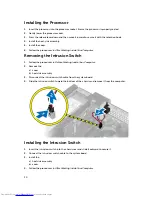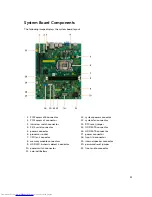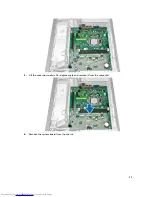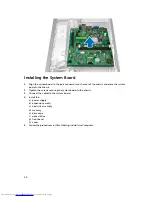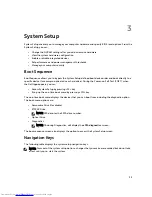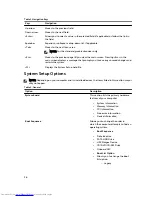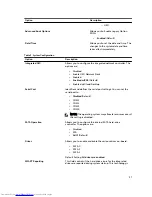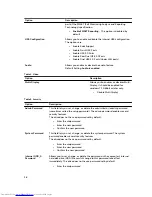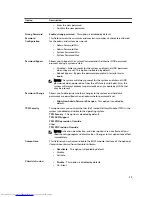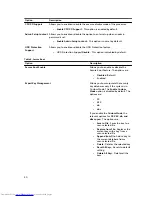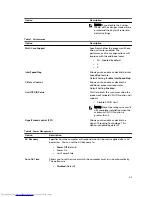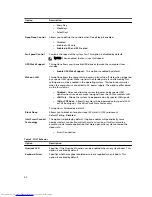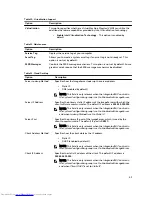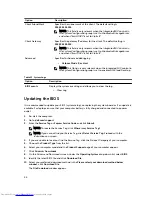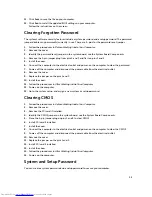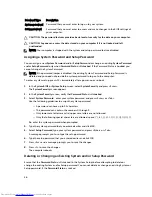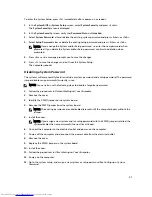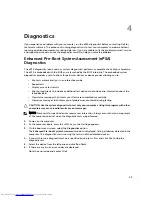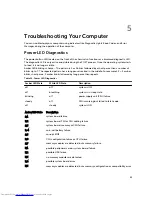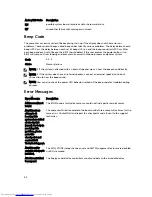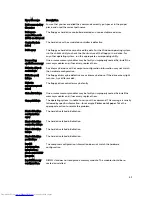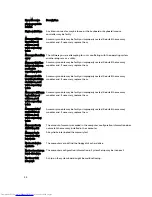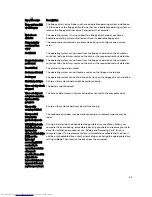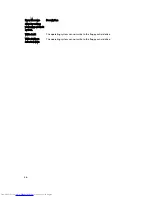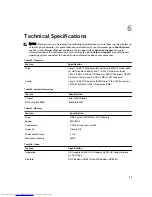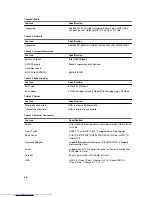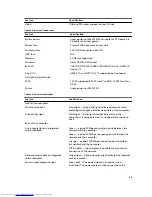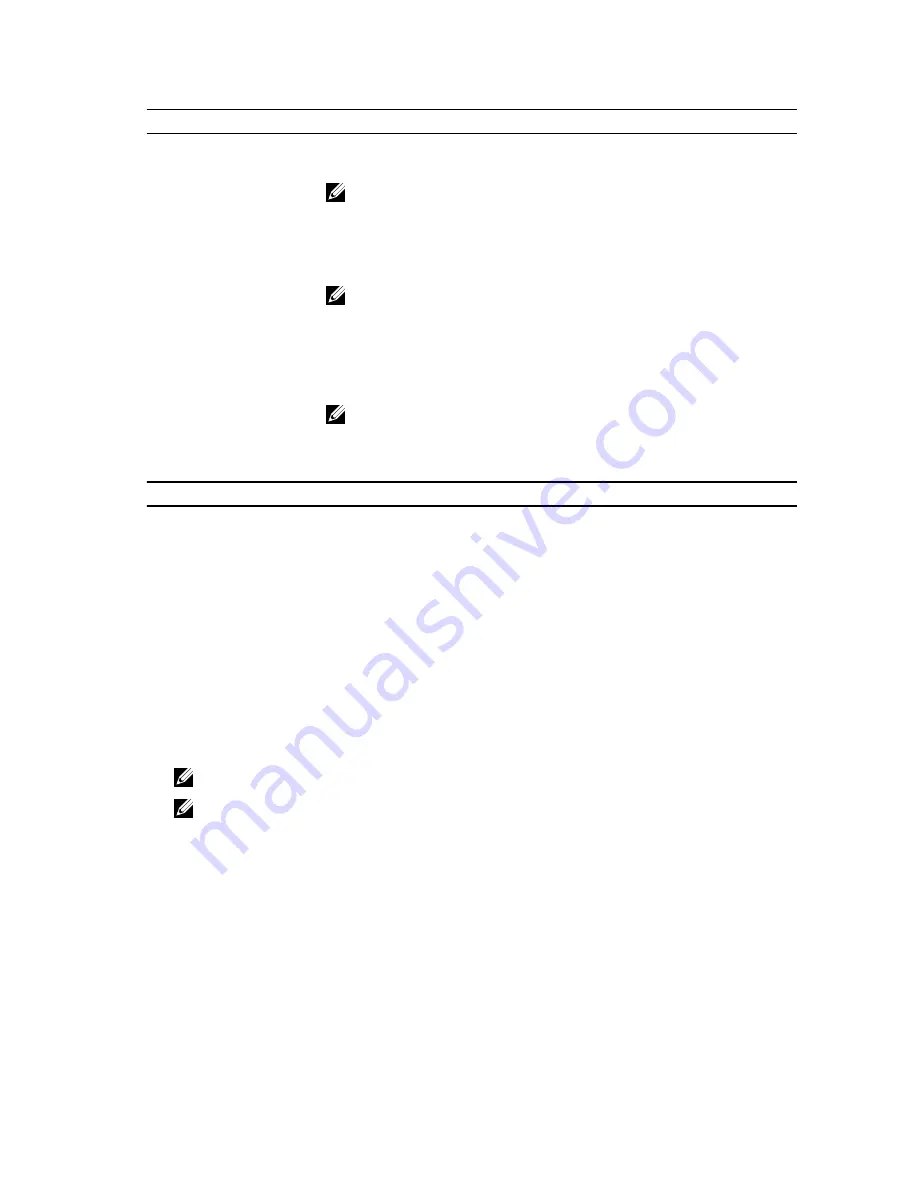
Option
Description
Client SubnetMask
Specifies the subnet mask of the client. The default setting is
255.255.255.255
.
NOTE: This field is only relevant when the
Integrated NIC
control in
the
System Configuration
group is set to
Enabled with ImageServer
and when
Client DHCP
is set to
Static IP
.
Client Gateway
Specifies the gateway IP address for the client. The default setting is
255.255.255.255
.
NOTE: This field is only relevant when the
Integrated NIC
control in
the
System Configuration
group is set to
Enabled with ImageServer
and when
Client DHCP
is set to
Static IP
.
Advanced
Specifies for Advanced debugging
•
Verbose Mode
(Disabled)
NOTE: This Option is only relevant when the integrated NIC control in
the System Configuration group is set to enable with Cloud Desktop.
Table 13. System Logs
Option
Description
BIOS events
Displays the system event log and allows you to clear the log.
• Clear Log
Updating the BIOS
It is recommended to update your BIOS (system setup), on replacing the system board or if an update is
available. For laptops, ensure that your computer battery is fully charged and connected to a power
outlet
1.
Re-start the computer.
2.
Go to
dell.com/support
.
3.
Enter the
Service Tag
or
Express Service Code
and click
Submit
.
NOTE: To locate the Service Tag, click
Where is my Service Tag?
NOTE: If you cannot find your Service Tag, click
Detect Service Tag
. Proceed with the
instructions on screen.
4.
If you are unable to locate or find the Service Tag, click the Product Category of your computer.
5.
Choose the
Product Type
from the list.
6.
Select your computer model and the
Product Support
page of your computer appears.
7.
Click
Drivers & Downloads
.
8.
On the Drivers and Downloads screen, under the
Operating System
drop-down list, select
BIOS
.
9.
Identify the latest BIOS file and click
Download File
.
10.
Select your preferred download method in the
Please select your download method below
window
; click
Download File
.
The
File Download
window appears.
44