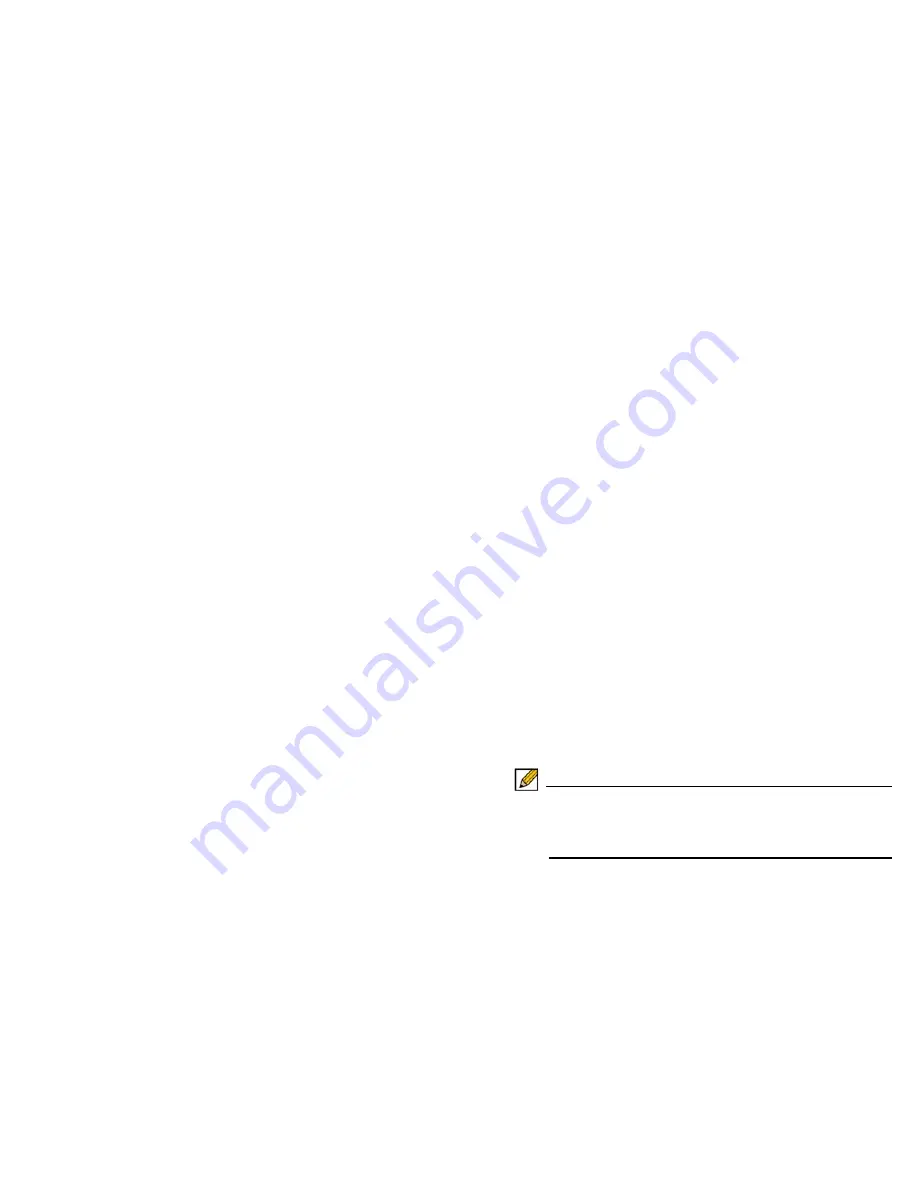
Initial Setup |
34
Saving a Backup Copy of Your Preferences
Before beginning the update process, make a system backup of
your Dell SonicWALL NSA E8500 appliance configuration
settings. The backup feature saves a copy of the current
configuration settings on your Dell SonicWALL appliance,
protecting all your existing settings in the event that it becomes
necessary to return to a previous configuration state.
In addition to using the backup feature to save your current
configuration state to the Dell SonicWALL NSA E8500, you can
export the configuration preferences file to a directory on your
local management station. This file serves as an external
backup of the configuration preferences, and can be imported
back into the Dell SonicWALL appliance.
Perform the following procedures to save a backup of your
configuration settings and export them to a file on your local
management station:
1.
On the
System
>
Settings
page, click
Create Backup
.
Your configuration preferences are saved. The System
Backup entry is displayed in the
Firmware Management
table.
2.
To export your settings to a local file, click
Export Settings
.
A popup window displays the name of the saved file.
Upgrading the Firmware
Perform the following steps to upload new firmware to your Dell
SonicWALL NSA E8500 and use your current configuration
settings upon startup.
Note:
The appliance must be properly registered before it can
be upgraded. Refer to the
Registering and Licensing
Your Appliance on MySonicWALL
section, on page 20
for more information.
1.
Download the SonicOS firmware image file from
MySonicWALL and save it to a location on your local
computer.
2.
On the
System
>
Settings
page, click
Upload New
Firmware
.
3.
Browse to the location where you saved the SonicOS
firmware image file, select the file and click the
Upload
button.
4.
On the
System
>
Settings
page, click the
Boot
icon in the
row for
Uploaded Firmware - New!
or
Uploaded
Firmware with Factory Default Settings - New!
.
5.
In the confirmation dialog box, click
OK
. The Dell
SonicWALL appliance restarts and then displays the login
page.
6.
Enter your user name and password. Your new SonicOS
image version information is listed on the
System
>
Settings
page.
Summary of Contents for NSA E8500
Page 1: ...Getting Started Guide Dell SonicWALL E Class NSA Appliances NETWORK SECURITY NSA E8500 ...
Page 17: ......
Page 45: ......
Page 61: ......
Page 64: ...M5 SCREW 8 M5 Nut 8 Assemble the Slide Rail Fasten two sided screws to the rail C C ...
Page 66: ...Insert Chassis to Frame Push hook down to separate Slide inner channel into rails ...
Page 67: ......
Page 74: ......






























