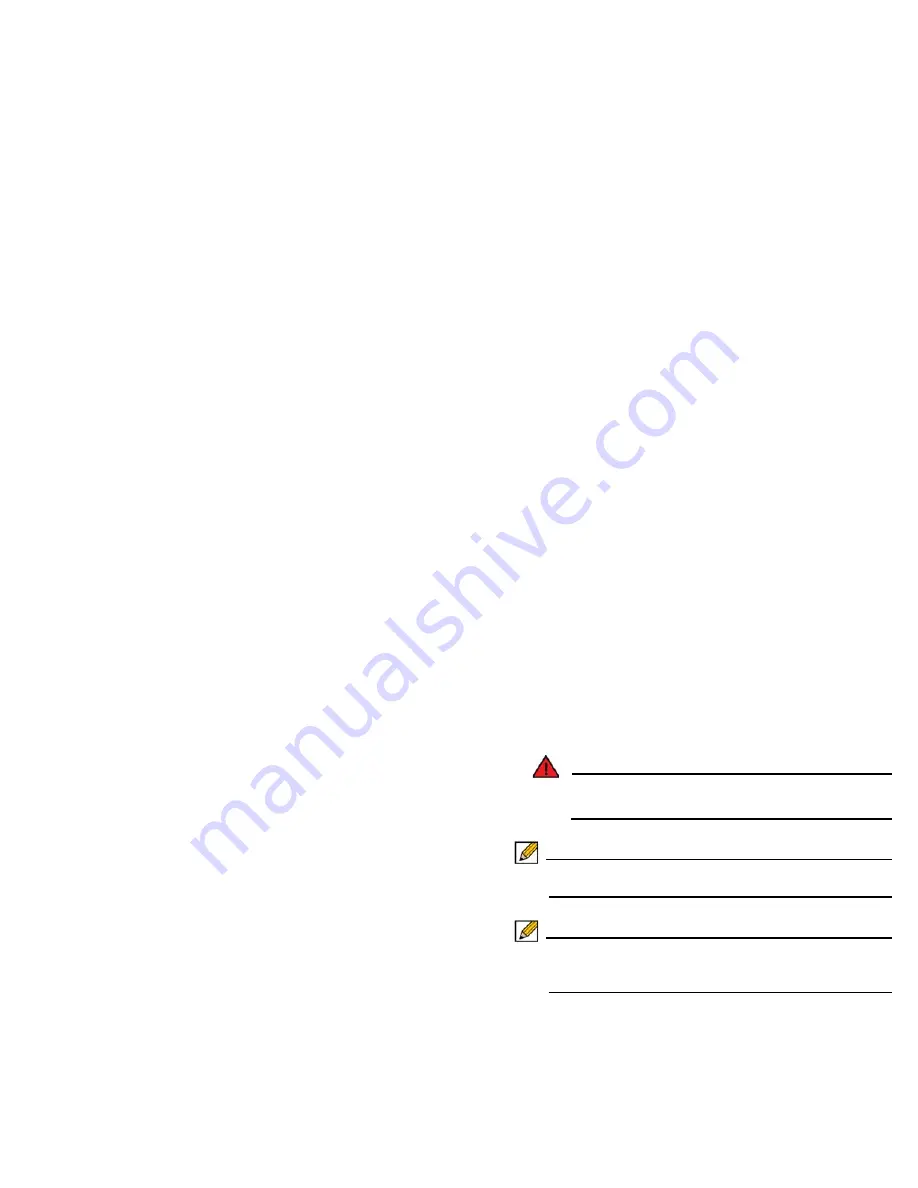
Initial Setup |
30
Connecting the LAN Port
1.
Connect one end of the provided Ethernet cable to the
computer you are using to manage the NSA E8500.
2.
Connect the other end of the cable to the
X0
port on your
NSA E8500.
The Link LED above the
X0
(
LAN
) port will light up in green
or amber depending on the link throughput speed,
indicating an active connection:
• Amber indicates 1 Gbps
• Green indicates 100 Mbps
• Unlit while the right (activity) LED is illuminated indicates
10 Mbps
Applying Power
1.
Connect the power cords from the NSA E8500 into
appropriate power outlets. For further information on power
requirements, see the
Safety and Regulatory Information
section, on page 69 of this document.
2.
Turn on both power switches on the rear of the appliance
next to the power cords.
The Power LEDs on the front panel light up blue when you plug
in the Dell SonicWALL NSA E8500. The Alarm LED may light
up and the Test LED will light up and may blink while the
appliance performs a series of diagnostic tests.
When the Power LEDs are lit and the Test LED is no longer lit,
the Dell SonicWALL NSA E8500 is ready for configuration. This
typically occurs within a few minutes of applying power to the
appliance.
Warning:
When disconnecting power, be sure to remove both
power cords from the unit.
Note:
Only one power supply is required for the appliance to
operate.
Note:
If the Test or Alarm LEDs remain lit after the NSA
E8500 has booted, restart the appliance by cycling
power.
Summary of Contents for NSA E8500
Page 1: ...Getting Started Guide Dell SonicWALL E Class NSA Appliances NETWORK SECURITY NSA E8500 ...
Page 17: ......
Page 45: ......
Page 61: ......
Page 64: ...M5 SCREW 8 M5 Nut 8 Assemble the Slide Rail Fasten two sided screws to the rail C C ...
Page 66: ...Insert Chassis to Frame Push hook down to separate Slide inner channel into rails ...
Page 67: ......
Page 74: ......






























