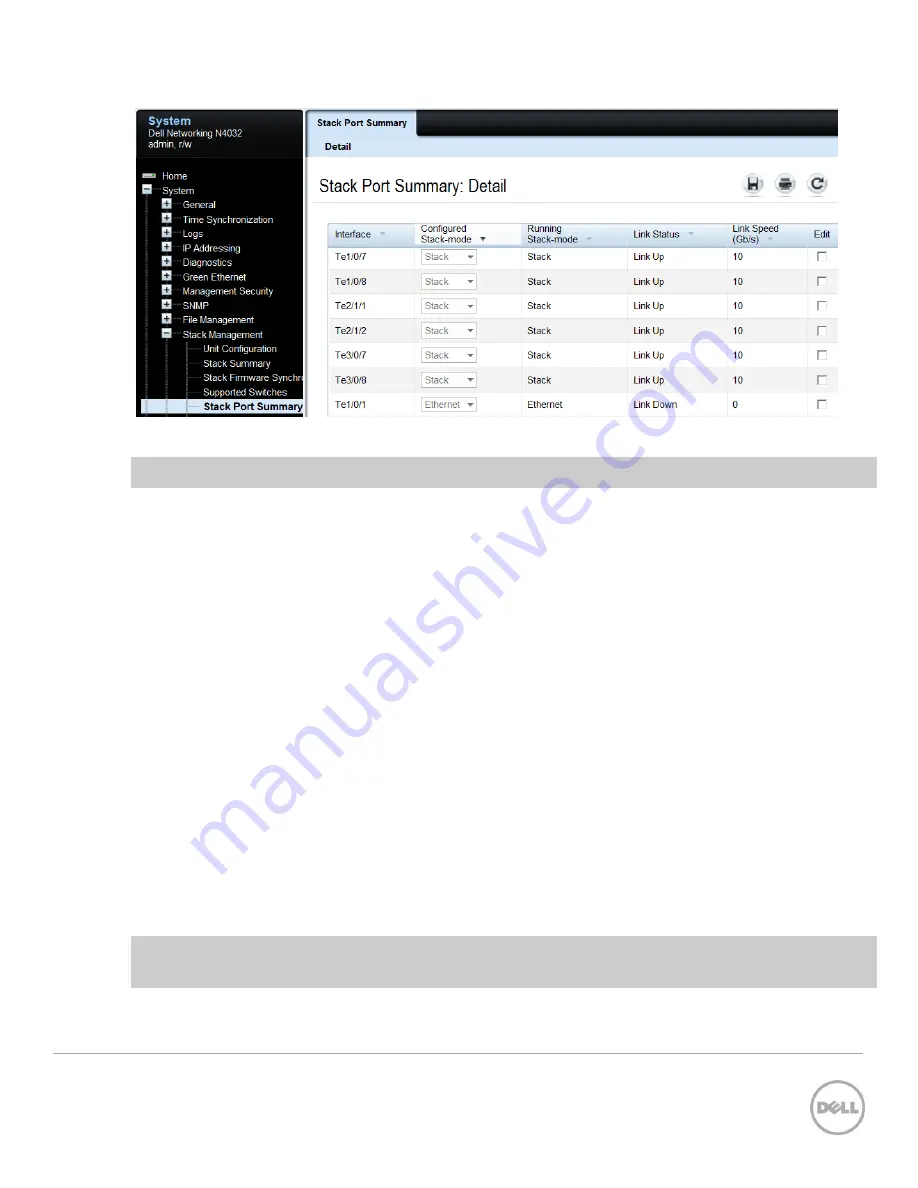
46
Stacking Dell Networking Switches: N4032, N4032F, N4064, N4064F
Note:
Clicking the
Configured Stack-mode
column header brings all Stack ports to the top of the list.
Look for interfaces shown to be in Stack mode. The logical stack unit number is represented in each
interface name. The first number in the interface name is the logical stack unit. For example, interface
Te
2
/1/1 is in logical unit number 2.
A blinking LED light is generated on the
back
of each Dell N4xxx to locate each physical unit. This blinking
LED is useful when identifying physical units and ports for running diags, sniffing, mirroring ports, and
other basic troubleshooting. It is also helpful when needing to add, remove, replace or trace cables
associated with these interfaces. Use the
locate switch
CLI command to blink the blue “Locator” LED
on the switch unit you are trying to locate.
console#
locate switch 2
The LED locator light on switch 2 blinks for 20 seconds. The length of time the LED continues to blink can
be changed using the
locate time <ssss>
command, where
ssss
is the time in seconds for the LED to
blink.
2.5.2.1
Removing the physical switch unit from the stack
Before removing a physical unit from a stack, prepare the ports on the other stack member units to
receive the cables and traffic that will be redirected to them from the member unit being removed.
Consider all LAGs, VLANs, STP, ACLs, security, and so on, that needs to be configured on the new ports in
order to accept cables, establish links, and begin to forward traffic.
Note:
It is highly recommended not to continue until these things have been considered and proper
preparations are made.





























