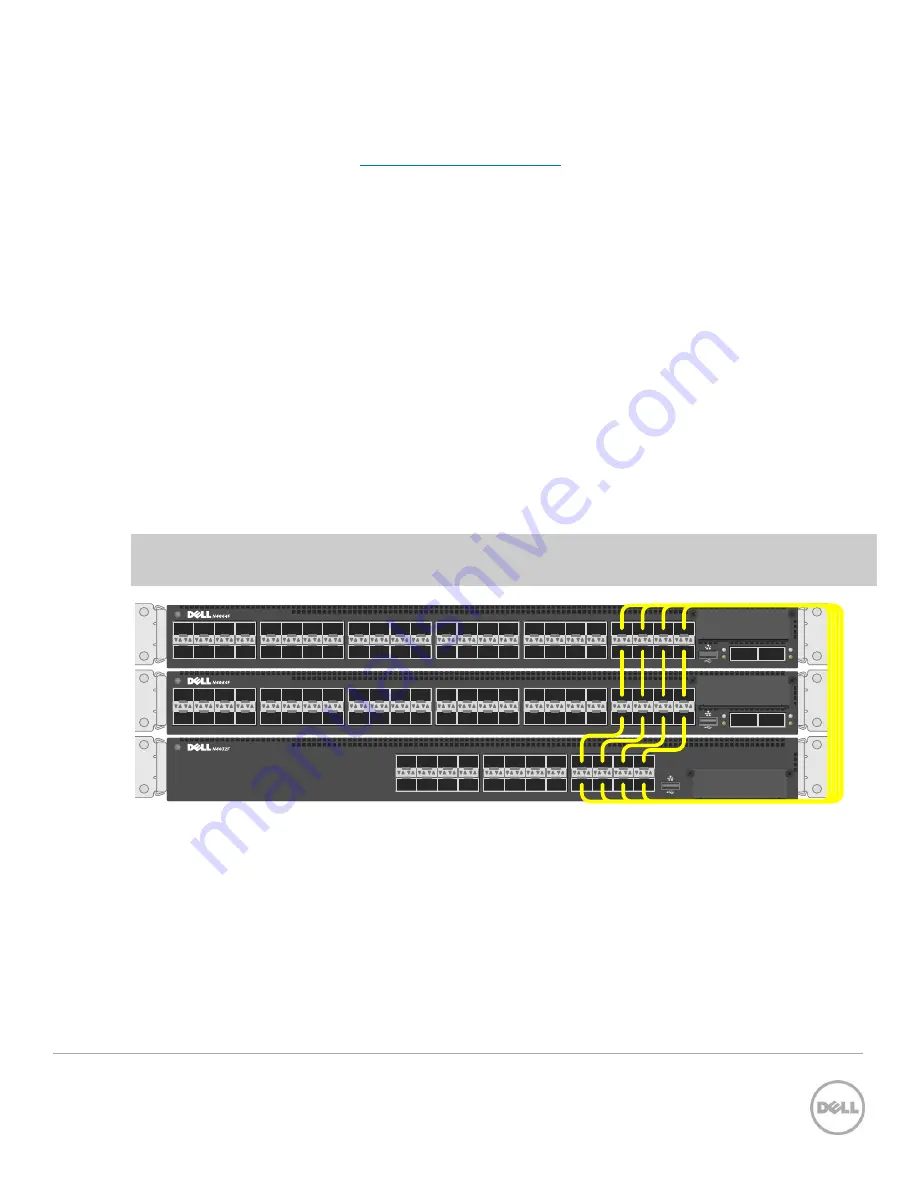
14
Stacking Dell Networking Switches: N4032, N4032F, N4064, N4064F
stacking port on the next switch. This process is repeated until all of the devices are connected. To
complete the ring topology for the stack, one stacking port on the last switch is connected to a stacking
port on the first switch. See the
Ring vs. daisy-chain topology
section for more information on ring
topologies.
Things to consider when cabling a stack together:
Only use interfaces with the same bandwidth to stack between members. It is not supported to mix 40G
QSFP+ ports with 10G SFP+ or 10Gbase-T ports on a switch when stacking. It is okay however to use one
interface type between two stack members, then a different interface type between two other stacking
members as shown in Figure 9.
A QSFP+ port is counted as one port when stacking. Therefore if stacking only two switches together, all
QSFP+ ports (including those on an expansion module) can be used to stack between them when in 40G port
mode.
Up to eight ports may be used on any switch for stacking purposes.
Connecting additional cables in parallel increases the stacking bandwidth. Up to eight ports can be
connected in parallel when only stacking two switches. When stacking three or more switches, up to 4
cables can be connected in parallel between members. It is recommended to have the same bandwidth
between the stack members. It is also recommended to connect the stack in a ring topology for
resiliency. Figure 10 shows an example of connecting four stack ports between each stacking peer.
Note
: In a stack of three or more switches, Dell strongly recommends connecting the stack in a ring
topology so that each switch is connected to two other switches.
19
21
23
20
22
24
17
18
11
13
15
12
14
16
9
10
3
5
7
4
6
8
1
2
ACT
LNK
ACT
LNK
ACT
LNK
1
2
7
4
6
8
2
11
13
15
12
14
16
9
10
43
45
47
44
46
48
41
42
ACT
LNK
19
21
23
20
22
24
17
18
27
29
31
28
30
32
25
26
35
37
39
36
38
40
33
34
ACT
LNK
ACT
LNK
1
2
7
4
6
8
2
11
13
15
12
14
16
9
10
43
45
47
44
46
48
41
42
ACT
LNK
19
21
23
20
22
24
17
18
27
29
31
28
30
32
25
26
35
37
39
36
38
40
33
34
Stacking Dell N4000/N4000F series switches using multiple stack links
Figure 10
2.2.1
Command-line interface method
Make sure all switches are at the same firmware version prior to configuring the stack, or use the Stack
Firmware Synchronization (
boot auto-copy-fw
) feature to synchronize all firmware during the stack
setup process to that of the Master. The
boot auto-copy-fw
command is explained below in this
example.















































