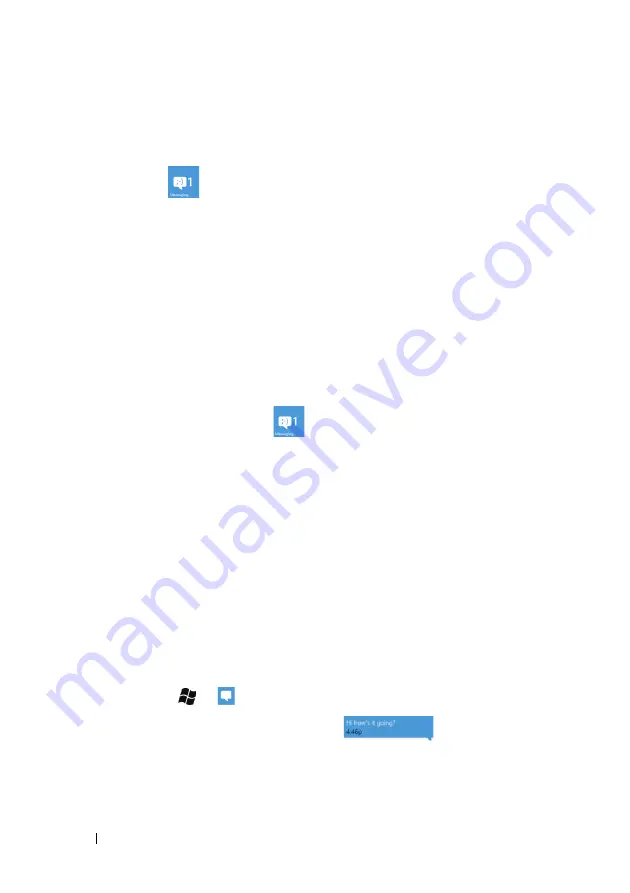
54
Communicating With People Using Your Dell™ Lightning
Receiving messages
When a new message arrives, a notification bar showing the sender
and part of the message text appears at the top of the screen, and the
Messaging
tile
shows the number of new messages to remind
you.
To read a text message
Messages sent to and received from the same contact or phone
number are grouped into a conversation, in which you can see all of
the messages exchanged between you and the contact.
You can:
•
Touch the notification bar at the top of the screen to display the
messages exchanged between you and the sender, the latest one
at the bottom.
•
Touch the
Messaging
tile
to open a list of conversations
sorted by the contact name or phone number of the sender.
Touch a conversation to view all the messages exchanged
between you and the sender.
If the message contains:
•
Web address—touch it to open the
Internet Explorer
browser and
visit the web site.
•
Phone number—touch it to open the
Phone
application and call
the number.
•
E-mail address—touch the e-mail address to open the e-mail
application and compose an e-mail to send to the address.
To forward the message
1
Touch Start
→
Messaging
.
2
Touch and hold a message text box
.
3
From the context menu that opens, touch
forward
.






























