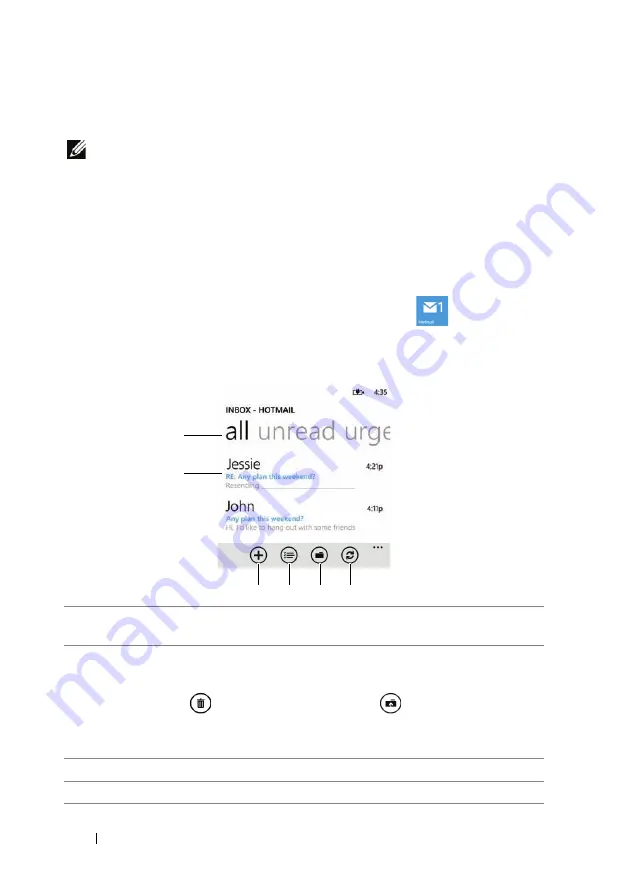
40
Communicating With People Using Your Dell™ Lightning
Using E-mail
NOTE:
You require an active Wi-Fi or mobile data network connection
(GPRS, EDGE, 3G, or HSPA) to be able to send and receive your e-mail.
For more information about configuring your phone for Internet
connectivity, see Connectivity settings.
Once you have successfully set up your e-mail account on your
phone, the Start screen displays the tile for that account. For example,
the
Hotmail
tile is the starting point for your Hotmail account.
To open your e-mail account
When a new e-mail arrives, your e-mail tile such as
on the Start
screen displays the number of new messages to alert you. Touch the
e-mail tile to open your email inbox. All your received e-mails are
delivered to your inbox.
1
Flick to or touch the label title to view the e-mails marked with that
label.
2
• Touch the e-mail thread to read the content inside.
• Touch the left end margin of the e-mail thread to select the e-mail,
then touch
to delete e-mail, or touch
to move it to another
folder.
NOTE:
To clear a selected e-mail thread, touch the check box.
3
Touch to open the editing screen to compose and send a new e-mail.
4
Touch to select multiple e-mails to delete or move to another folder.
4
3
2
1
5
6






























