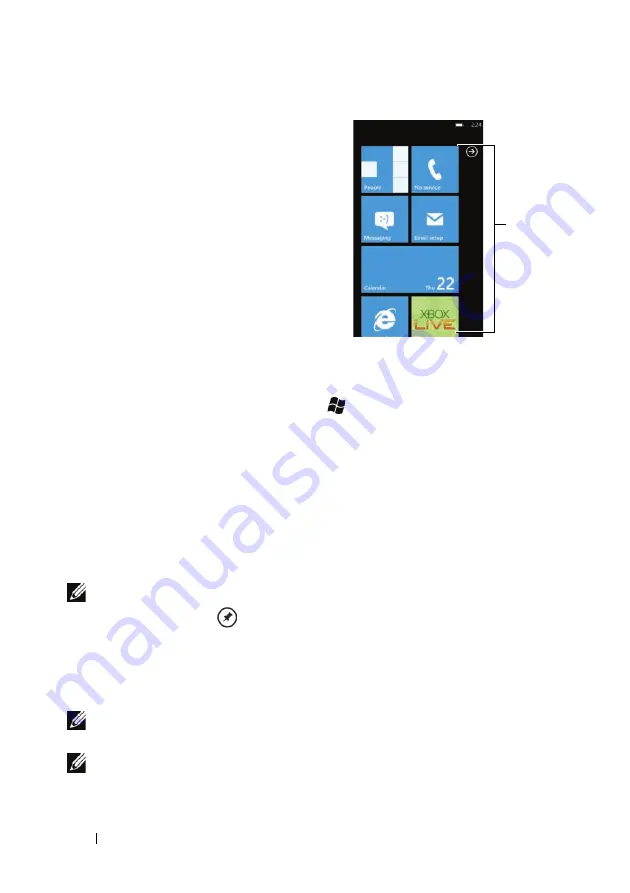
24
Getting to Know Your Dell™ Lightning
Start Screen
The Start screen is the starting point for
your phone activities, and is made up of
customizable “tiles”—shortcuts or links
that provide easy access to your favorite
or frequently used features, applications,
contacts, web pages, and media playlists.
Tiles are dynamic and updated in real
time to display notifications of new text
messages, e-mails, upcoming calendar
events, missed calls, and latest feed
updates on your social networks such as
Twitter, Facebook, and Windows Live.
To open the Start screen
From any phone activities, touch Start
.
To add a tile to the Start screen
You can “Pin” an application, media item, or favorite contact to add it
as a tile on the Start screen.
1
From any given application, touch and hold an item that you
would like to pin as a tile on the Start screen.
2
From the context menu that opens, touch
pin to start
, or
pin
favorites to start
.
NOTE:
After you open a contact profile from the
People
application,
touch the pin icon
in the application bar at the bottom to pin the
contact to the Start screen.
To reposition a tile on the Start screen
1
Touch and hold the tile until it stands out to become movable.
NOTE:
When the moving mode is activated, you can touch another tile
to make it movable.
NOTE:
To disable the moving mode, touch the tile again, or touch the
blank area.
Tiles






























