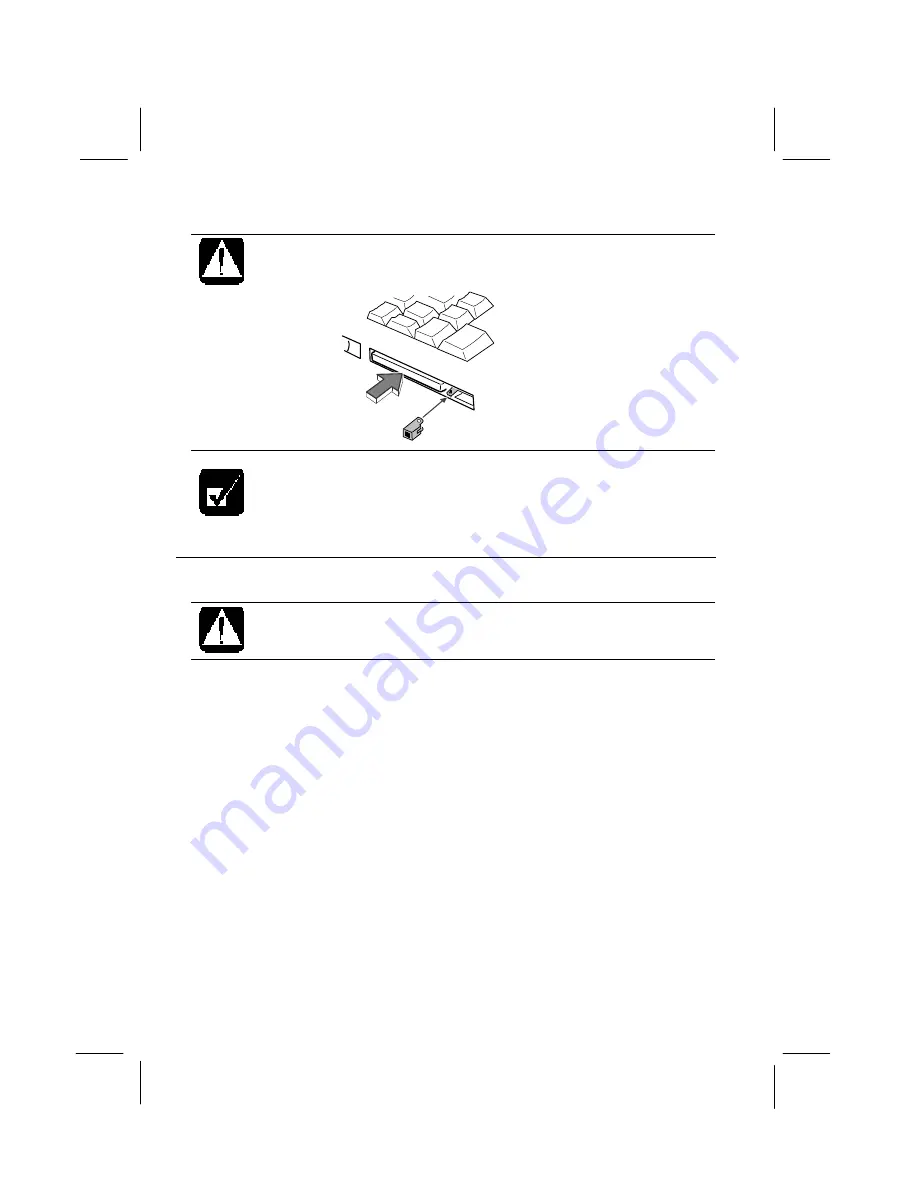
Dell Latitude LT System User’s Guide
4-4
Raise the PC card eject button only when you need to push it. The eject
button may get knocked off the computer if it is not pushed down. In this
case, replace the button while the inserted PC card is pushed in.
When a new card is correctly inserted, the appropriate driver is
automatically installed. If the driver is not installed correctly, you will
hear a warning beep. In this case, install the PC card driver by
following the instructions on the screen.
Ejecting a PC Card
•
Some PC cards may become hot after long use.
•
Be sure to use the procedure below when ejecting a PC card.
Otherwise, the system may not work properly.
1.
In the PC Card Properties dialog box, click on the icon of the PC card you
want to eject.
2.
Click Stop.
3.
When the message prompts you to eject the card, click OK.
4.
Gently push in the PC card eject button. The PC card will be pushed out
slightly.
5.
Remove the card, and insert the protection card.
6.
Fold down the eject button.
Summary of Contents for Latitude LT System
Page 1: ...Dell Latitude LT System User s Guide ...
Page 16: ...xviii ...
Page 18: ...xx Right Left ...
Page 19: ...xxi Rear Bottom ...
Page 20: ...xxii ...
Page 36: ...Dell Latitude LT System User s Guide 2 10 ...
Page 48: ...Dell Latitude LT System User s Guide 3 12 ...
Page 50: ...Dell Latitude LT System User s Guide 4 2 Peripheral Connection Overview ...
Page 74: ...Dell Latitude LT System User s Guide 7 8 ...
Page 94: ...Dell Latitude LT System User s Guide 8 20 ...
Page 106: ...Dell Latitude LT System User s Guide B 8 ...






























