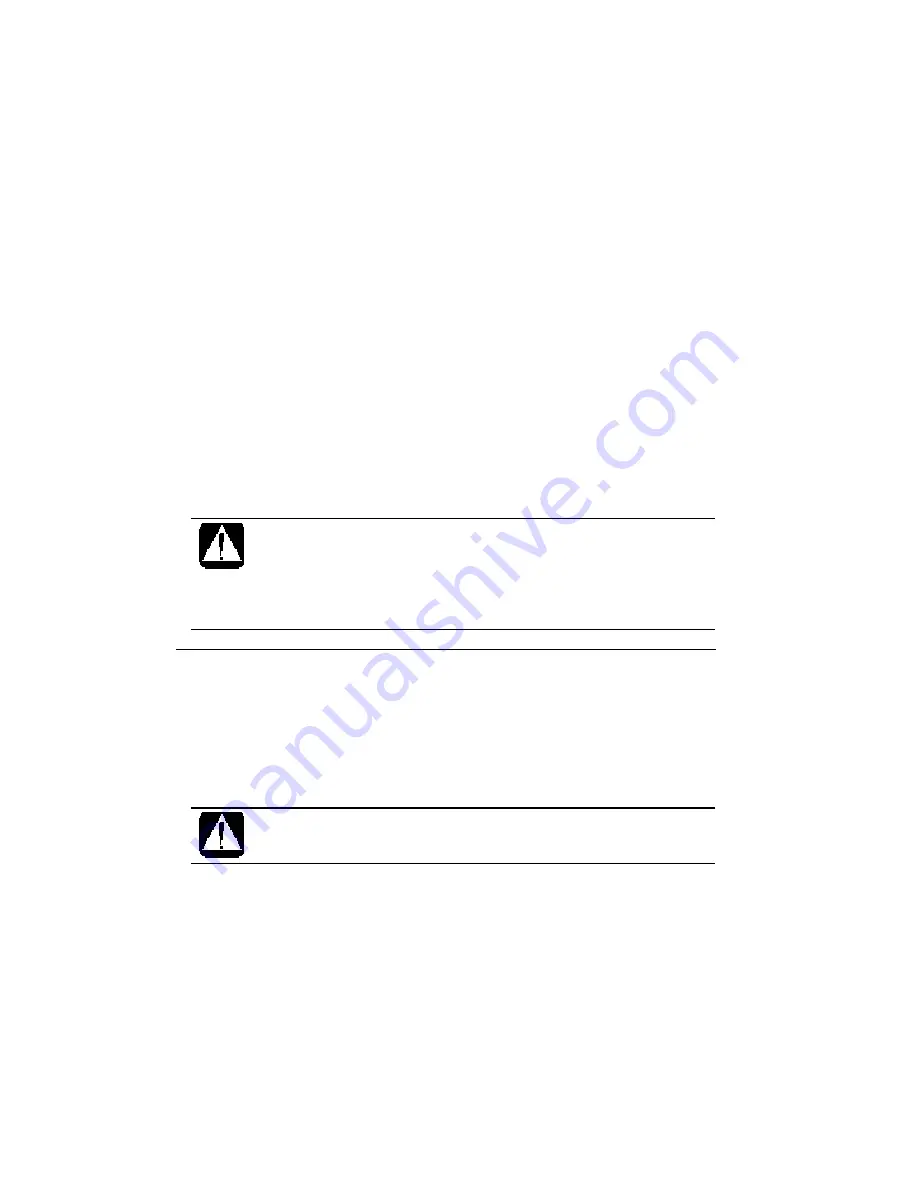
Dell Latitude LT System User’s Guide
3-4
2.
Turn on the computer.
3.
When the message Press <F2> to enter Setup Utility appears, press F2 to
open the Setup Utility.
4.
Disable the power management and set Critical Battery Suspend to Disabled
in the Power menu of the Setup Utility. See Disabling Power Management in
this chapter and Power Menu in Chapter 7.
5.
Press Esc; then Enter twice. The system restarts.
6.
When the message Press <F2> to enter Setup Utility appears, press F2 to
open the Setup Utility. Leave the computer in the Setup Utility.
7.
Disconnect the AC adapter, and leave the computer until the battery is
completely discharged and the system shuts down automatically. It will take
about 3 hours.
8.
Connect the computer to the AC adapter and let the battery fully charge.
•
Do not connect the computer to a wall outlet while discharging the
battery. The initialization will be cancelled.
•
You can initialize the standard battery alone only if the optional
external battery pack is disconnected. When the external battery pack
is connected, both the standard and the external battery will be
initialized together.
Changing the Battery Pack
The capacity of a battery pack gradually decreases when used repeatedly (the
deterioration rate depends on the operating temperature and environment). If the
battery life becomes extremely short even after the initialization, you should change
the standard battery pack. Contact your local Dell Service Representative to replace
the standard battery pack.
Never replace the standard battery pack by yourself.
Summary of Contents for Latitude LT System
Page 1: ...Dell Latitude LT System User s Guide ...
Page 16: ...xviii ...
Page 18: ...xx Right Left ...
Page 19: ...xxi Rear Bottom ...
Page 20: ...xxii ...
Page 36: ...Dell Latitude LT System User s Guide 2 10 ...
Page 48: ...Dell Latitude LT System User s Guide 3 12 ...
Page 50: ...Dell Latitude LT System User s Guide 4 2 Peripheral Connection Overview ...
Page 74: ...Dell Latitude LT System User s Guide 7 8 ...
Page 94: ...Dell Latitude LT System User s Guide 8 20 ...
Page 106: ...Dell Latitude LT System User s Guide B 8 ...
















































