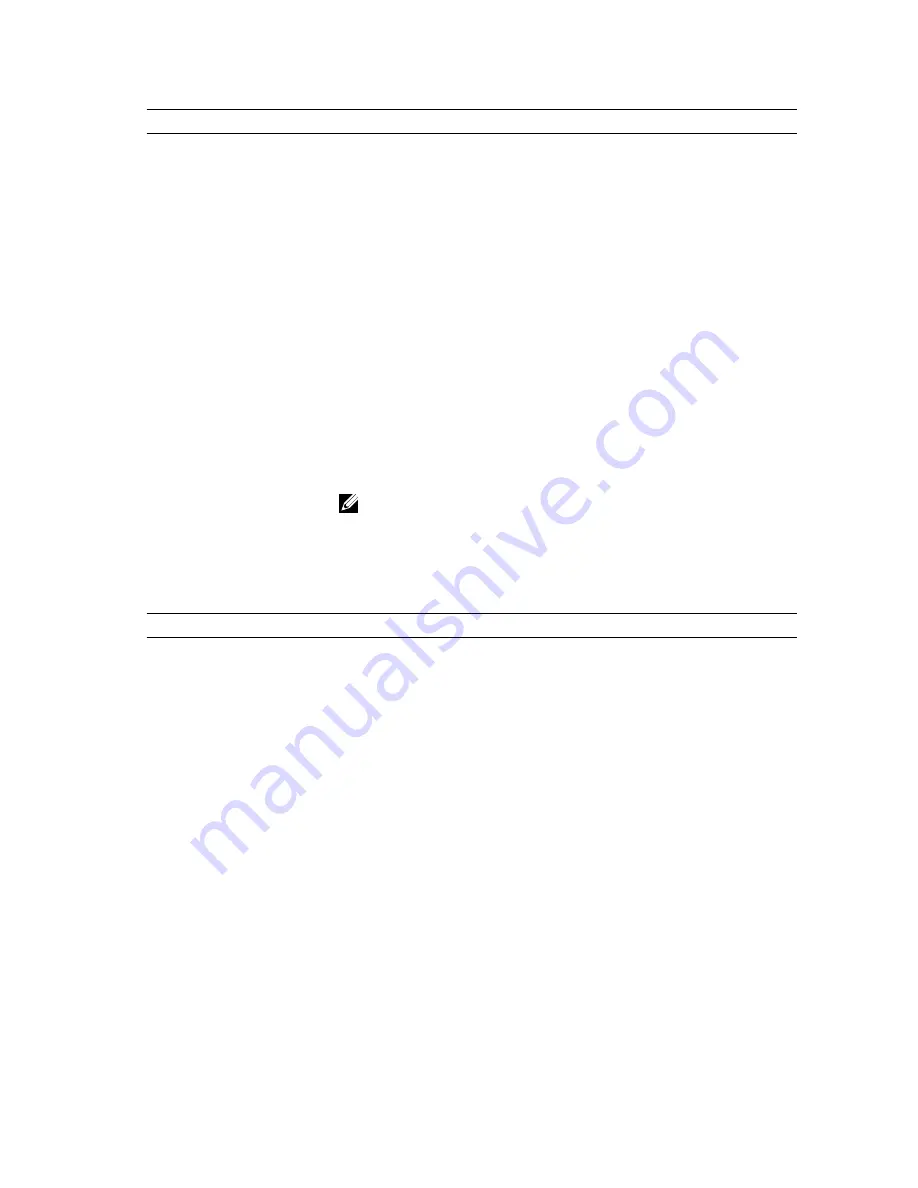
Option
Description
Advanced Battery Charge
Configuration
Allows you to enable the advance battery charge mode. The option is disabled by
default.
Primary Battery Charge
Configuration
Allows you to define how to use the battery charge, when AC is plugged in. The
options are:
•
Adaptive (Default Setting)
•
Standard
•
Express Charge
•
Primarily AC use
•
Custom
Battery Slice Charge
Configuration
Allows you to define the how to charge the battery. The options are:
•
Standard Charge
•
Express Charge (Default Setting)
Module Bay Battery Charge
Configuration
Allows you to define how to charge the battery at standard rate. The options are:
•
Standard
•
Express Charge (Default Setting)
NOTE: Disable the Advanced Battery Charge Mode in order to enable this
opiton.
Intel(R) Smart Connect
Technology
Allows you to enable the system to sense nearby wireless connection while the
system is asleep. The option is disabled by default.
Table 9. POST Behavior
Option
Description
Adapter Warnings
Allows you to activate the adapter warning messages when certain power
adapters are used. The option is enabled by default.
•
Enable Adapter Warnings
Mouse/Touchpad
Allows you to define how the computer handles the mouse and touchpad input. The
options are:
•
Serial Mouse
•
PS2 Mouse
•
Touchpad/PS-2 Mouse (Default Setting)
Numlock Enable
Specifies if the NumLock function can be enabled when the computer boots. This
option is enabled by default.
•
Enable Numlock
Fn Key Emulation
Allows you to match the <Scroll Lock> key feature of PS-2 keyboard with the <Fn>
key feature in an internal keyboard. The option is enabled by default.
•
Enable Fn Key Emulation
62
Summary of Contents for Latitude E6540
Page 1: ...Dell Latitude E6540 Owner s Manual Regulatory Model P29F Regulatory Type P29F001 ...
Page 5: ...6 Contacting Dell 75 ...
Page 6: ...6 ...
Page 10: ...10 ...
Page 14: ...3 Flip the battery out of the computer 14 ...
Page 16: ...3 Lift the base cover and remove it from the computer 16 ...
Page 31: ...5 Disconnect the following cables a fingerprint reader b touchpad c power button 31 ...
Page 32: ...6 Pry the palmrest assembly upwards and remove it from the computer 32 ...
Page 38: ...5 Lift the system board from the computer 38 ...
Page 41: ...4 Lift the speakers from the computer 41 ...
Page 45: ...5 Remove the screws that secure the display assembly to the computer 45 ...
Page 46: ...6 Remove the display assembly from the computer 46 ...
Page 54: ...54 ...
Page 74: ...74 ...














































