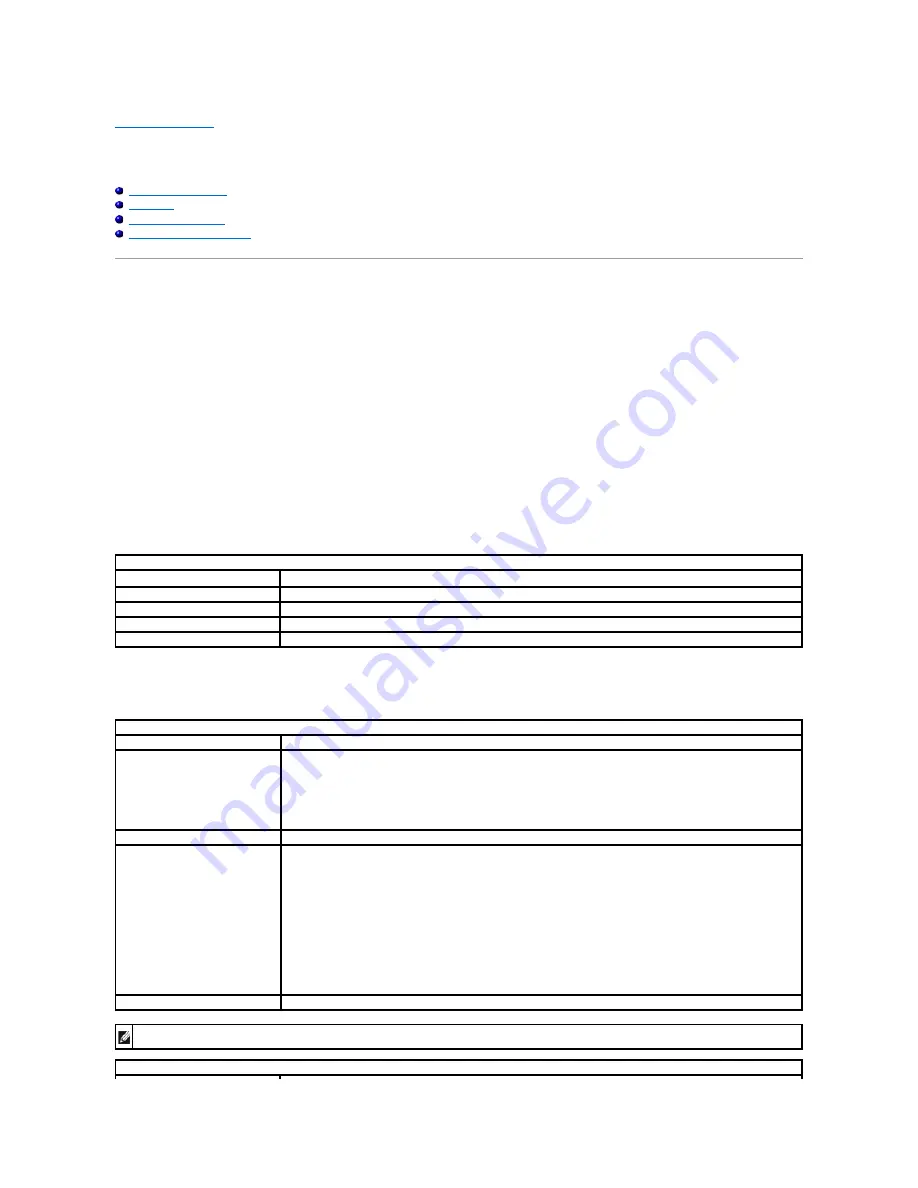
Back to Contents Page
System Setup
Dell Latitude E4310 Service Manual
Entering System Setup
Boot Menu
Navigation Keystrokes
System Setup Menu Options
Your computer offers the following BIOS and System Setup options:
l
Access System Setup by pressing <F2>
l
Bring up a one-time boot menu by pressing <F12>
l
Access the Intel AMT settings by pressing <Ctrl> + <P>
Entering System Setup
Press <F2> to enter System Setup and make changes to user-definable settings. If you have trouble entering System Setup using this key, press <F2> when
the keyboard lights first flash.
Boot Menu
Press <F12> when the Dell logo appears to initiate a one-time boot menu with a list of the valid boot devices for the computer.
Diagnostics
and
Enter Setup
options are also included in this menu. The devices listed on the boot menu depend on the bootable devices installed in the computer. This menu is useful
when you are attempting to boot to a particular device or to bring up the diagnostics for the computer. Using the boot menu does not make any changes to
the boot order stored in the BIOS.
Navigation Keystrokes
Use the following keystrokes to navigate System Setup screens.
System Setup Menu Options
The following tables describe the menu options for the System Setup program.
Navigation
Action
Keystroke(s)
Expand and collapse field
<Enter>
Exit BIOS
<Esc> or click
Exit
Apply settings
click
Apply
Reset defaults
click
Load Defaults
General
Option
Description
System Information
Lists the primary hardware features of your computer. There are no configurable options in this section.
l
System Information
l
Memory Information
l
Processor Information
l
Device Information
Battery Information
Displays the status of the battery and the type of AC adapter connected to the computer.
Boot Sequence
Specifies the order in which the computer attempts to find an operating system.
l
Diskette drive
l
Internal HDD (IRRT)
l
USB Storage Device
l
CD/DVD/CD-RW Drive
l
Onboard NIC
l
Cardbus NIC
To change the order in which the computer attempts to find an operating system, select the device to be changed in
the list then click the up/down arrows or use the keyboard <PgUp> or <PgDn> keys to change the boot order of the
device.
Clear the check boxes to remove a device from the list of bootable devices.
Date/Time
Displays current date and time settings.
NOTE: System Configuration
contains options and settings related to integrated system devices. Depending on your computer and installed devices,
the items listed in this section may or may not appear.
System Configuration

















