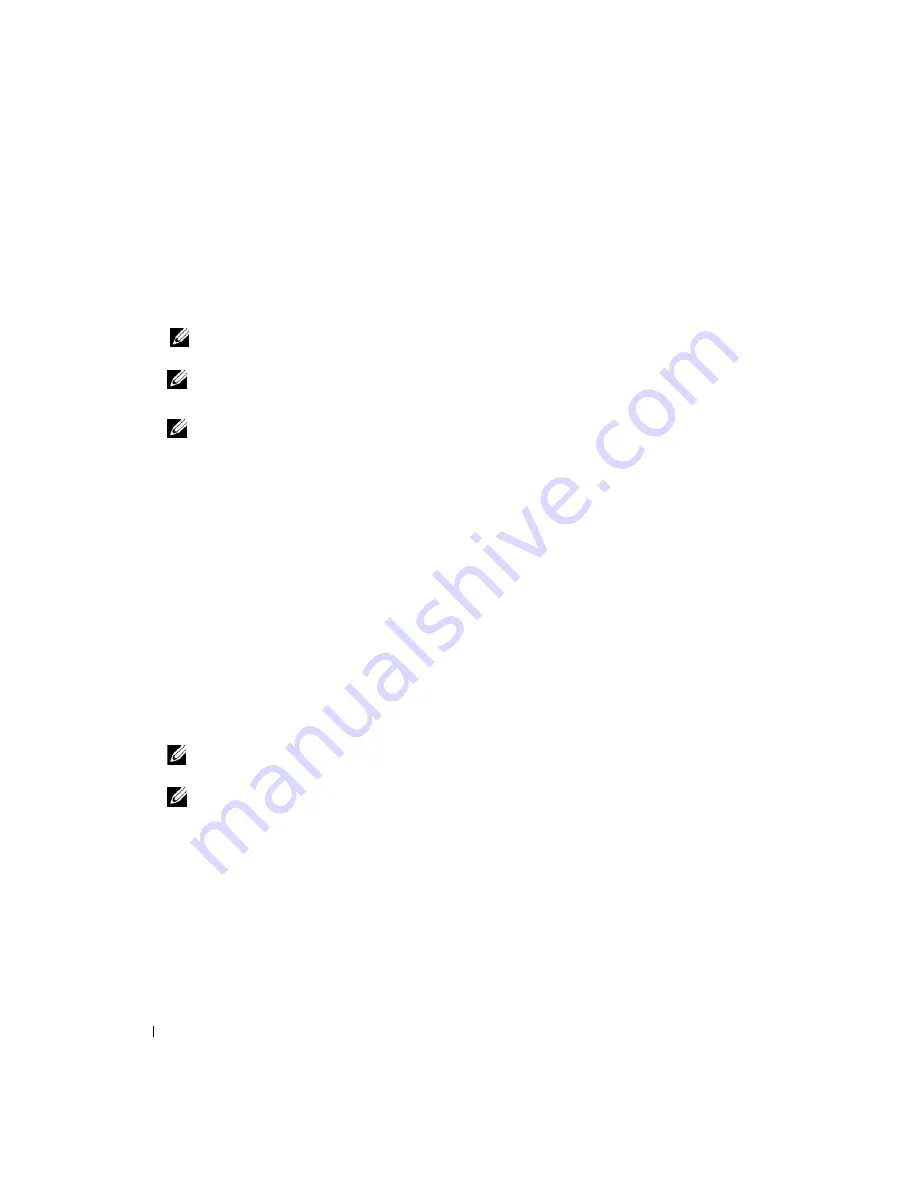
18
Quick Reference Guide
1
Ensure that the computer is connected to an electrical outlet that is known to be working properly.
2
Turn on (or restart) your computer.
3
Start the Dell Diagnostics in one of the following two ways:
a
When the DELL™ logo appears, press <F12> immediately. Select
Diagnostics
from the boot
menu and press <Enter>.
NOTE:
If you wait too long and the operating system logo appears, continue to wait until you see the
Microsoft
®
Windows
®
desktop; then, shut down your computer and try again.
NOTE:
Before attempting option b, the computer must be powered down completely.
b
Press and hold the <Fn> key while powering the computer on.
NOTE:
If you see a message stating that no diagnostics utility partition has been found, run the
Dell Diagnostics from the
Drivers and Utilities
media.
The computer runs the Pre-boot System Assessment (PSA), a series of initial tests of your system
board, keyboard, display, memory, hard drive, and so on.
•
During the assessment, answer any questions that appear.
•
If failures are detected during the Pre-boot System Assessment, write down the error code(s) and
see "Contacting Dell"
in your
User’s Guide
.
4
If the Pre-boot System Assessment completes successfully, you will receive the message, "
Booting
Dell Diagnostic Utility Partition
.
Press any key to continue"
.
5
Press any key to start the Dell Diagnostics from the diagnostics utility partition on your hard drive.
Starting the Dell Diagnostics From the Drivers and Utilities Media
1
Insert the
Drivers and Utilities
Media.
2
Shut down and restart the computer.
When the DELL logo appears, press <F12> immediately.
NOTE:
If you wait too long and the operating system logo appears, continue to wait until you see the
Microsoft
®
Windows
®
desktop; then, shut down your computer and try again.
NOTE:
The next steps change the boot sequence for one time only. On the next start-up, the computer boots
according to the devices specified in the system setup program.
3
When the boot device list appears, highlight
CD/DVD/CD-RW Drive
and press <Enter>.
4
Select the
Boot from CD-ROM
option from the menu that appears and press <Enter>.
5
Type
1
to start the menu and press <Enter> to proceed.
6
Select
Run the 32 Bit Dell Diagnostics
from the numbered list. If multiple versions are listed, select
the version appropriate for your computer.
7
When the Dell Diagnostics
Main Menu
appears, select the test you want to run.
Summary of Contents for Latitude D531
Page 4: ...4 Contents ...
Page 26: ...26 Sadržaj ...
Page 48: ...48 Indholdsfortegnelse ...
Page 67: ...w w w d e l l c o m s u p p o r t d e l l c o m Dell Latitude D531 Pikaopas Malli PP04X ...
Page 70: ...70 Sisältö ...
Page 92: ...92 Περιεχόµενα ...
Page 116: ...116 Innhold ...
Page 138: ...138 Spis treści ...
Page 160: ...160 Содержание ...
Page 184: ...184 Innehåll ...
Page 200: ...200 Snabbreferensguide ...
Page 221: ... תוכן 206 ...
Page 222: ...205 תוכן תוכן 207 מידע איתור 210 המחשב התקנת 211 המחשב אודות 214 בסוללה שימוש 218 בעיות פתרון ...
Page 224: ...www dell com support dell com Dell Latitude D531 מהיר עזר מדריך PP04X דגם ...






























