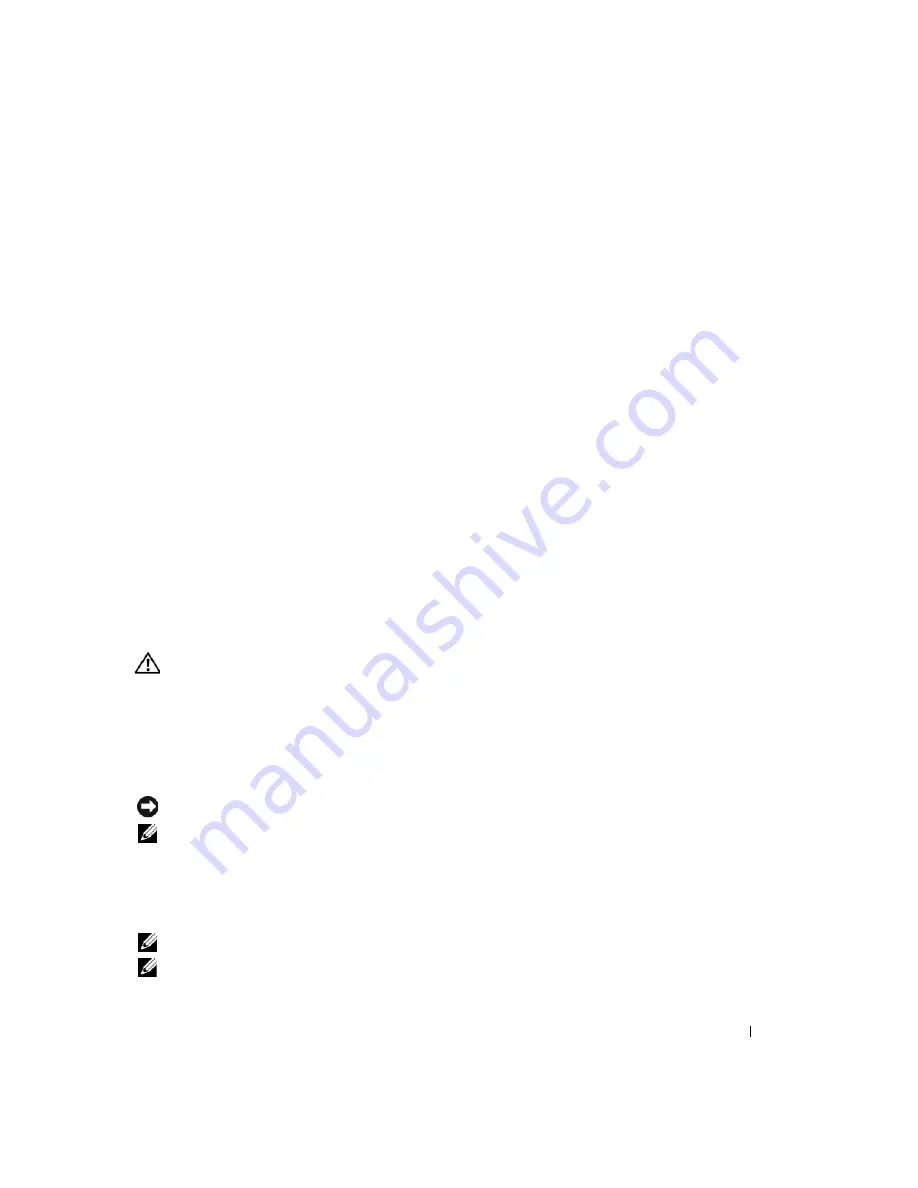
Quick Reference Guide
17
Other software problems
C
HECK
THE
SOFTWARE
DOCUMENTATION
OR
CONTACT
THE
SOFTWARE
MANUFACTURER
FOR
TROUBLESHOOTING
INFORMATION
—
•
Ensure that the program is compatible with the operating system installed on your computer.
•
Ensure that your computer meets the minimum hardware requirements needed to run the software.
See the software documentation for information.
•
Ensure that the program is installed and configured properly.
•
Verify that the device drivers do not conflict with the program.
•
If necessary, uninstall and then reinstall the program.
B
ACK
UP
YOUR
FILES
IMMEDIATELY
.
U
SE
A
VIRUS
-
SCANNING
PROGRAM
TO
CHECK
THE
HARD
DRIVE
,
FLOPPY
DISKS
,
OR
C D
S
.
S
AVE
AND
CLOSE
ANY
OPEN
FILES
OR
PROGRAMS
AND
SHUT
DOWN
YOUR
COMPUTER
THROUGH
THE
Start
MENU
.
S
CAN
THE
COMPUTER
FOR
SPYWARE
—
If you are experiencing slow computer performance, you frequently
receive pop-up advertisements, or you are having problems connecting to the Internet, your computer
might be infected with spyware. Use an anti-virus program that includes anti-spyware protection (your
program may require an upgrade) to scan the computer and remove spyware. For more information, go to
support.dell.com
and search for the keyword
spyware
.
R
UN
THE
D
ELL
D
IAGNOSTICS
—
See "Dell Diagnostics" on page 17. If all tests run successfully, the error
condition is related to a software problem.
Dell Diagnostics
CAUTION:
Before you begin any of the procedures in this section, follow the safety instructions in the
Product Information Guide
.
When to Use the Dell Diagnostics
If you experience a problem with your computer, perform the checks in "Lockups and Software
Problems" on page 16 and run the Dell Diagnostics before you contact Dell for technical assistance.
It is recommended that you print these procedures before you begin.
NOTICE:
The Dell Diagnostics works only on Dell™ computers.
NOTE:
The
Drivers and Utilities
Media is optional and may not ship with your computer.
Start the Dell Diagnostics from either your hard drive or from the
Drivers and Utilities
media.
Starting the Dell Diagnostics From Your Hard Drive
The Dell Diagnostics is located on a hidden diagnostic utility partition on your hard drive.
NOTE:
If your computer cannot display a screen image, contact Dell (see "Contacting Dell" in your
User’s Guide
).
NOTE:
If the computer is connected to a docking device (docked), undock it. See the documentation that came
with your docking device for instructions.
Summary of Contents for Latitude D531
Page 4: ...4 Contents ...
Page 26: ...26 Sadržaj ...
Page 48: ...48 Indholdsfortegnelse ...
Page 67: ...w w w d e l l c o m s u p p o r t d e l l c o m Dell Latitude D531 Pikaopas Malli PP04X ...
Page 70: ...70 Sisältö ...
Page 92: ...92 Περιεχόµενα ...
Page 116: ...116 Innhold ...
Page 138: ...138 Spis treści ...
Page 160: ...160 Содержание ...
Page 184: ...184 Innehåll ...
Page 200: ...200 Snabbreferensguide ...
Page 221: ... תוכן 206 ...
Page 222: ...205 תוכן תוכן 207 מידע איתור 210 המחשב התקנת 211 המחשב אודות 214 בסוללה שימוש 218 בעיות פתרון ...
Page 224: ...www dell com support dell com Dell Latitude D531 מהיר עזר מדריך PP04X דגם ...
















































