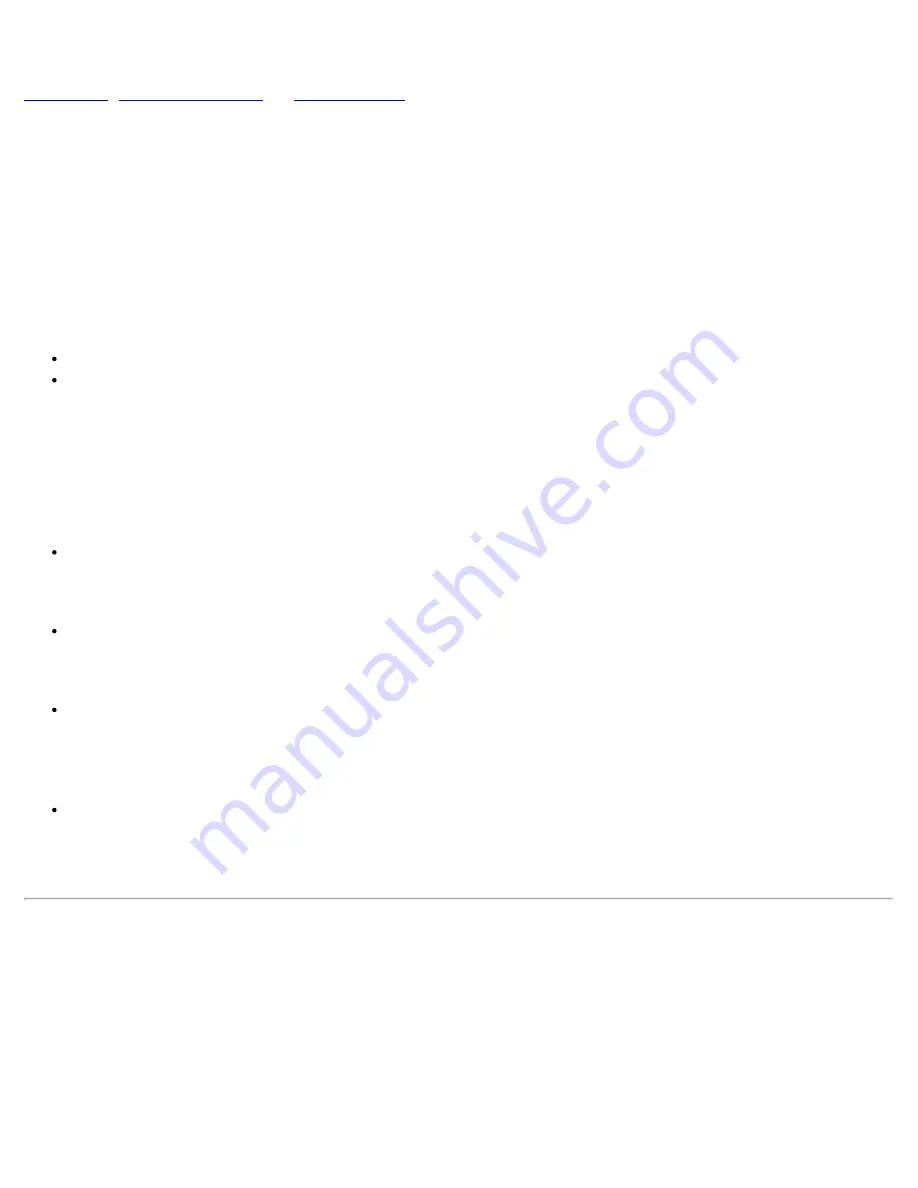
If the diagnostics do not recognize the computer's serial or infrared port, check the
Serial Port
or
Infrared
Data Port
option in the System Setup program to see if the port has been disabled. For instructions, see
,
, or
. The subtests in the Serial/Infrared Ports test group cannot
test a port unless it is enabled.
Another possible cause for errors is a problem with the external device itself. Use the documentation that
came with the peripheral to troubleshoot it and confirm that it is working properly.
Also, if the external device is not properly installed through software, the device may not function properly.
Try operating the device from different programs or through the operating system. If it still does not work, you
can eliminate the software configuration as the cause of the problem.
Although the following symptoms can be caused by faulty peripherals or software errors, these symptoms
might also suggest a port problem:
If a peripheral works intermittently or produces intermittent errors, the port may be faulty.
If the computer displays an error message that is related to the external device connected to a port, but
corrections to the device do not resolve the error, run the appropriate subtest in the Serial/Infrared
Ports test group.
Subtests
The four subtests in the Serial/Infrared Ports test group confirm the following port functions:
Serial/Infrared Baud Rate Test
Checks the baud rate generator in each serial communications chip against the computer's clock
Serial/Infrared Interrupt Test
Checks the serial port's ability to send IRQs to the microprocessor
Serial/Infrared Internal Transmission Test
Checks several internal functions of the serial port using the internal loopback mode of the serial
communications chip
Serial External Transmission Test
If a loopback device is attached, checks the line control bits of the serial port and sends a test pattern at
several baud rates, checking the returned values
Parallel Ports Test Group
The subtests in the Parallel Ports test group check the computer's interface with external devices, such as a
printer, that are connected to the computer through the parallel port. The subtests in this test group are not
intended as a diagnostic test for the actual peripheral attached to each port.
Why Run a Parallel Ports Test?
If the diagnostics does not recognize the computer's parallel port, check the
Parallel Mode
option in the
Summary of Contents for Latitude CPi A-Series
Page 56: ...Back to Contents Page ...






































