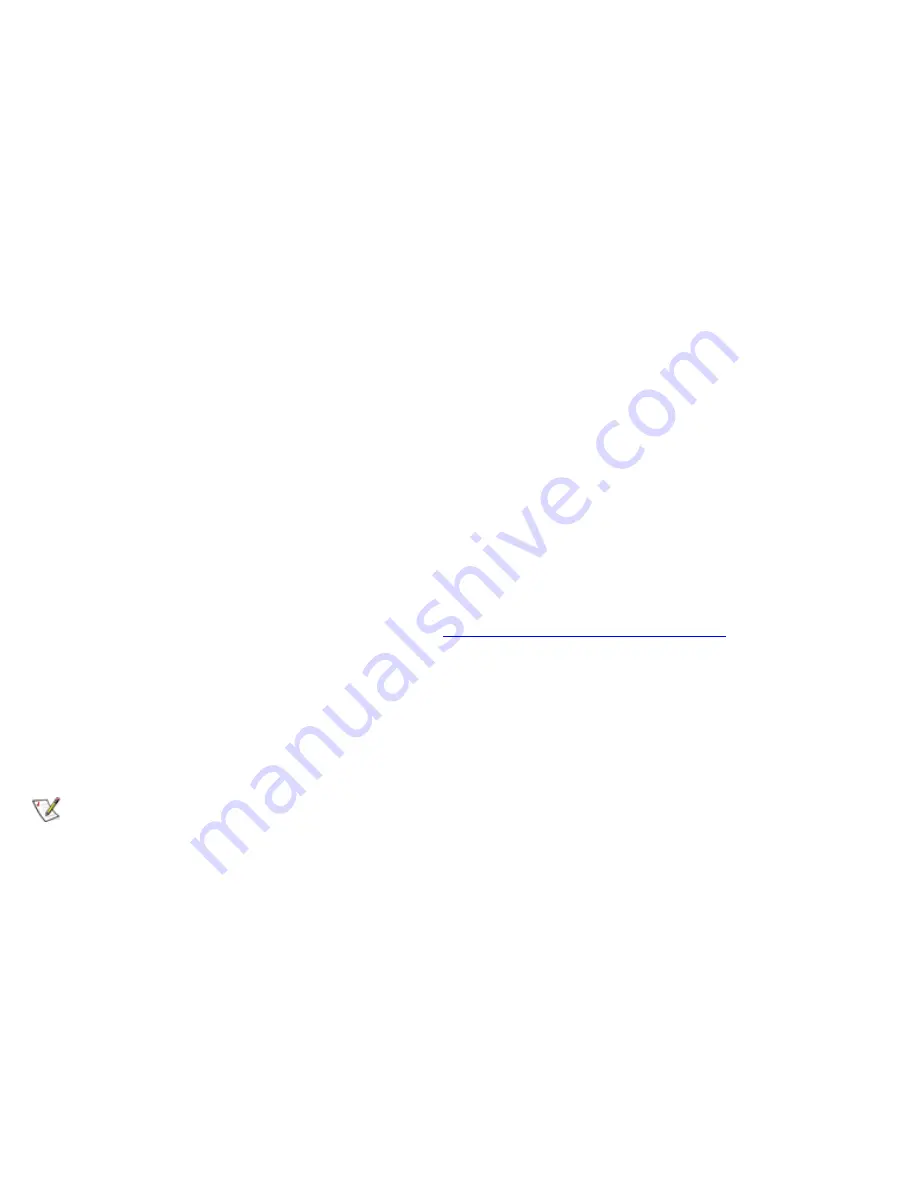
6. Double-click the
Notepad
icon. Then select
Open
from the
File
menu.
7. In the
File Name
text box, type
a:\result
and press <Enter>.
The contents of the file appear on the display.
You can also access the
result
file with the MS-DOS
type
command:
1. Select
Quit Menu
to exit the diagnostics and return to the operating system prompt.
2. At the operating system prompt, type the following command and press <Enter>:
type result
The contents of the file appear on the display.
After running particular diagnostic tests and viewing the status messages generated by the tests in the
result
file, you can delete the contents of the file so that it is empty for the next set of messages generated.
Otherwise, the next messages are added to the end of the previous ones in the file.
Output Device for Error Messages
Ordinarily, all error messages appear only on the display. This parameter allows you to direct error messages
to either a printer or a file, in addition to the display. Use the right-arrow key to select the option you want. If
you choose the
Printer
option, error messages print as they occur. If you choose the
File
option, error
messages are written to the
result
file used for status messages. This file is automatically created on your
diagnostics diskette when you run the diagnostics. If the
result
file already exists on the diskette, new error
messages are added to it.
The
result
file is an ordinary ASCII text file. You can access and review the
result
file in Windows Notepad
or with the MS-DOS
type
command as described in
Output Device for Status Messages
.
After running particular diagnostic tests and viewing the error messages generated by the tests in the
result
file, you can delete the contents of the file so that it is clear for the next set of messages generated.
Otherwise, the next messages are added to the end of the previous ones in the file.
Test Limits
NOTE: The diagnostics program sets default limits on all tests. The only reason to change the
defaults would be to limit the amount of testing done. An exception is the default limit for testing super
video graphics array (SVGA) modes. If you are testing an external monitor, change the default to
Yes
.
The RAM test group, the Video test group, the Serial/Infrared Ports test group, the Diskette Drives test group,
the Parallel Ports test group, the SCSI Devices test group, and the Hard-Disk Drives (Non-SCSI) test group
allow you to designate limits. Whether you select
Test
Limits
for a entire test group (from the
Main
menu) or
a single subtest (from the
Subtest
menu), you set the limits for all the subtests in that test group. When you
select
Test
Limits
, a new screen appears and the
Key Help
area lists keys to use with the new screen.
How you change a value for the limits of a test group or subtest depends on the type of parameter
associated with it. Different keys are used to change values for different types of parameters. For example,
memory address limits specified for the RAM test group are changed by typing in numbers over the digits of
a given limit or by pressing the plus (+) or minus (-) key to increase or decrease the given limit. In contrast, to
set limits for the Serial Ports test group, use the Spacebar to toggle between
Yes
and
No
.
Summary of Contents for Latitude CPi A-Series
Page 56: ...Back to Contents Page ...
















































