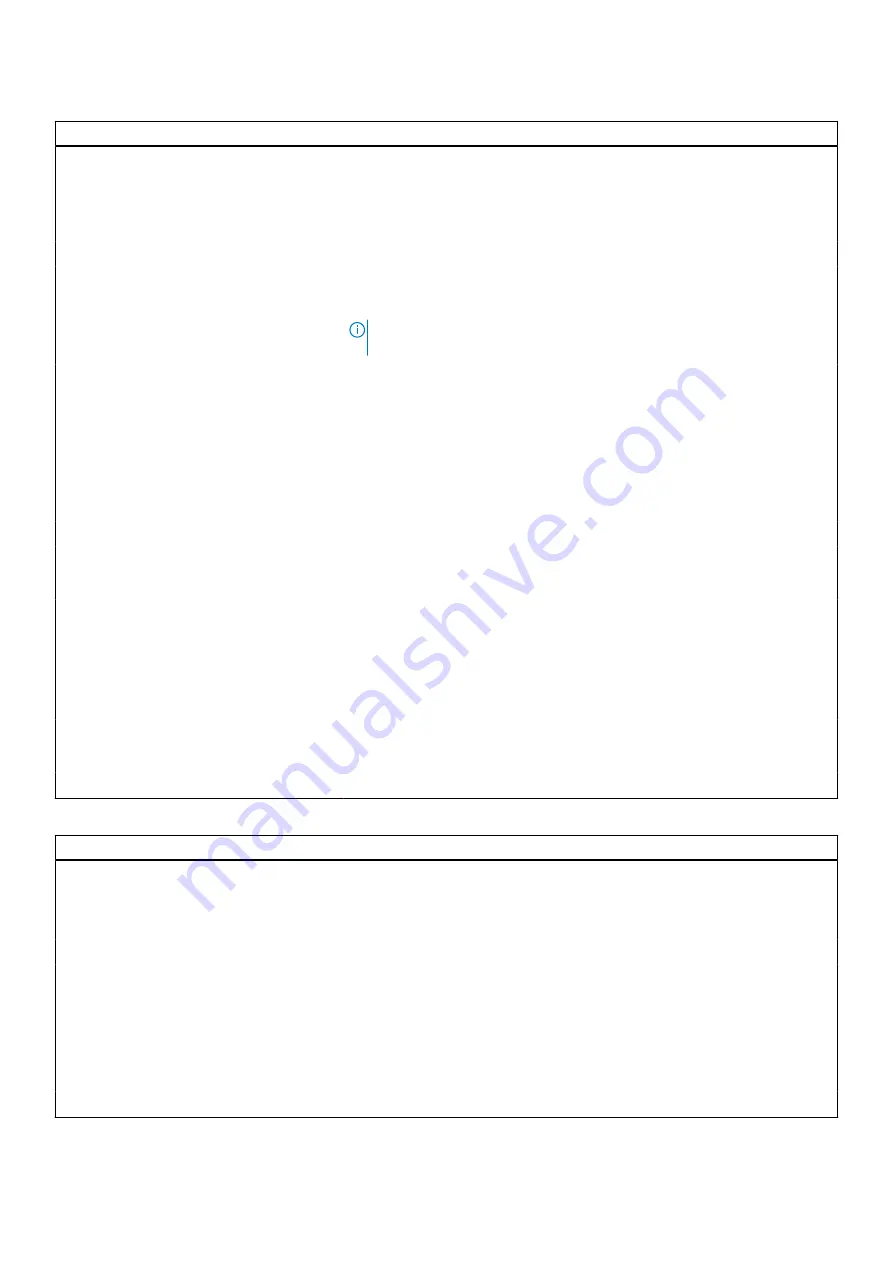
Table 16. System setup options—Pre-Boot Behavior menu
Pre-Boot Behavior
Adapter Warnings
Enable Adapter Warnings
Enables or disables the computer to display adapter warning messages when
adapters with too little power capacity are detected.
Default: ON
Warnings and Errors
Warnings and Errors
Selects an action on encountering a warning or error during boot.
By default, Prompt on Warnings and Errors is selected.
NOTE:
Errors deemed critical to the operation of the computer hardware
will always halt the computer.
USB-C Warnings
Enable Dock Warning Messages
Enables or disables dock warning messages.
Default: ON
Fastboot
Fastboot
Configures the speed of the UEFI boot process.
By default, Thorough is selected.
Extend BIOS POST Time
Extend BIOS POST Time
Configures the BIOS POST (Power-On Self-Test) load time.
By default, 0 seconds is selected.
MAC Address Pass-Through
MAC Address Pass-Through
Replaces the external NIC MAC address (in a supported dock or dongle) with
the selected MAC address from the computer.
By default, System Unique MAC Address is selected.
Sign of Life
Early Logo Display
Displays Logo Sign of Life.
Default: ON
Collaboration Touchpad
Enable or disable collaboration touchpad.
Table 17. System setup options—Virtualization menu
Virtualization
Intel Virtualization Technology
Intel Virtualization Technology
Enables or disables the computer to run a virtual machine monitor (VMM).
Default: ON
VT for Direct I/O
Enable Intel VT for Direct I/O
Enables or disables the computer to perform Virtualization Technology for
Direct I/O (VT-d). VT-d is an Intel method that provides virtualization for
memory map I/O.
Default: ON
Intel Trusted Execution Technology
(TXT)
This option specifies whether a measured Visrtual Machine (MVMM) can utilize
the additional hardware capabilities provided by TXT.
DMA Protection
Enable or disable BIOS support for Pre-boot and Kernel DMA protections.
BIOS setup
67
Summary of Contents for Latitude 9330
Page 1: ...Latitude 9330 Service Manual Regulatory Model P35S Regulatory Type P35S001 June 2022 Rev A00 ...
Page 5: ...Chapter 6 Getting help and contacting Dell 79 Contents 5 ...
Page 16: ...16 Removing and installing components ...
Page 19: ...Removing and installing components 19 ...
Page 33: ...Removing and installing components 33 ...
Page 44: ...44 Removing and installing components ...













































