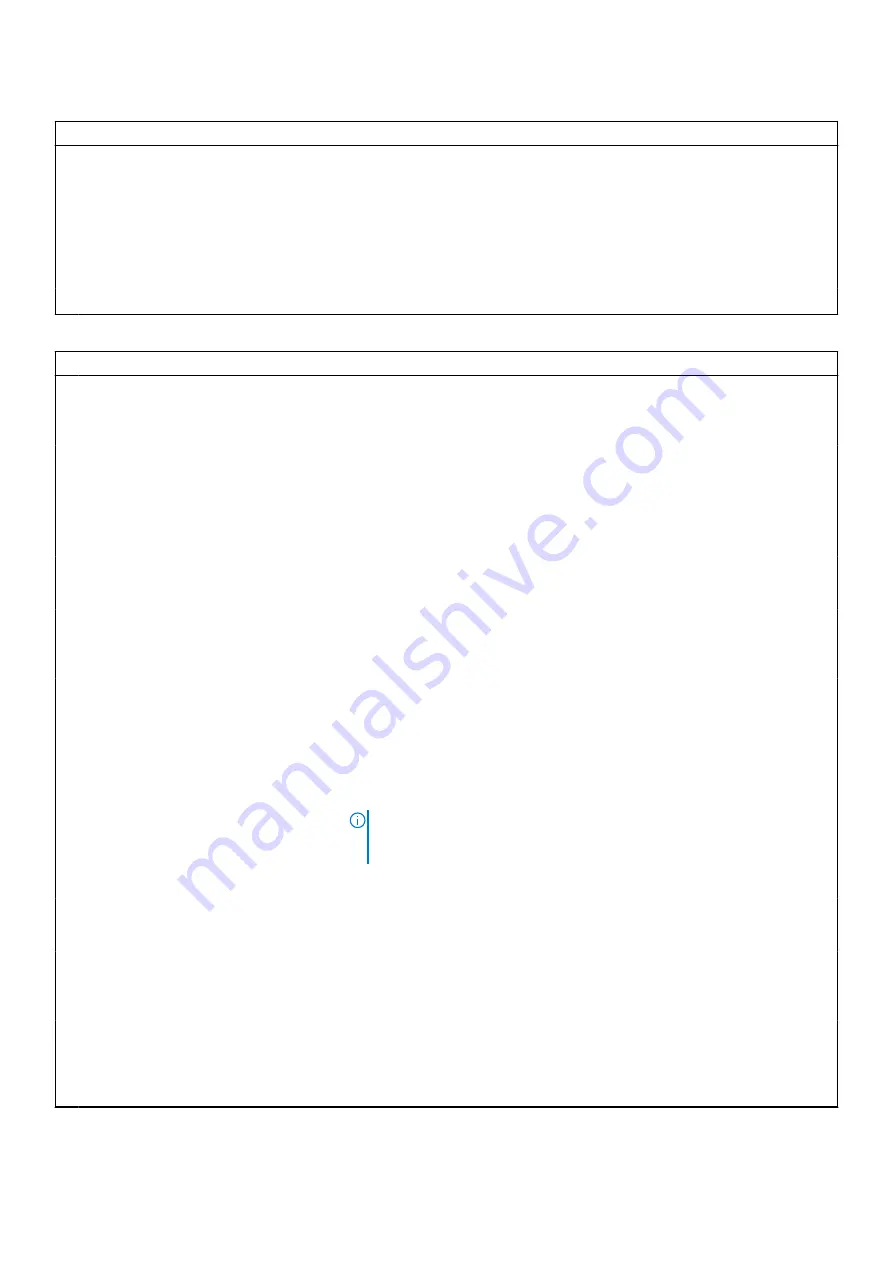
Table 9. System setup options—Connection menu (continued)
Connection
Control WLAN radio
Enables to sense the connection of the computer to a wired network and
subsequently disable the selected wireless radios (WLAN and/or WWAN).
Upon disconnection from the wired network, the selected wireless radios are
re-enabled.
Default: OFF
Dynamic Wireless Transmit Power
Enable to disable improved WLAN performance within regulatory validated
guideline.
HTTP(S) Boot Failure
Enable or disable platform HTTP(s) Boot capabilities
Table 10. System setup options—Power menu
Power
Battery Configuration
Enables the computer to run on battery during power usage hours. Use the
below options to prevent AC power usage between certain times of each day.
By default Adaptive is selected.
Advanced Configuration
Enable Advanced Battery Charge
Configuration
Enables Advanced Battery Charge Configuration from the beginning of the
day to a specified work period. Advanced Battery Charged maximizes battery
health while still supporting heavy use during the work day.
Default: OFF
Peak Shift
Enables the computer to run on battery during peak power usage hours.
Default: OFF
Thermal Management
Sets cooling fan and processor heat management to adjust system
performance, noise, and temperature.
By default, Optimized is selected.
USB Wake Support
Wake on Dell USB-C Dock
Enables connecting a Dell USB-C Dock to wake the computer from Standby.
Default: ON
Block Sleep
Blocks the computer from entering Sleep (S3) mode in the operating system.
Default: OFF
NOTE:
If enabled, the computer will not go to sleep, Intel Rapid Start will
be disabled automatically, and the operating system power option will be
blank if it was set to Sleep.
Lid Switch
Enable Lid Switch
Enables or disables the lid switch.
Default: ON
Power On Lid Open
Enables the computer to power up from the off state whenever the lid is
opened.
Default: ON
Intel Speed Shift Technology
Enables or disables the Intel Speed Shift Technology support. Setting this
option to enable allows the operating system to select the appropriate
processor performance automatically.
Default: ON
62
BIOS setup
Summary of Contents for Latitude 9330
Page 1: ...Latitude 9330 Service Manual Regulatory Model P35S Regulatory Type P35S001 June 2022 Rev A00 ...
Page 5: ...Chapter 6 Getting help and contacting Dell 79 Contents 5 ...
Page 16: ...16 Removing and installing components ...
Page 19: ...Removing and installing components 19 ...
Page 33: ...Removing and installing components 33 ...
Page 44: ...44 Removing and installing components ...
















































