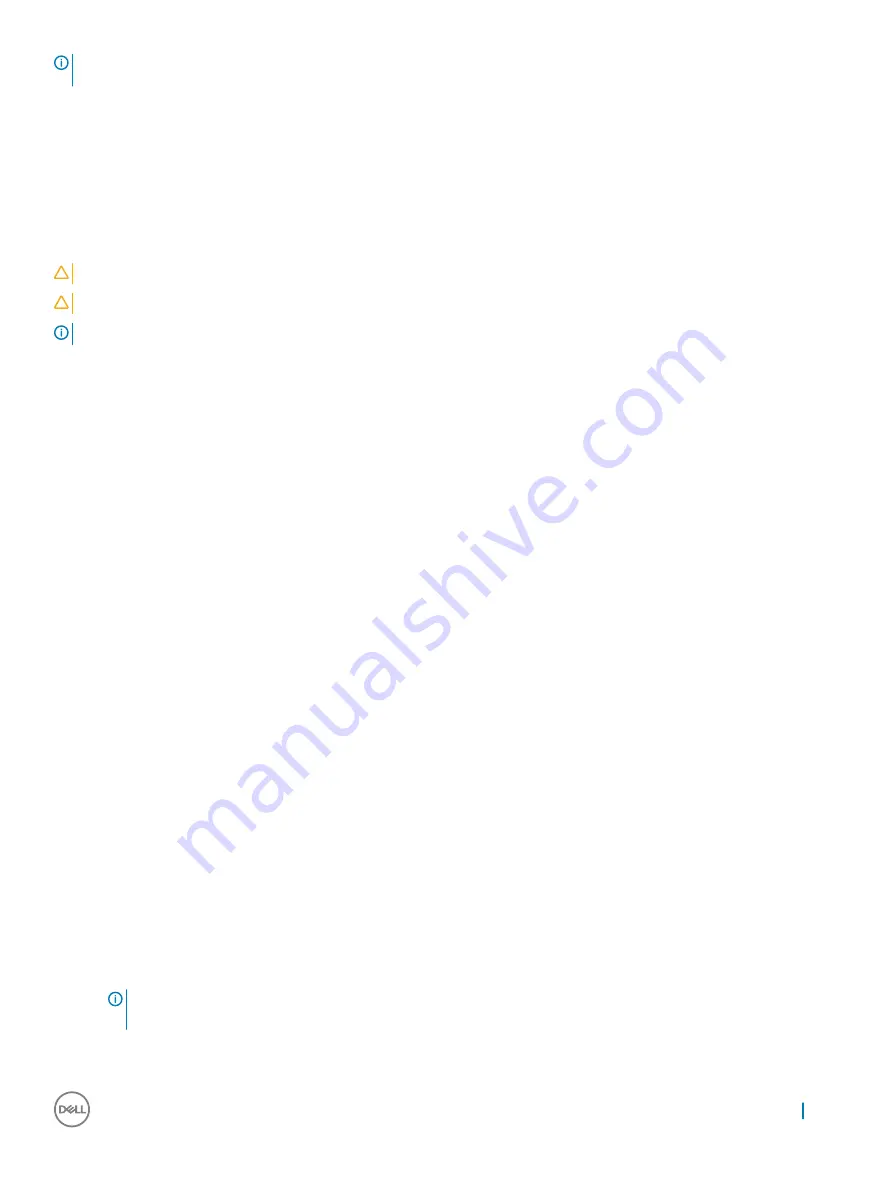
NOTE:
It is recommended not to update the BIOS version for more than three revisions. For example: If you want to update the
BIOS from 1.0 to 7.0, then install version 4.0 first and then install version 7.0.
System and setup password
You can create a system password and a setup password to secure your computer.
Password type
Description
System password
Password that you must enter to log on to your system.
Setup password
Password that you must enter to access and make changes to the BIOS settings of your computer.
CAUTION:
The password features provide a basic level of security for the data on your computer.
CAUTION:
Anyone can access the data stored on your computer if it is not locked and left unattended.
NOTE:
System and setup password feature is disabled.
Assigning a system password and setup password
You can assign a new
System Password
only when the status is in
Not Set
.
To enter the system setup, press F2 immediately after a power-on or re-boot.
1
In the
System BIOS
or
System Setup
screen, select
Security
and press Enter.
The
Security
screen is displayed.
2
Select
System Password
and create a password in the
Enter the new password
field.
Use the following guidelines to assign the system password:
•
A password can have up to 32 characters.
•
The password can contain the numbers 0 through 9.
•
Only lower case letters are valid, upper case letters are not allowed.
•
Only the following special characters are allowed: space, (”), (+), (,), (-), (.), (/), (;), ([), (\), (]), (`).
3
Type the system password that you entered earlier in the
Confirm new password
field and click
OK
.
4
Press Esc and a message prompts you to save the changes.
5
Press Y to save the changes.
The computer reboots.
Deleting or changing an existing system and or setup password
Ensure that the
Password Status
is Unlocked (in the System Setup) before attempting to delete or change the existing System and/or
Setup password. You cannot delete or change an existing System or Setup password, if the
Password Status
is Locked.
To enter the System Setup, press F2 immediately after a power-on or reboot.
1
In the
System BIOS
or
System Setup
screen, select
System Security
and press Enter.
The
System Security
screen is displayed.
2
In the
System Security
screen, verify that
Password Status
is
Unlocked
.
3
Select
System Password
, alter or delete the existing system password and press Enter or Tab.
4
Select
Setup Password
, alter or delete the existing setup password and press Enter or Tab.
NOTE:
If you change the System and/or Setup password, re-enter the new password when promoted. If you delete the
System and/or Setup password, confirm the deletion when promoted.
5
Press Esc and a message prompts you to save the changes.
6
Press Y to save the changes and exit from System Setup.
System setup
59
Summary of Contents for Latitude 7389
Page 1: ...Dell Latitude 7389 2 in 1 Owner s Manual Regulatory Model P29S Regulatory Type P29S001 ...
Page 60: ...The computer reboots 60 System setup ...
Page 62: ...USB drivers Verify if the USB drivers are already installed in the system 62 Software ...
Page 65: ...Audio drivers Verify if the audio drivers are already installed in the system Software 65 ...
Page 67: ...Software 67 ...












































