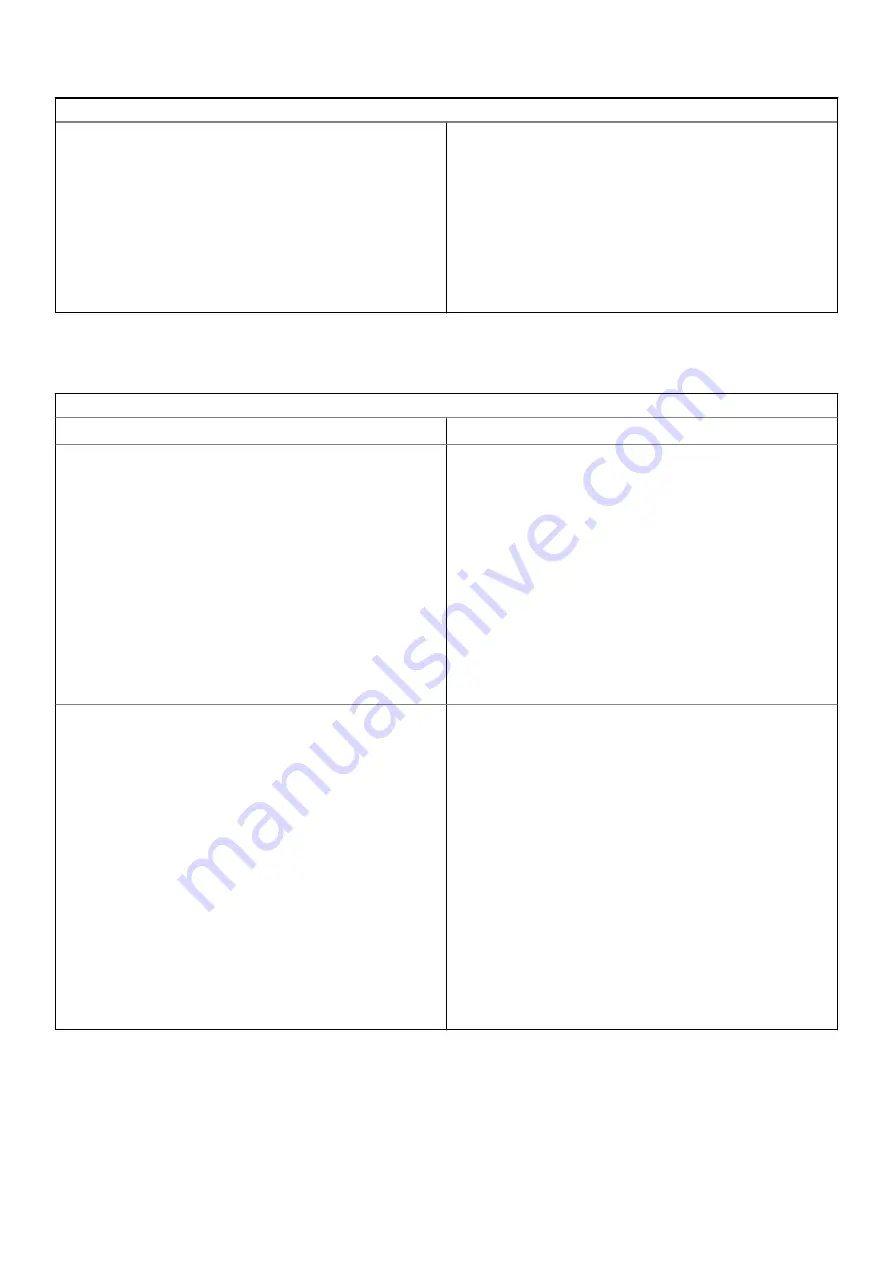
Bluetooth issue
Bluetooth issues
If you run into issues while attempting to pair or use a Bluetooth
device with the Chromebook, try the following steps to resolve the
issue:
1. First, make sure that the Bluetooth device you are trying to pair
is supported by the Chromebook.
2. Try disabling and re-enabling Bluetooth connectivity from the
status area in the lower-right corner.
3. Try restarting the Chromebook.
4. If you are still encountering issue with bluetooth, try to Reset or
Recover the Chomebook.
Touchpad and Hotkeys issues
Table 6. Touchpad and hotkeys issues
Touchpad / Hotkeys issues
Issue
Possible solutions
Touchpad not responding
If the touch pad has stopped responding, try the following steps to
resolve the issue: Try moving the cursor after each step:
1. Tap the Esc key several times.
2. Drumroll the fingers across the touch pad for a few seconds.
3. Restart the Chrome OS by holding down the power button
until the device turns off, and then turn it back on again.
4. If the cursor still does not move when using the touch pad, try
logging in from the Guest account using the tab key to
navigate.
5. If users experience touch pad issues with the account that is
not the owner (primary) account, delete the user account and
re-create it. Again, use the tab key to navigate.
6. If none of the above steps work, try to Reset or Recover the
Chomebook.
Top row of keys (Hotkeys) not responding
If a hotkey (like the volume or brightness keys) are not responding,
try the following troubleshooting steps, making sure to test the
keys after each one:
1. If the affected key is volume or brightness, check to make sure
you are not at the upper or lower limit for that setting.
2. If the backward or forward buttons do not work, check that
the same icons in a web browser are not grayed out. For
example, if the back button on a web page is grayed, this is
because the browser is not aware of a page to move backward
to.
3. Restart the Chrome OS by holding down the power button
until the device turns off, and then turn it back on again.
4. Try using the keys in the Guest account.
5. If users experience hotkey issues with the account that is not
the owner (primary) account, delete the user account and re-
create it.
6. If none of the above steps work, try to Reset or Recover the
Chomebook.
Tõrkeotsing
85
Summary of Contents for Latitude 5300 2-in-1 Chrome
Page 1: ...Dell Latitude 5300 2 in 1 Chrome Service Manual Regulatory Model P96G Regulatory Type P96G01 ...
Page 73: ...3 Seat the system chassis on the display assembly Komponentide eemaldamine ja paigaldamine 73 ...
Page 105: ...4 Click the Powerwash button 5 Click Restart when prompted Tõrkeotsing 105 ...
Page 112: ...Figure 4 Configuration Figure 5 Results 112 Tõrkeotsing ...
Page 120: ...120 Tõrkeotsing ...






























