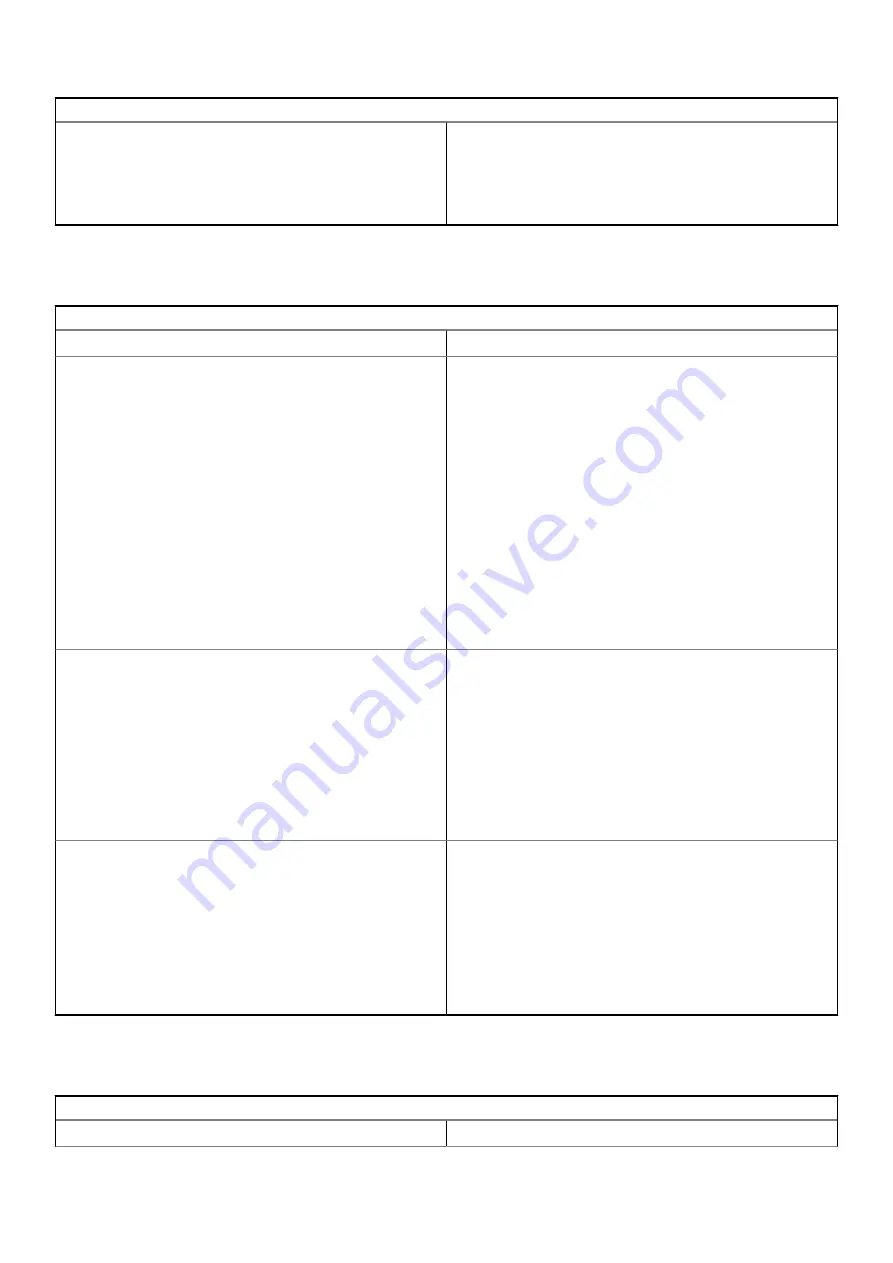
Display issue
1. Make sure the Chromebook is on. If you are using the battery,
plug the Chromebook in and press the power button.
2. Restart the Chromebook by holding the power button down
until the device turns off, then turn it back on again.
3. Reset or Recover the Chromebook.
Audio, screen, and camera issues
Table 4. Audio, screen, and camera issues
Audio, screen, and camera issues
Issues
Possible solutions
Audio issues
If you hear static, or the volume from the speakers is low when
attempting to listen to audio:
1. Make sure the device is not muted. Try adjusting the volume.
2. Try rebooting the Chromebook.
3. Try playing audio from various sources, including YouTube and
audio files stored locally on the Chromebook.
If the speakers are not responding when attempting to listen to
audio:
1. Unplug the device from all cables (USB, headphones, and
displays).
2. Try playing audio from various sources, including YouTube and
audio files stored locally on the Chromebook.
3. Try rebooting the Chromebook.
4. If audio still does not respond, try to Reset or Recover the
Chomebook.
Screen issues
If the screen is not operating properly (images are too dark or no
image is appearing):
1. Try adjusting the brightness with the brightness keys at the top
of the keyboard.
2. In the status area in the bottom-right of the screen, check the
display and make sure there are no issues with a mirrored or
extended display.
3. Try rebooting the Chromebook
4. If the screen issues persist, try to Reset or Recover the
Chomebook.
Camera issues
If the camera is not operating properly (blurry images or poor
performance):
1. Check that the camera is not being blocked or covered by a
privacy screen or other obstruction.
2. Try using different apps that use the camera. Try a
Hangout or the onboard camera app
3. Try rebooting the Chromebook
4. If the camera issues persist, try to Reset or Recover the
Chomebook.
Bluetooth issue
Table 5. Bluetooth issue
Bluetooth issue
Issue
Possible solutions
84
Tõrkeotsing
Summary of Contents for Latitude 5300 2-in-1 Chrome
Page 1: ...Dell Latitude 5300 2 in 1 Chrome Service Manual Regulatory Model P96G Regulatory Type P96G01 ...
Page 73: ...3 Seat the system chassis on the display assembly Komponentide eemaldamine ja paigaldamine 73 ...
Page 105: ...4 Click the Powerwash button 5 Click Restart when prompted Tõrkeotsing 105 ...
Page 112: ...Figure 4 Configuration Figure 5 Results 112 Tõrkeotsing ...
Page 120: ...120 Tõrkeotsing ...






























