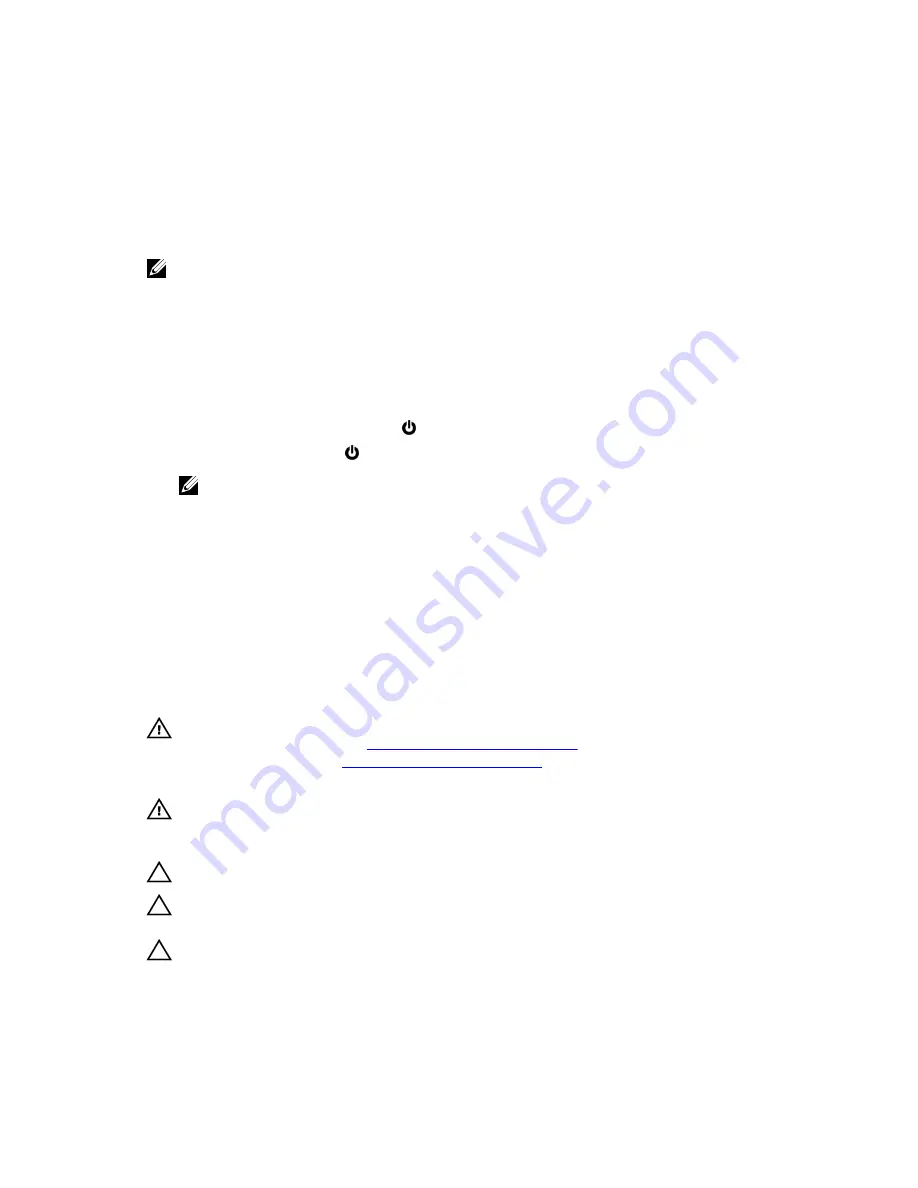
1
Before working inside your tablet
NOTE: The images in this document may differ from your tablet depending on the configuration
you ordered.
Before you begin
1.
Save and close all open files and exit all open applications.
2.
Shut down your tablet.
• Windows 10: Click or tap
Start
→
Power
→
Shut down
.
• Windows 8: Click or tap
Power Shut down
NOTE: If you are using a different operating system, see the documentation of your operating
system for shut-down instructions.
3.
Disconnect your tablet and all attached devices from their electrical outlets.
4.
Disconnect all cables such as telephone cables, network cables and so on, from your tablet.
5.
Disconnect all attached devices and peripherals, such as keyboard, mouse, monitor, and so on, from
your tablet.
6.
Remove any media card and SIM card from your tablet, if applicable.
Safety instructions
Use the following safety guidelines to protect your tablet from potential damage and ensure your
personal safety.
WARNING: Before working inside your tablet, read the safety information that shipped with your
tablet and follow the steps in
Before working inside your tablet
. After working inside your tablet,
follow the instructions in
After working inside your tablet
. For more safety best practices, see the
Regulatory Compliance home page at www.dell.com/regulatory_compliance.
WARNING: Disconnect all power sources before opening the tablet cover or panels. After you
finish working inside the tablet, replace all covers, panels, and screws before connecting to the
power source.
CAUTION: To avoid damaging the tablet, ensure that the work surface is flat and clean.
CAUTION: To avoid damaging the components and cards, handle them by their edges and avoid
touching pins and contacts.
CAUTION: You should only perform troubleshooting and repairs as authorized or directed by the
Dell technical assistance team. Damage due to servicing that is not authorized by Dell is not
covered by your warranty. See the safety instructions that shipped with the product or at
www.dell.com/regulatory_compliance.
8
Summary of Contents for Latitude 12-7275
Page 1: ...Latitude 12 7275 Owner s Manual Regulatory Model T02H Regulatory Type T02H001 ...
Page 7: ...32 Getting help and contacting Dell 64 Self help resources 64 Contacting Dell 64 7 ...
Page 15: ...3 solid state drive 4 back cover assembly 15 ...
Page 18: ...7 tab 18 ...
Page 25: ...5 back cover assembly 25 ...
Page 40: ...1 back cover 40 ...























