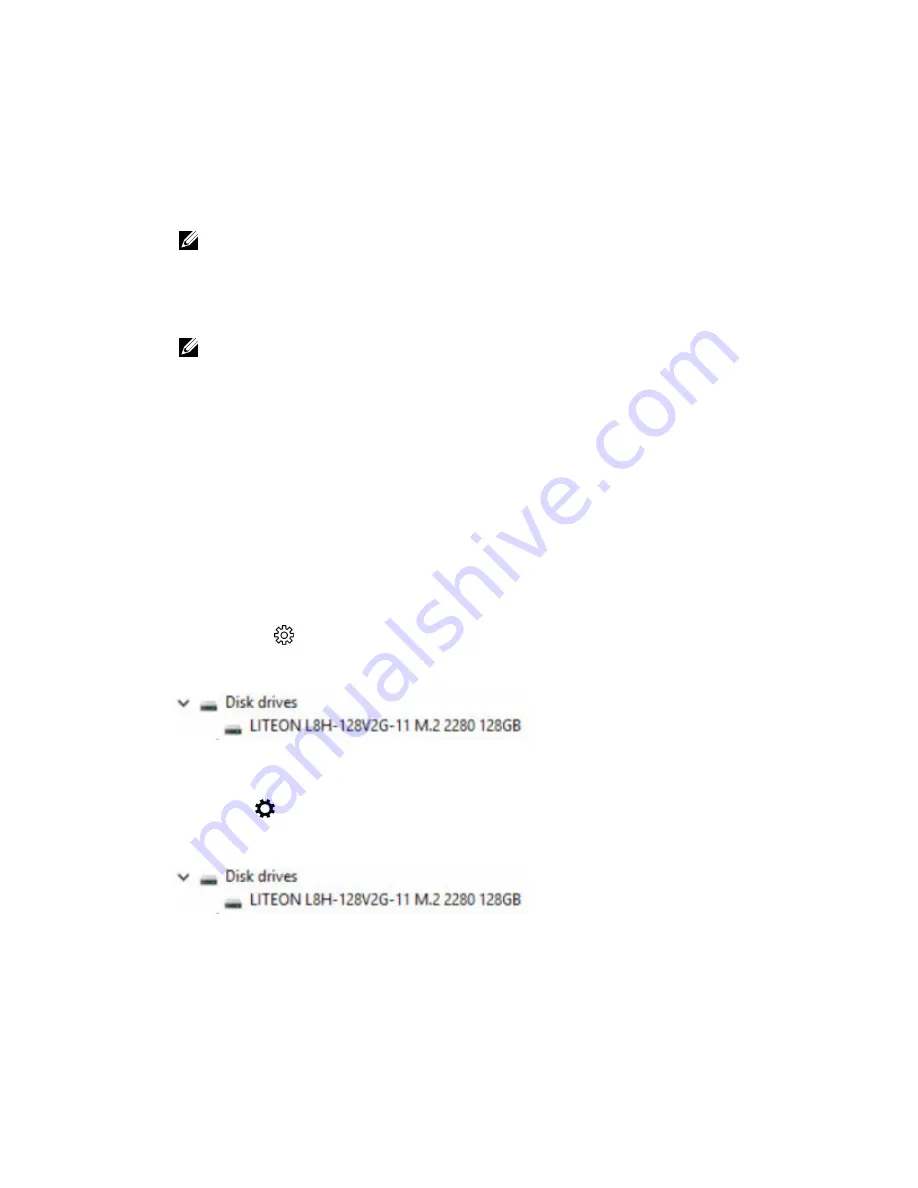
Downloading the WLAN driver
1.
Turn on the tablet.
2.
Go to
www.dell.com/support
.
3.
Tap
Product Support
, enter the Service Tag of your tablet, and then tap
Submit
.
NOTE: If you do not have the Service Tag, use the autodetect feature or manually browse for
your tablet model.
4.
Tap
Drivers and Downloads
.
5.
Select the operating system installed on your tablet.
6.
Scroll down the page, expand
Network
, and select the
WLAN
driver.
NOTE: The WLAN driver varies depending on the WLAN card in the tablet.
7.
After the download is complete, navigate to the folder where you saved the driver file.
8.
Double-tap the
WLAN driver file
icon and follow the instructions on the screen.
Hard drive options
This tablet has the following mSATA solid-state drive options:
• 128 GB solid-state drive
• 256 GB solid-state drive
• 512 GB solid-state drive
• 256 GB self-encrypting drive
Identifying the hard drive in Windows 10
1.
Tap
All Settings
on the Windows 10 Charms Bar.
2.
Tap
Control Panel
, select
Device Manager
, and expand
Disk drives
.
The hard drive is listed under
Disk drives
.
Identifying the hard drive in Windows 8
1.
Tap
Settings
on the Windows 8 Charms Bar.
2.
Tap
Control Panel
, select
Device Manager
, and expand
Disk drives
.
The hard drive is listed under Disk drives.
Entering BIOS setup
1.
Turn on or restart your tablet.
2.
When the Dell logo appears, perform one of the following actions to enter the BIOS setup program:
53
Summary of Contents for Latitude 12-7275
Page 1: ...Latitude 12 7275 Owner s Manual Regulatory Model T02H Regulatory Type T02H001 ...
Page 7: ...32 Getting help and contacting Dell 64 Self help resources 64 Contacting Dell 64 7 ...
Page 15: ...3 solid state drive 4 back cover assembly 15 ...
Page 18: ...7 tab 18 ...
Page 25: ...5 back cover assembly 25 ...
Page 40: ...1 back cover 40 ...



























