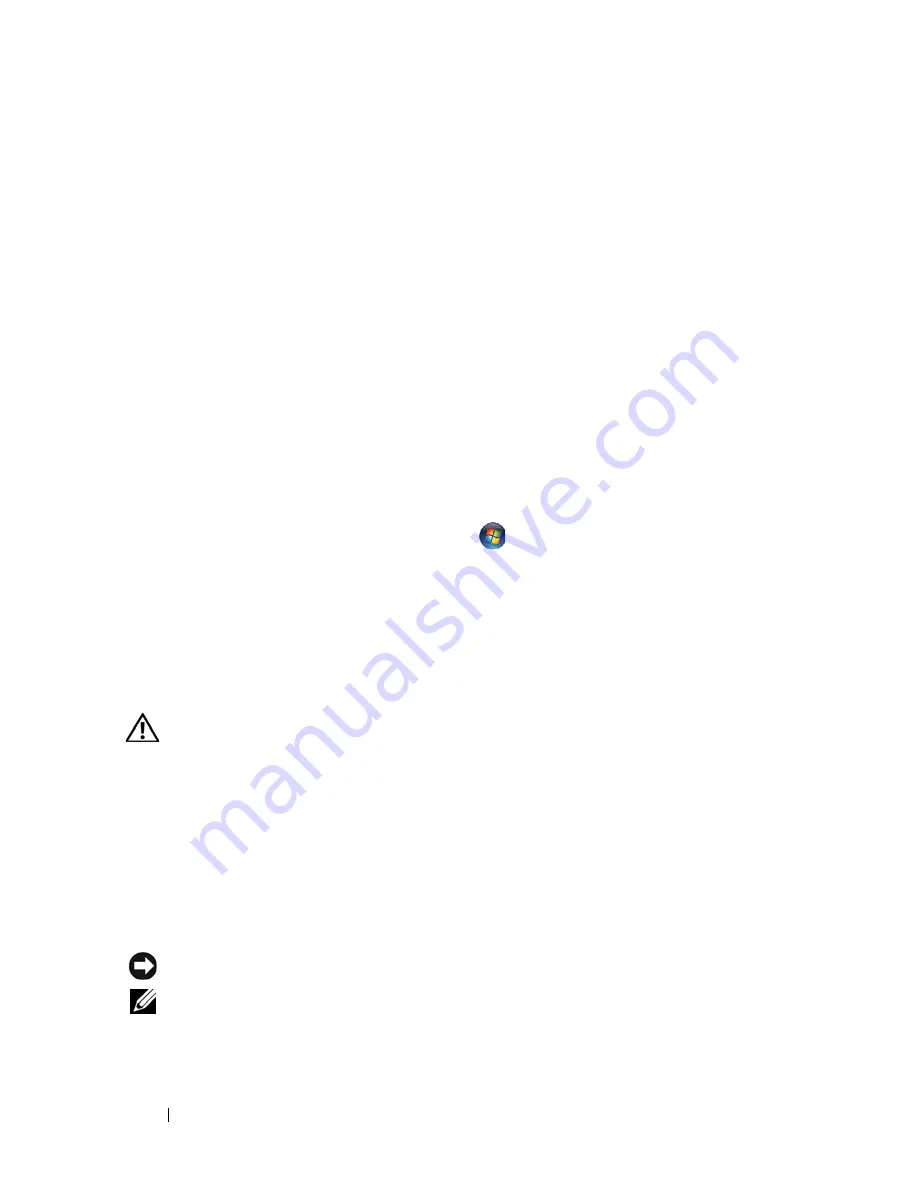
42
Troubleshooting
Troubleshooting Software and Hardware Problems
If a device is either not detected during the operating system setup or is
detected but incorrectly configured, you can use the Hardware
Troubleshooter to resolve the incompatibility.
To start the Hardware Troubleshooter:
Windows XP:
1
Click
Start
→
Help and Support
.
2
Type
hardware troubleshooter
in the search field and press
<Enter> to start the search.
3
In the
Fix a Problem
section, click
Hardware Troubleshooter
.
In the
Hardware Troubleshooter
list, select the option that best describes the
problem and click
Next
to follow the remaining troubleshooting steps.
Windows Vista:
1
Click the Windows Vista Start button
,
and click
Help and Support.
2
Type
hardware troubleshooter
in the search field and press
<Enter> to start the search.
3
In the search results, select the option that best describes the problem and
follow the remaining troubleshooting steps.
Dell Diagnostics
CAUTION:
Before you begin any of the procedures in this section, follow the
safety instructions that shipped with your computer.
When to Use the Dell Diagnostics
If you experience a problem with your computer, perform the checks in
Lockups and Software Problems (see "Lockups and Software Problems" on
page 46) and run the Dell Diagnostics before you contact Dell for technical
assistance.
It is recommended that you print these procedures before you begin.
NOTICE:
The Dell Diagnostics works only on Dell computers.
NOTE:
The Dell
Drivers and Utilities
media
is optional and may not ship with your
computer.
Summary of Contents for Latitiude E6500
Page 6: ...6 Contents ...
Page 12: ...12 About Your Computer ...
Page 22: ...22 Setting Up Your Computer ...
Page 50: ...50 Troubleshooting ...
Page 66: ...66 Getting Help ...
















































