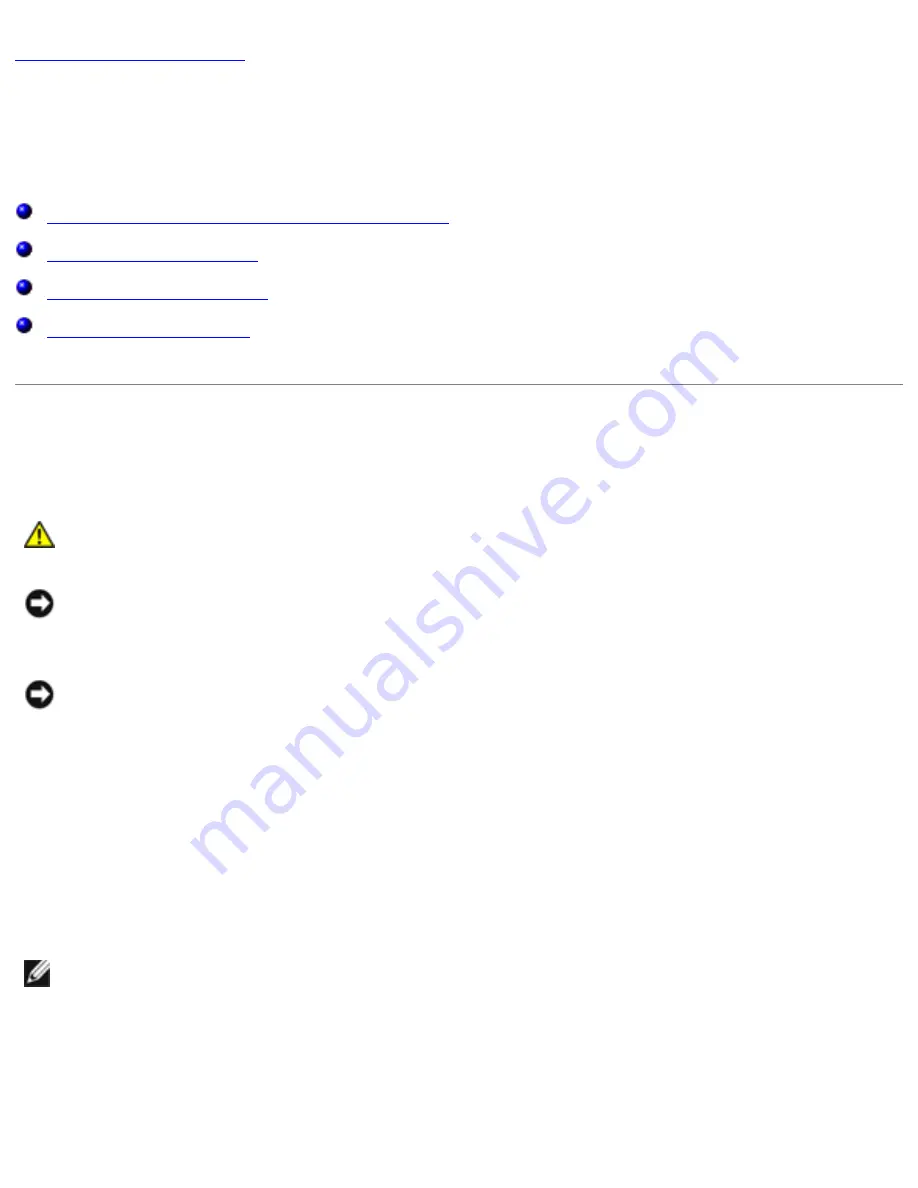
Before You Begin: Dell Latitude X200 Service Manual
Back to Contents Page
Before You Begin
Dell™ Latitude™ X200 Service Manual
Preparing to Work Inside the Computer
Recommended Tools
Computer Orientation
Screw Identification
Preparing to Work Inside the Computer
CAUTION:
Before working inside your computer, read "Safety and EMC
Instructions: Portable Computers" in your
System Information Guide
.
NOTICE:
Only a certified service technician should perform repairs on your
computer. Damage due to servicing that is not authorized by Dell is not covered
by your warranty.
NOTICE:
To avoid damaging the computer, perform the following steps before
you begin working inside the computer.
1. Ensure that the work surface is flat and clean to prevent scratching the
computer cover.
2. Save any work in progress and exit all open programs.
3. Turn off the computer and all attached devices.
NOTE:
Ensure that the computer is turned off and not in suspend or hibernate
mode. If you cannot shut down the computer using the computer operating
system, press and hold the power button for 4 seconds.
4. Ensure that the computer is undocked.
file:///F|/Service%20Manuals/Dell/Latitude/x200/begin.htm (1 of 6) [2/28/2004 8:23:54 AM]




































