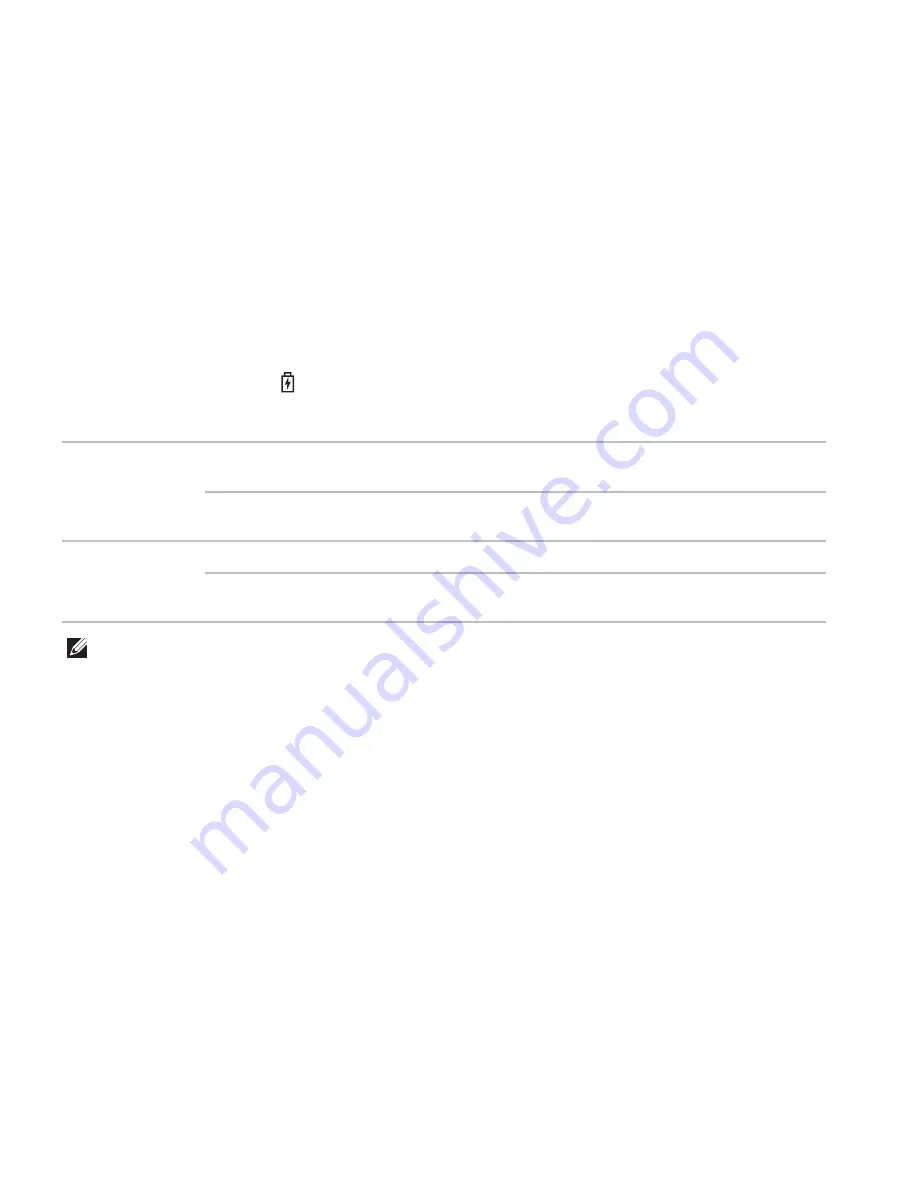
28
Using Your Inspiron Laptop
Status Lights and Indicators
Battery Status Light
Indicator light status
Computer state(s)
Battery charge status
AC adapter
solid white
on/standby/off/
hibernate
charging
off
on/standby/off/
hibernate
fully charged
Battery
solid amber
on/standby
low battery (<= 10%)
off
on/standby/off/
hibernate
not charging
NOTE:
The battery is charging when the computer is powered using the AC adapter.
Summary of Contents for INSPIRON SERIES
Page 1: ...SETUP GUIDE INSPIRON ...
Page 2: ......
Page 3: ...SETUP GUIDE Regulatory model P14E Regulatory type P14E001 INSPIRON ...
Page 10: ...8 Setting Up Your Inspiron Laptop Press the Power Button ...
Page 14: ...12 Setting Up Your Inspiron Laptop Enable or Disable Wireless Optional ...
Page 22: ...20 Using Your Inspiron Laptop Left View Features 1 2 3 4 ...
Page 24: ...22 Using Your Inspiron Laptop 5 ...
Page 26: ...24 Using Your Inspiron Laptop Back View Features 1 2 3 4 ...
Page 28: ...26 Using Your Inspiron Laptop Front View Features 1 2 3 4 ...
Page 33: ...31 Using Your Inspiron Laptop ...
Page 34: ...32 Using Your Inspiron Laptop Computer Base and Keyboard Features 1 2 4 3 ...
Page 36: ...34 Using Your Inspiron Laptop 5 ...
Page 44: ...42 Using Your Inspiron Laptop Display Features 1 2 3 ...
Page 49: ...47 Using Your Inspiron Laptop ...
Page 51: ...49 Using Your Inspiron Laptop 1 battery release latch 2 battery 3 battery lock latch 1 2 3 ...
Page 83: ...81 Getting Help ...
Page 98: ......
Page 99: ......
Page 100: ...Printed in the U S A www dell com support dell com ...
















































