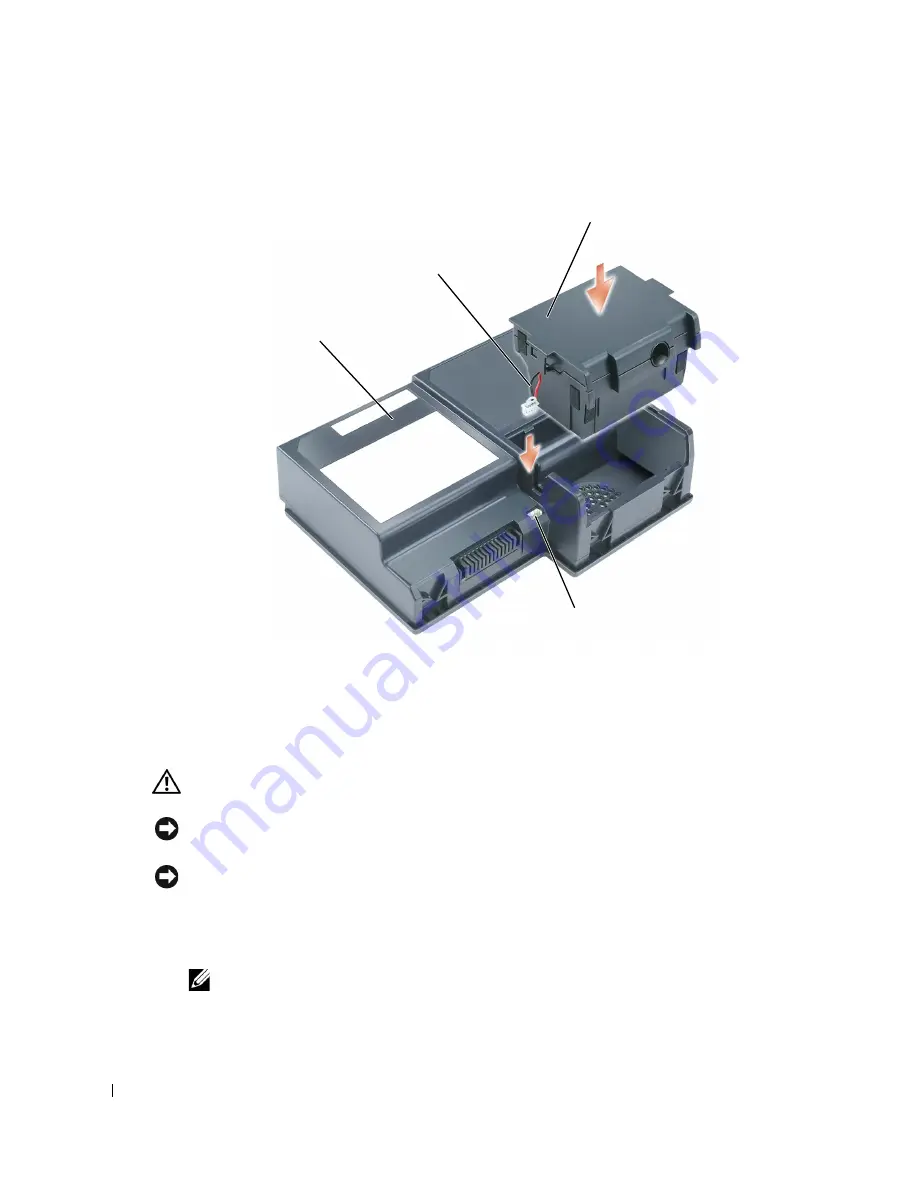
114
Adding and Replacing Parts
www
.dell.com | support.dell.com
4
Insert the subwoofer into the compartment within the battery.
5
Connect the cable to the subwoofer connector.
6
Replace the battery in the battery bay (see page 53).
Keyboard
CAUTION:
Before you begin this procedure, read the safety instructions at the front of this document
(see page 11).
NOTICE:
To avoid electrostatic discharge, ground yourself by using a wrist grounding strap or by
periodically touching a connector on the back panel of the computer.
NOTICE:
To avoid damaging the system board, you must remove the main battery before you begin
working inside the computer.
1
Follow the procedures in "Before You Begin" (see page 103).
2
Remove the center hinge cover (see page 121).
NOTE:
You do not need to remove the left and right hinge covers.
subwoofer
battery
cable
subwoofer cable
connector
Summary of Contents for Inspiron PP09L
Page 1: ...w w w d e l l c o m s u p p o r t d e l l c o m Dell Inspiron XPS Owner s Manual Model PP09L ...
Page 10: ...10 Contents ...
Page 16: ...16 Safety Instructions w w w d e l l c o m s u p p o r t d e l l c o m ...
Page 20: ...20 Finding Information w w w d e l l c o m s u p p o r t d e l l c o m ...
Page 32: ...32 A Tour of Your Computer w w w d e l l c o m s u p p o r t d e l l c o m ...
Page 48: ...48 Optimizing Performance w w w d e l l c o m s u p p o r t d e l l c o m ...
Page 54: ...54 Using a Battery w w w d e l l c o m s u p p o r t d e l l c o m ...
Page 58: ...58 Using the Module Bay w w w d e l l c o m s u p p o r t d e l l c o m ...
Page 64: ...64 Using the Keyboard and Touch Pad w w w d e l l c o m s u p p o r t d e l l c o m ...
Page 74: ...74 Setting Up a Home and Office Network w w w d e l l c o m s u p p o r t d e l l c o m ...
Page 102: ...102 Solving Problems w w w d e l l c o m s u p p o r t d e l l c o m ...
Page 182: ...182 Appendix w w w d e l l c o m s u p p o r t d e l l c o m ...
















































