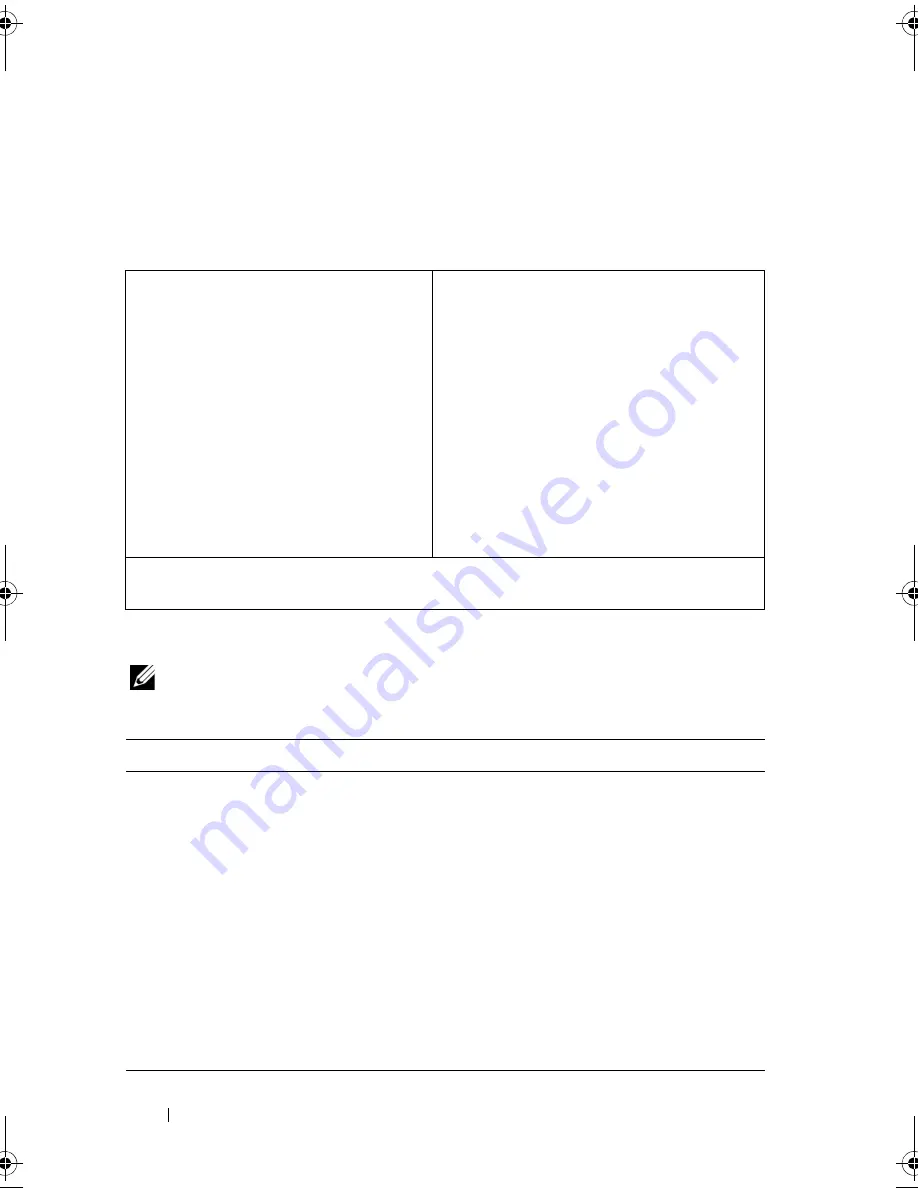
144
System Setup
System Setup Screens
The system setup screen displays current or changeable configuration
information for your computer. Information on the screen is divided into
three areas: the
setup item
, active
help screen
, and
key functions
.
System Setup Options
NOTE:
Depending on your computer and installed devices, the items listed in this
section may appear, or may not appear exactly as listed.
Setup Item
— This field appears on
the left side of the system setup
window. The field is a scrollable list
containing features that define the
configuration of your computer,
including installed hardware, power
conservation, and security features.
Scroll up and down the list with the
up- and down-arrow keys. As an option
is highlighted, the
Help Screen
displays more information about that
option and available settings.
Help Screen
— This field appears on the
right side of the system setup window and
contains information about each option
listed in the
Setup Item
. In this field you
can view information about your computer
and make changes to your current settings.
Press the up- and down-arrow keys to
highlight an option. Press <Enter> to
make that selection active and return to
the
Setup Item
.
NOTE:
Not all settings listed in the
Setup
Item
are changeable.
Key Functions
— This field appears below the
Help Screen
and lists keys and their
functions within the active system setup field.
Main — System Information
BIOS Revision
Display the BIOS revision number
BIOS Build Date
Displays the BIOS build date
System Name
Displays the system name
System Time
Displays the system time in hh:mm:ss format
System Date
Displays the system date in mm:dd:yy format
Service Tag
Displays the Service Tag of your computer,
if present
Service Tag Input
Displayed if the Service Tag is not present; Allows
you to enter the Service Tag of your computer
Asset Tag
Displays the asset tag of the computer, if present
OM_Book.book Page 144 Friday, March 30, 2012 1:21 PM
Summary of Contents for Inspiron One 2330
Page 10: ...10 Contents ...
Page 14: ...14 After Working Inside Your Computer ...
Page 22: ...22 Stand ...
Page 28: ...28 B CAS Card ...
Page 32: ...32 Converter Board ...
Page 38: ...38 Memory Module s ...
Page 52: ...52 System Board Shield ...
Page 64: ...64 Speakers ...
Page 68: ...68 Processor Heat Sink ...
Page 72: ...72 Processor Heat Sink Fan ...
Page 80: ...80 Power Supply Fan Bracket ...
Page 84: ...84 I O Cover ...
Page 92: ...92 Power Supply Unit ...
Page 96: ...96 Power Supply Fan ...
Page 100: ...100 TV In Port ...
Page 104: ...104 Infrared Port ...
Page 112: ...112 Coin Cell Battery ...
Page 122: ...122 Antenna Module s ...
Page 130: ...130 Display Panel ...
Page 136: ...136 Infrared Sensor ...
Page 142: ...142 Camera Module ...
Page 156: ...156 System Setup ...





























